Are you worried that the Kindle app won't open? This issue may be caused by a number of things, including missing drivers, a USB port issue, or even corrupt software. It can be annoying, especially if all you want to do is relax at home and read books on your desktop. You will need to take a number of troubleshooting steps in order to resolve this.
Troubleshooting Steps for Kindle App Issues -
To fix the Kindle desktop app not working issue, follow these steps;
- Tip 1: Reboot your Windows computer.
Restarting your Windows PC is the first thing you should do if the Kindle app won't open, is frozen, or crashing. This not only updates the operating system of the device but also deletes any corrupted temporary files that may be the root of this issue in the Kindle app.
- Click the Start button.
- On the Power button icon, click.
- Tap Restart.
- Try opening the Amazon Kindle app once your Windows computer has fully booted up to see if the problem persists.
- Tip 2: Install the Kindle driver as a second option.
The Kindle app problem might be the result of an improper driver software installation.
- Simply right-click the Start button.
- Choosing Device Manager
- Add more portable devices to the list.
- Right-click on the Kindle or MTP device to select it.
- Select Software Update for Drivers.
- Choose to Look for driver software on my computer.
- Select Choose a device driver from a list on my computer.
- Select Compatible Hardware to display.
- Choose an MTP USB device.
- Tip 3: Try utilizing a different USB port.
Try connecting your Kindle device to a different USB port on your computer if it is still not detected after you have installed its drivers using the device manager. It is best to determine if the issue is being caused by the USB port because they frequently stop working.
Additionally, since the USB cable you are currently using might be defective, try using a different one.
- Tip 4: Relocate the Kindle app folder.
The Kindle app typically keeps files on your computer locally. However, these Kindle files are prone to corruption, and if they do, using the app on your PC will become problematic. You should try moving the Kindle folder to see if that fixes the issue.
- Tip 5: Reinstall the Kindle app on the computer.
Occasionally, a damaged Kindle app may already be the root of the issue. You should uninstall Kindle and then install the most recent version that is available from the Amazon website to fix this.
- Uninstall the Kindle app;
- On the Start button, click.
- Track down the Kindle app by clicking the All apps in the upper-right corner.
- Uninstall the application by performing a right-click.
- Reinstall the Kindle app;
- Download the Kindle for PC application from the Amazon website.
Kindle App Working Fine!
Now you can make the most of your leisure time by reading your favorite books on the Kindle app. We have mentioned all the necessary troubleshooting steps to resolve the ‘Kindle App Won’t Open’ issue. For further queries, ping our experts and they will assist you with the best solution.
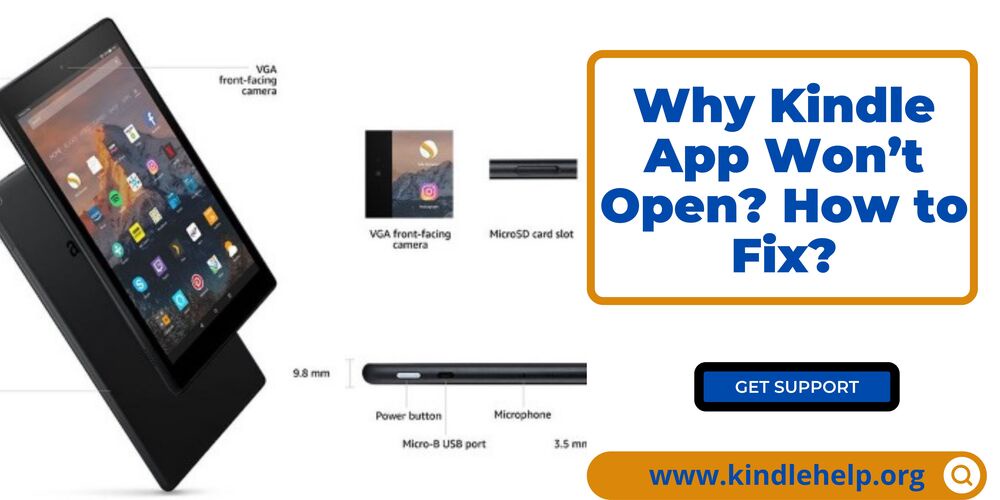

No comments yet