What is the HP Printer Out of Error State?
The "HP Printer Out of Error State" is an error message that indicates a problem with your HP printer. When your printer is in an error state, it means that it is unable to perform its printing tasks. This error can occur due to various reasons, including hardware issues, connectivity problems, or software conflicts.
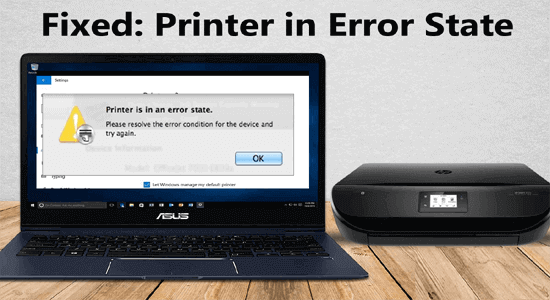
How to Get an HP Printer Out of Error State?
To get your HP printer out of the "Error State," follow these steps:
1. Check hardware connections: Ensure that all cables connecting your printer to the computer or network are securely plugged in. Make sure there are no loose connections or damaged cables.
2. Restart your printer and computer: Sometimes, a simple restart can resolve temporary glitches. Turn off your printer and computer, wait for a few seconds, and then power them back on.
3. Verify printer status: Check for any visible issues with the printer, such as paper jams, empty ink cartridges, or error lights. Clear any paper jams, replace any empty or faulty ink cartridges, and resolve any other visible issues.
4. Cancel all print jobs: Open the print queue on your computer and cancel all pending print jobs. Sometimes, a problematic print job can cause the printer to go into an error state.
5. Update printer drivers: Outdated or incompatible printer drivers can cause errors. Visit the official HP website and locate the drivers and software section for your printer model. Download the latest drivers compatible with your operating system. Install the drivers on your computer according to the provided instructions.
6. Run the HP Print and Scan Doctor: HP provides a troubleshooting tool called the HP Print and Scan Doctor, which can automatically diagnose and resolve common printer issues. Download and run this tool from the HP website. Follow the on-screen instructions to identify and fix any problems with your printer.
7. Check for software conflicts: Conflicts between printer software and other applications can cause errors. Temporarily disable or uninstall any recently installed software or updates that might be interfering with the printer's operation. Restart your computer after making any changes.
8. Set the printer as default: Ensure that your HP printer is set as the default printer on your computer. Go to the "Printers and Scanners" or "Devices and Printers" section in your computer's settings and select your HP printer as the default device.
9. Reset the printer: If the error state persists, you can try resetting your HP printer to its default settings. The reset procedure varies depending on the printer model. Consult the printer's manual or visit the HP support website for specific instructions on how to perform a reset.
10. Update printer firmware: Printer firmware is the software installed on the printer itself. Outdated firmware can lead to errors. Visit the HP website, enter your printer model, and check if there are any available firmware updates. If updates are available, follow the provided instructions to update the printer firmware.
11. Contact HP customer support: If you have tried all the above steps and your printer is still in an error state, it is recommended to contact HP customer support. They can provide further assistance and guide you through advanced troubleshooting steps or arrange a repair if necessary.
What is error 2 on the HP printer?
Error 2 on an HP printer is a generic error message that can refer to various issues depending on the specific printer model. Without knowing the exact printer model or additional details, it is challenging to provide a specific solution. However, I can give you some general troubleshooting steps that may help in resolving error 2 on an HP printer:
1. Restart your printer: Turn off the printer, unplug it from the power source, wait for about 30 seconds, and then plug it back in. Power on the printer and check if the error 2 message persists.
2. Check for paper jams: Paper jams are a common cause of error messages on printers. Open the printer's access doors and check for any paper jams or obstructions. Carefully remove any jammed paper and ensure that no small bits of paper are left behind.
3. Verify ink or toner cartridges: Ensure that the ink or toner cartridges are properly installed and have sufficient ink or toner levels. Replace any empty or faulty cartridges as necessary.
4. Clean the printer: Dust, debris, or ink buildup inside the printer can cause errors. Use a soft, lint-free cloth to clean the printer's exterior and interior components, such as the paper rollers or printhead (if accessible).
5. Update printer firmware and drivers: Visit the official HP website, enter your printer model, and check for any available firmware updates and driver updates. Install the latest updates following the provided instructions.
6. Check for hardware issues: If error 2 persists, it is possible that there may be a hardware problem with your printer. In such cases, it is recommended to contact HP customer support or a qualified printer technician for further assistance. They can help diagnose and resolve any hardware-related issues.


No comments yet