The world of graphics cards changes a lot from month to month, including price. To make finding new hardware for your rig more bearable, you'll first need to identify the graphics card model you have, so you can choose between different options depending on the model and the price you plan to spend.
- Why Should You Know The Model Of Your Graphics Card?
Installing a new graphics card in a PC is a seemingly simple process as long as you do not end up with incompatibilities of sockets or connectors. The hardest part is ensuring your new card is compatible with your computer.
Many PCs have integrated graphics, so their performance depends on the motherboard chip built into the CPU itself. At other times, it's a dedicated graphics card connected to an expansion slot on the motherboard itself.
- How Do You Know What Graphics Card Your Computer Has?
Generally, it is possible to determine the type of card used by a PC based on the port’s location used to connect the monitor. If it's between motherboard ports, such as USB and Ethernet, it's on-board graphics.
Either way, buying a graphics card can give your PC more performance in the graphics area, freeing the processor from tedious tasks and allowing you to run larger games.
In any version of Windows, open the "Control Panel" (or search for it in the Windows Start menu) and navigate to the "Device Manager" option. You will see that the options are displayed in a tree structure, with the possibility of displaying more information.
You can expand the display adapters option to see the graphics model that the PC has installed. You can also expand the "Processors" branch to see the number of processor cores.
Regardless of the type, you will need an expansion slot called PCI Express and another associated with its power supply, which is obtained from the computer's power supply.
- DirectX Diagnostic Tool Built Into Windows 10
It is a tool that comes in Windows 10 and is very useful to know the type of graphic card you have. Follow these steps.
Windows+R
Type: dxdiag and press Enter.
The type of screen, the graphics card installed, as well as the sound card, will appear.
- GPU-Z from TechPowerUp
This tool is also recommended because it is simple, free, and gives you all the information about your graphics card and GPU. It provides much more details about the installed graphics card.
First, you need to download the TechPowerUp GPU-Z program.
Once launched, you will see that it makes you very comfortable seeing all the details of the graphics card, such as GPU, Bios, DDR memory type, pixel bitrate, GPU clock, etc.
How Do I Know If A Graphics Card Is Compatible?
- Find The PCI Express Slot
In most PC computers, you can find different types of expansion slots on the motherboard. Generally, they will all be PCI Express, but a graphics card will need a PCI Express 16x slot.
There are three versions of this type of slot, all of which are backward compatible, so a modern PCI Express 3.0 graphics card will work on a motherboard with a 16x PCI Express 2.0 slot. Check which standard your computer's motherboard supports before investing in a graphics card, as its price is not the cheapest.
- Identify The Length And Height Of The Card
The most powerful graphics cards tend to have high-volume vents to keep them cool, making them look bigger. The fan is located above the GPU, sometimes leaving an unusable slot. You should also measure the distance between the backplane and any other component to prevent it from blocking another board. Some graphics have sockets on the back edge instead of the side, requiring 30- or 40-mm-long cables.
If you are unsure of a board's dimensions, ask the manufacturer or seller, or try in forums to find the information by asking someone who already owns it and can confirm before buying.
- Power Requirements
Even if you have a PCI Express 16x slot and plenty of space, you'll need plenty of power for most graphics cards. Your power supply probably has PCI-E type power connectors, with cables bundled and tied together. These connectors are usually black in color, marked PCI-E, and have 6 pins. If your power supply does not have such cables, you can purchase adapters that connect to standard SATA or four-pin connectors.
Be careful with graphics cards that require two PCI Express power connectors, as each must connect to a different 12-volt power rail. Finally, make sure your power supply has enough headroom above what your existing components need to power your new graphics card.
What is the Best Graphics Card in Terms of Price and Quality?
The Nvidia GTX 1660 graphics card has established itself as the best mid-range graphics card and one of the best in terms of pix/performance. It is intended for fluent gaming at 1080p resolutions, even achieving good performance at 2k.
- Professional Advice
Mini single-fan versions of graphics cards are usually quite quiet, like those provided by Gigabyte or EVGA. They allow a slight increase in frequencies and are at least as powerful as the reference cards but are quieter. These base models are generally the recommended builds for those not planning to overclock.
Varitek Inc is a leading printer repair service company specializing in all kinds of printer repair for all major brands. We also repair plotters, scanners, photocopiers, projectors, computers, and fax machines. Visit our website to find out more. https://varitekinc.com/
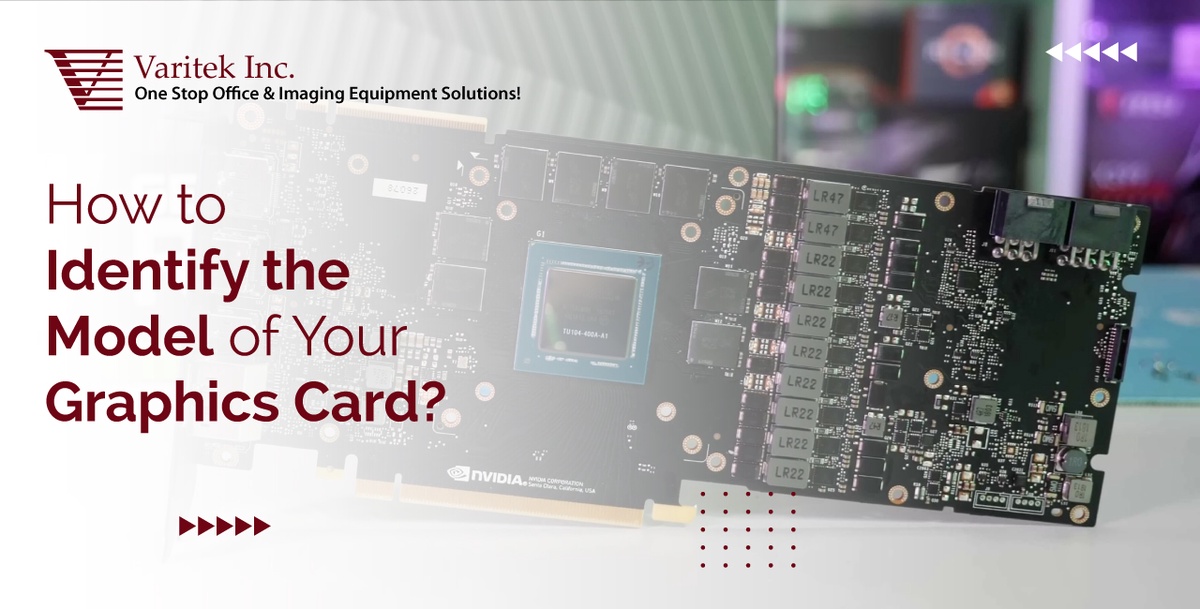

No comments yet