Even if you've spent tons of money on a top end graphics card, graphical artifacts can still be an unfortunate fact of life. And by artifacts, we mean any kind of unwanted visual side effects that appears on the screen, when you're trying to play a game.
Today, we're going to talk about the common artifacts you could expect, what exactly causes them, and how you can try to stop them from happening.
First up is a relatively typical one that some folks refer to as shimmering or flickering. That might sound a little vague, but we're talking about how some textures appear to be moving, often off in the distance. Similar to how a sunlight reflects off of a pond in real life. It's annoying, for sure. But the good news is that it doesn't typically mean that there's some kind of defect with your card or the game. Instead, shimmering is usually a form of aliasing, the same effect that can result in jaggies along sharp edges. Try fixing it by either turning down any in game settings related to image sharpening or try different anti-aliasing modes. 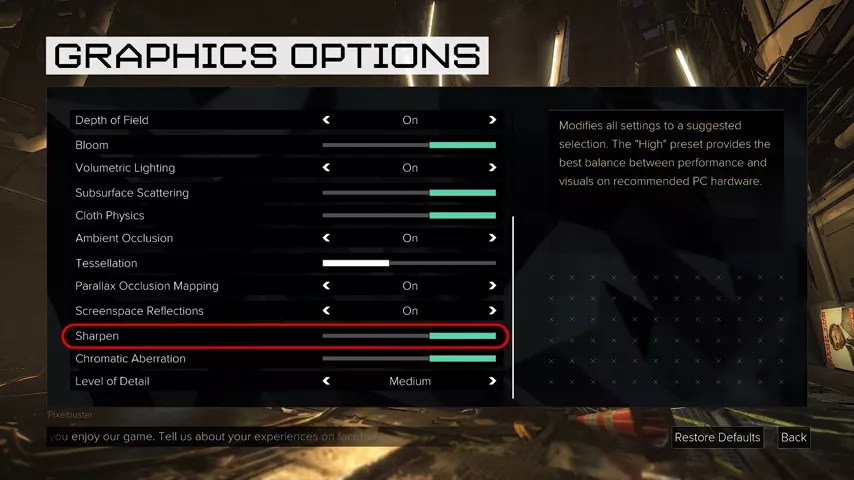 Temporal Anti-Aliasing or TAA is designed partially to eliminate exactly this problem, so give that a shot first. But keep in mind that older implementations of TAA can ironically make the problem worse in some games. In that case, more powerful anti-aliasing methods, such as super sampling anti-aliasing and multi sample anti-aliasing can help. But those do require more computational power, so try out different AA modes until you find the right fit for your situation, not every game has the same implementation.
Temporal Anti-Aliasing or TAA is designed partially to eliminate exactly this problem, so give that a shot first. But keep in mind that older implementations of TAA can ironically make the problem worse in some games. In that case, more powerful anti-aliasing methods, such as super sampling anti-aliasing and multi sample anti-aliasing can help. But those do require more computational power, so try out different AA modes until you find the right fit for your situation, not every game has the same implementation.
Next we'll talk about one that's frustrating for DLSS users, especially because it's such a ballyhooed piece of tech. 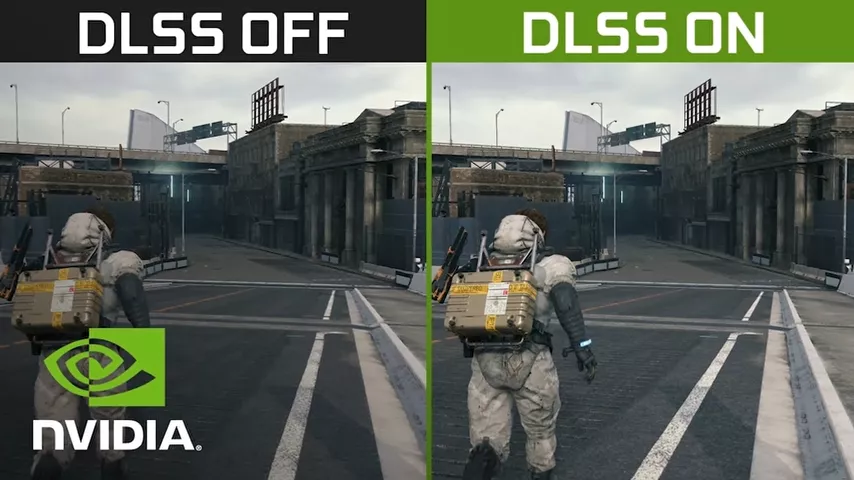 Although DLSS brings out finer details without taxing your card too much, it unfortunately has a reputation for causing ghosting. You see, the whole way DLSS works is to compare visuals in a specific game to an ideal image, and then use machine learning to try and get your GPU to output a similar looking image in game. And while it works quite well in many ways, it also has a limitation in that it works better at higher resolutions, since the AI model that underpins DLSS is trained with higher res images.
Although DLSS brings out finer details without taxing your card too much, it unfortunately has a reputation for causing ghosting. You see, the whole way DLSS works is to compare visuals in a specific game to an ideal image, and then use machine learning to try and get your GPU to output a similar looking image in game. And while it works quite well in many ways, it also has a limitation in that it works better at higher resolutions, since the AI model that underpins DLSS is trained with higher res images.
Gaming at lower resolutions can throw off the AI, resulting in the ghosting and smearing that folks have come to complain about. 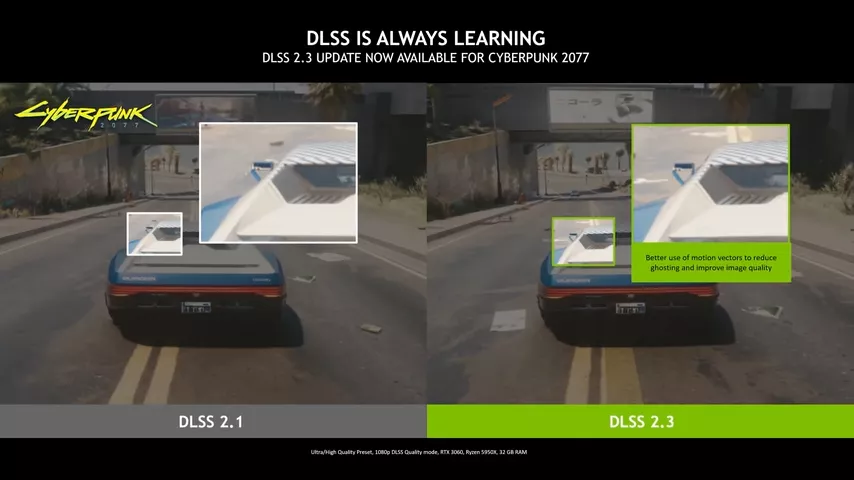 Especially if you're already experiencing the shimmering artifacts we mentioned before.
Especially if you're already experiencing the shimmering artifacts we mentioned before.
Fortunately, newer versions of DLSS have reportedly improved the situation markedly, but, games have to add support for it. So there's not much you can do except wait for the more recent versions of DLSS, to start a pairing in the titles that you play. DLSS swapper might get you somewhere, but it's not guaranteed.
Unfortunately, though, there are other artifacts that typically indicates something is wrong in one way or another. And I'm not talking about things like screen tearing, where the GPU is rendering things correctly, but the output just needs to be fixed by enabling V sync or variable refresh rate.  Artifacts that are a sign of a real problem, often take the form of objects like weird colored dots, lines, or strange geometric shapes creeping across the screen, as well as textures that are straight up missing.
Artifacts that are a sign of a real problem, often take the form of objects like weird colored dots, lines, or strange geometric shapes creeping across the screen, as well as textures that are straight up missing.  Sometimes these can be caused by just one title that isn't playing properly with your hardware. But if you're seeing this happen across multiple games, or even when you're not gaming at all, a good first course of action is to make sure your graphics card drivers are up-to-date and also to return your graphics card settings to their defaults, if you've overclocked the GPU itself or its V Ram, which is often the culprit behind problems like these.
Sometimes these can be caused by just one title that isn't playing properly with your hardware. But if you're seeing this happen across multiple games, or even when you're not gaming at all, a good first course of action is to make sure your graphics card drivers are up-to-date and also to return your graphics card settings to their defaults, if you've overclocked the GPU itself or its V Ram, which is often the culprit behind problems like these.
But let's say you've done this and the problems are continuing. This is a good time to check the card itself, make sure it's seated properly in the slot and have a look at your connectors and cables to see if something's amiss. Also, since overheating is a main cause of weird artifacts, blow out any dust from both the slot and the card itself and ensure you don't have any dead fans. If everything looks all right, and you're still having problems, try the card in a different PC, especially as bad main system Ram can cause some of these same issues. You should also try updating the cards firmware, but if that doesn't help, you might unfortunately have a dying GPU on your hands. And I don't envy anyone who has to buy a new GPU in this economy.
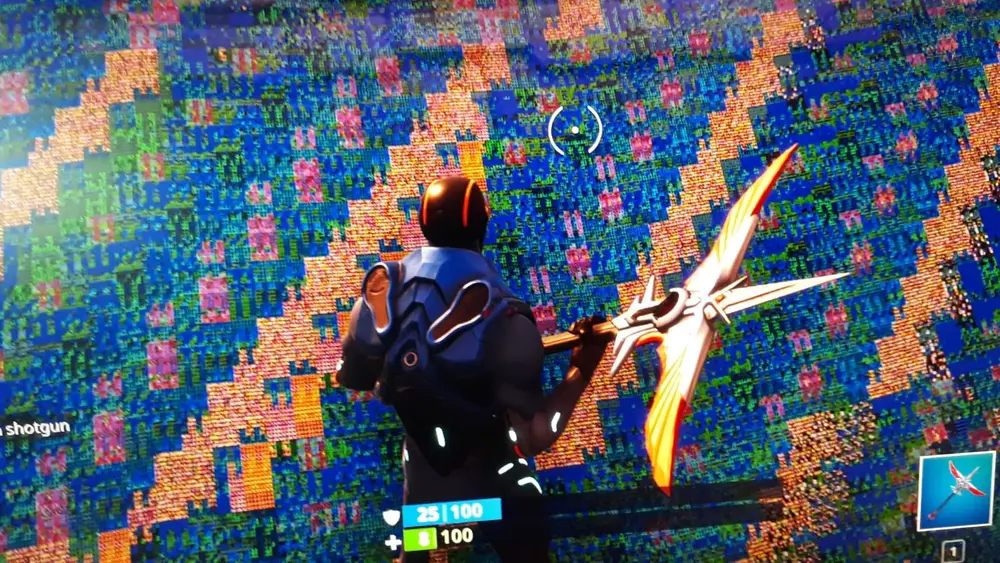

No comments yet