Introduction: Migrating your MBOX emails to Gmail offers enhanced accessibility and organization, enabling you to leverage Gmail's powerful features for effective email management. In this guide, we'll explore both a manual method and an automated solution using the Xtraxtor MBOX Converter to seamlessly import MBOX files into Gmail.
Reasons to Import MBOX into Gmail
Users often seek to import MBOX files into Gmail to take advantage of Gmail's extensive features, accessibility, and organization. Migrating from MBOX-supported email clients to Gmail offers the convenience of remote access to emails from any device with an internet connection. By centralizing email communication in Gmail, users can harness its powerful search capabilities and labeling system, making it easier to locate and manage emails. Furthermore, Gmail's collaboration tools enable effortless sharing of emails and attachments, promoting efficient teamwork. The migration also serves as a backup strategy, safeguarding important communications in the cloud. Overall, importing MBOX to Gmail enhances productivity, communication, and data security for users seeking a seamless and feature-rich email management solution.
Method 1. How to Transfer MBOX File to Gmail Manually?
Follow the below given steps to import MBOX into Gmail account-
1. Enable IMAP
- Log in to your Gmail account.
- Go to Settings > Forwarding and POP/IMAP.
- Enable IMAP and save changes.
2. Configure Email Client
- Open your MBOX-supported email client (e.g., Thunderbird).
- Set up your Gmail account using IMAP.
3. Copy Emails
- Create a Gmail label or folder to hold the imported emails.
- Drag and drop or copy-paste emails from your MBOX folders to the Gmail label/folder.
4. Sync and Verify
- Allow some time for synchronization.
- Access Gmail to ensure emails and attachments have been successfully imported.
Method 2. How to Import MBOX to Gmail Instantly?
Xtraxtor MBOX Converter offers a streamlined and effective solution for importing MBOX files into Gmail. This software simplifies the migration process by providing a user-friendly interface that allows users to effortlessly transfer their MBOX emails and attachments to Gmail. With its intuitive features, users can preview and select specific emails for migration, ensuring accuracy and control. The converter supports a variety of output formats, including Gmail, enabling seamless integration into the Gmail environment. The tool can also convert MBOX to PDF, PST, EMl, TXT, HTML, and 10+ formats. By providing options to map labels and folders, customize settings, and specify date ranges, it offers a tailored migration experience. This tool not only simplifies the technical aspects of migration but also enhances email management efficiency, enabling users to harness Gmail's advanced features while ensuring a smooth and secure transition of their MBOX data.
Follow the Below Given Steps to Import MBOX to Gmail in Bulk
Step 1. Launch this software on your system.
Step 2. Now, Click on Open >> Email Data Files >> MBOX Files >> Choose File from folder.
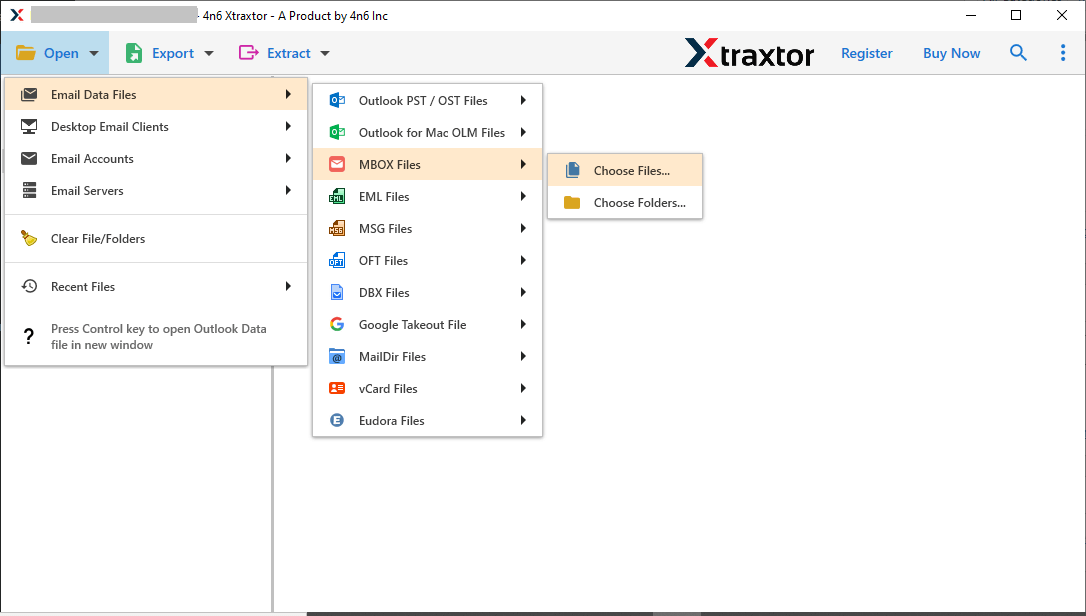
Step 3. Here, you can view all emails from MBOX file before importing them to Gmail.
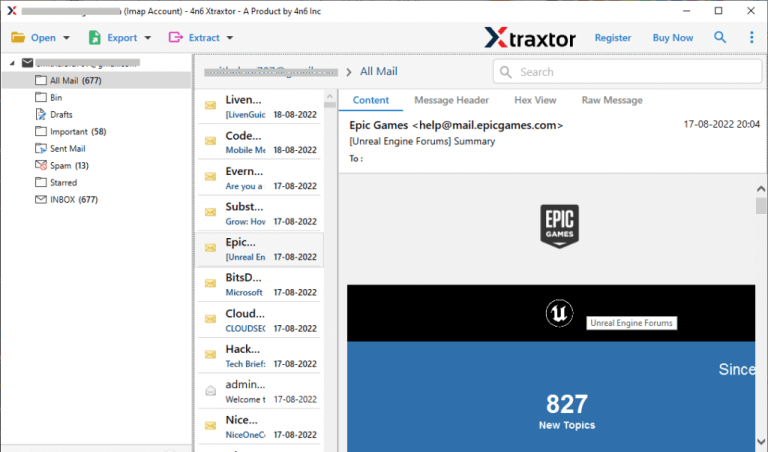
Step 4. After that, Click on Export and select Gmail.
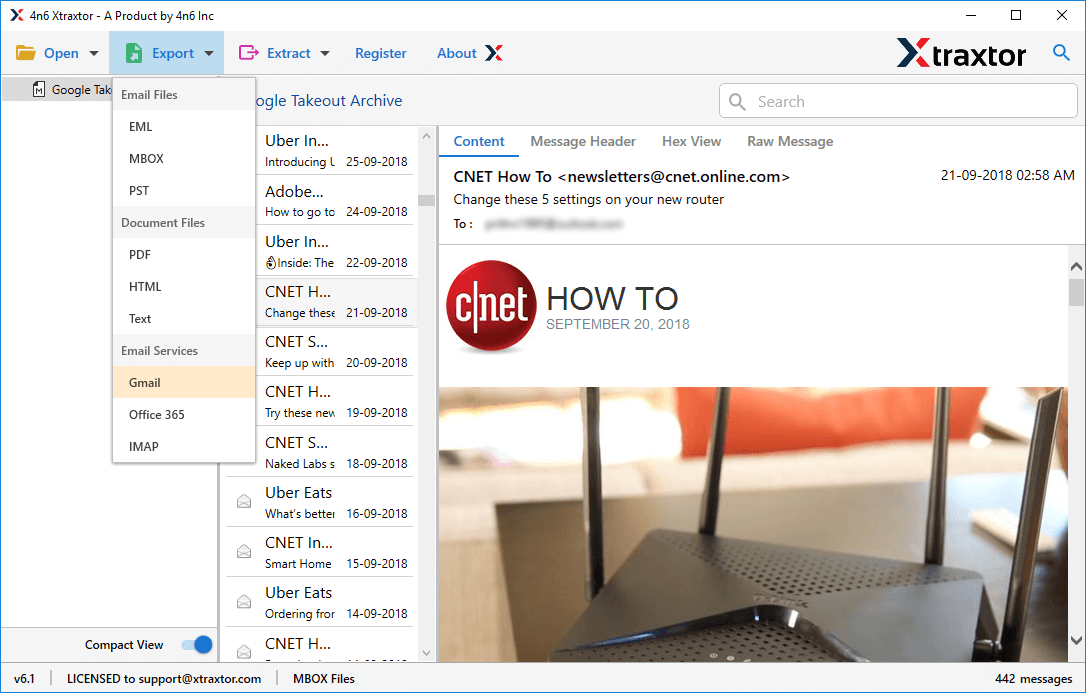
Step 5. Enter Gmail credentials in the respective field and then hit on Save button.
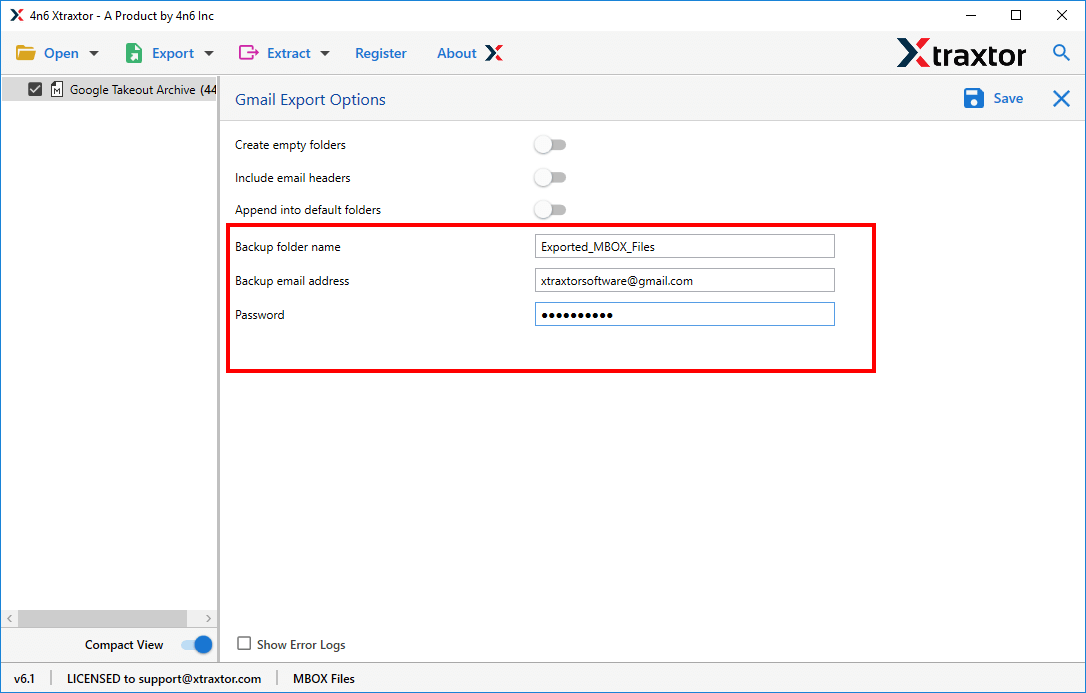
The importing process is complete.
Final Words
Importing MBOX to Gmail simplifies email management by leveraging Gmail's advanced features. While the manual method requires careful attention and time, the Xtraxtor MBOX Converter offers a streamlined and efficient solution. Choose the method that best suits your needs and preferences to seamlessly transition your MBOX emails into Gmail, enhancing accessibility, collaboration, and organization in your email workflow. Always ensure to backup your data before any significant changes.

No comments yet