“Hello! I have downloaded my Gmail mailbox using Google Takeout. There are a lot of important emails in the exported data. Now, I want to transfer Google Takeout data to another Google account to access these emails. But, I do not know how to do it. Please suggest to me the reliable solution to import Google Takeout data to my new Gmail account.”
Google is most popular all over the world. It offers various services like Google Takeout to their users. Google Takeout is a free service provided by Google to export Google account data. It allows users to download their Google account data on their system. Google Takeout extracts the complete data in a ZIP file. Sometimes, users want to import Google Takeout data to Gmail account. So, in this article we will provide an efficient solution to move Google Takeout to another Google account.
How to Transfer Google Takeout to Another Google Account?
Google does not provide any direct solution to export Google Takeout to Google account. Google Takeout data download data in a ZIP file. Users need to extract Google Takeout ZIP file as MBOX format and then import MBOX file to Gmail.
Try Xtraxtor MBOX Converter on your Windows system to directly transferGoogle Takeout data to another Google account. The software is specially designed to complete this type of task. The simplified interface helps beginners to move Google Takeout data to another Google account without any external guidance. It preserves 100% data integrity during the exporting process.
Moreover, this utility is able to import Google Takeout to Office 365 and other webmail accounts. It is a stand alone utility that means you do not require to install any other application to perform the process.
Steps to Import Google Takeout Data to Another Google Account
Step 1. Launch Xtraxtor MBOX Converter on your Windows PC.
Step 2. Now, Click on Open >> Email Data Files >> MBOX Files >> Choose Google Takeout MBOX file.
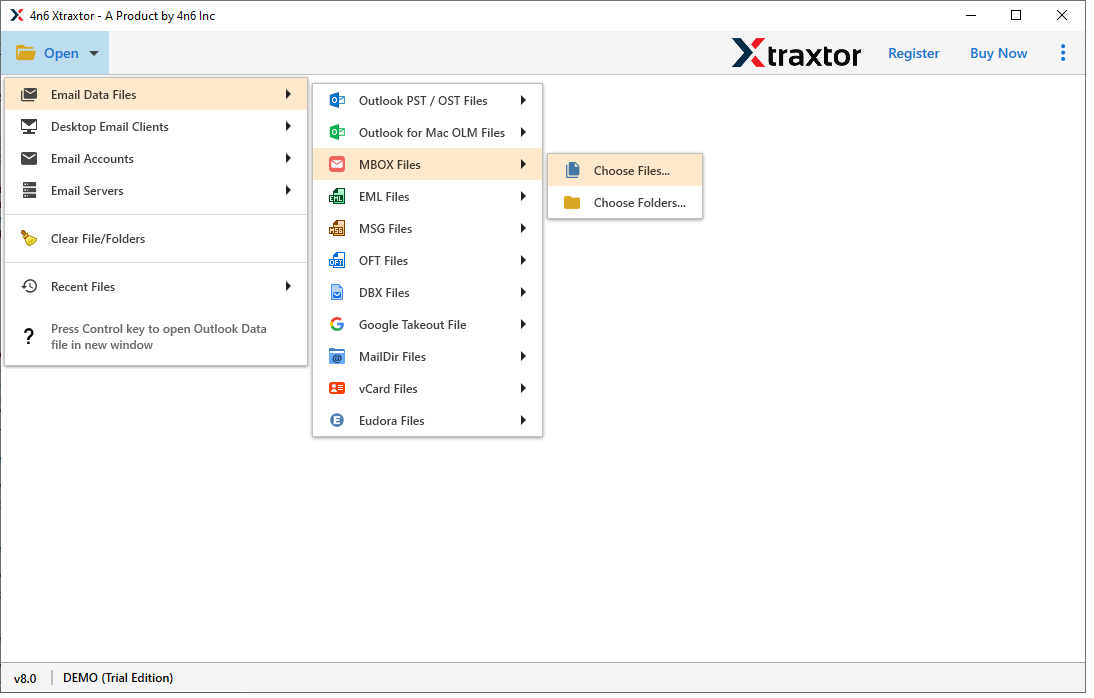
Step 3. After that, Click on Export and Select Gmail from given options.
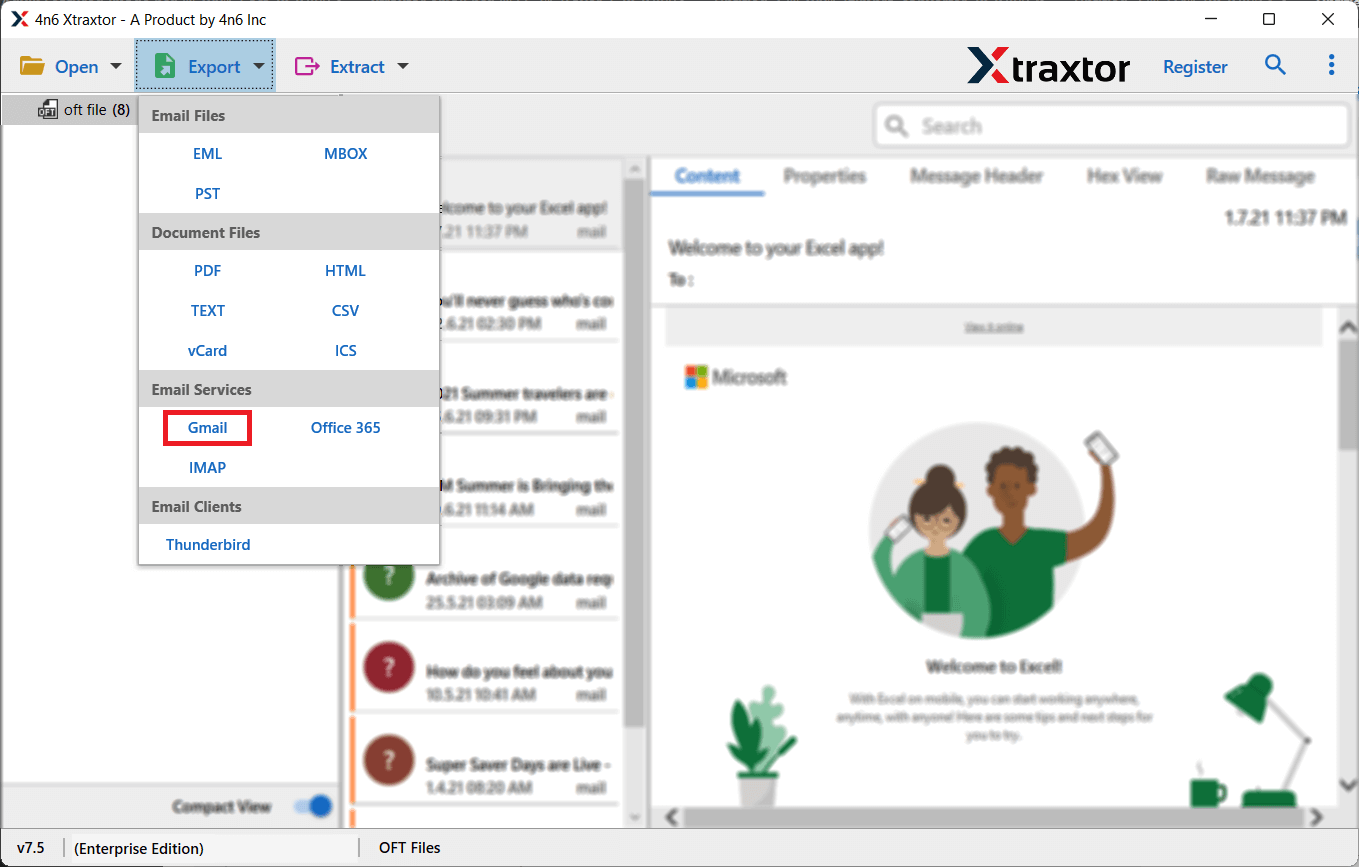
Step 4. Enter the email address and app password of that Google account in which you want to transfer Google Takeout data.
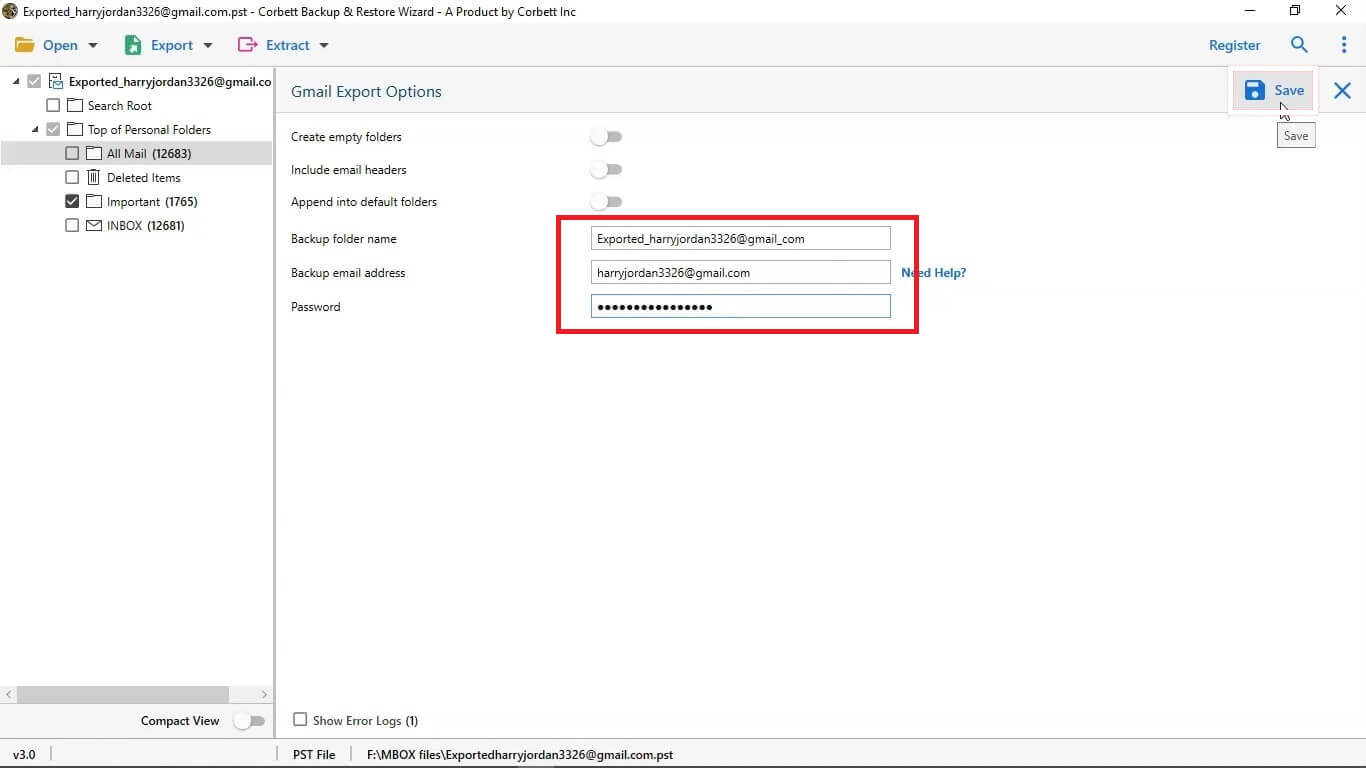
Step 5. Click on Save button to save the Google Takeout data.
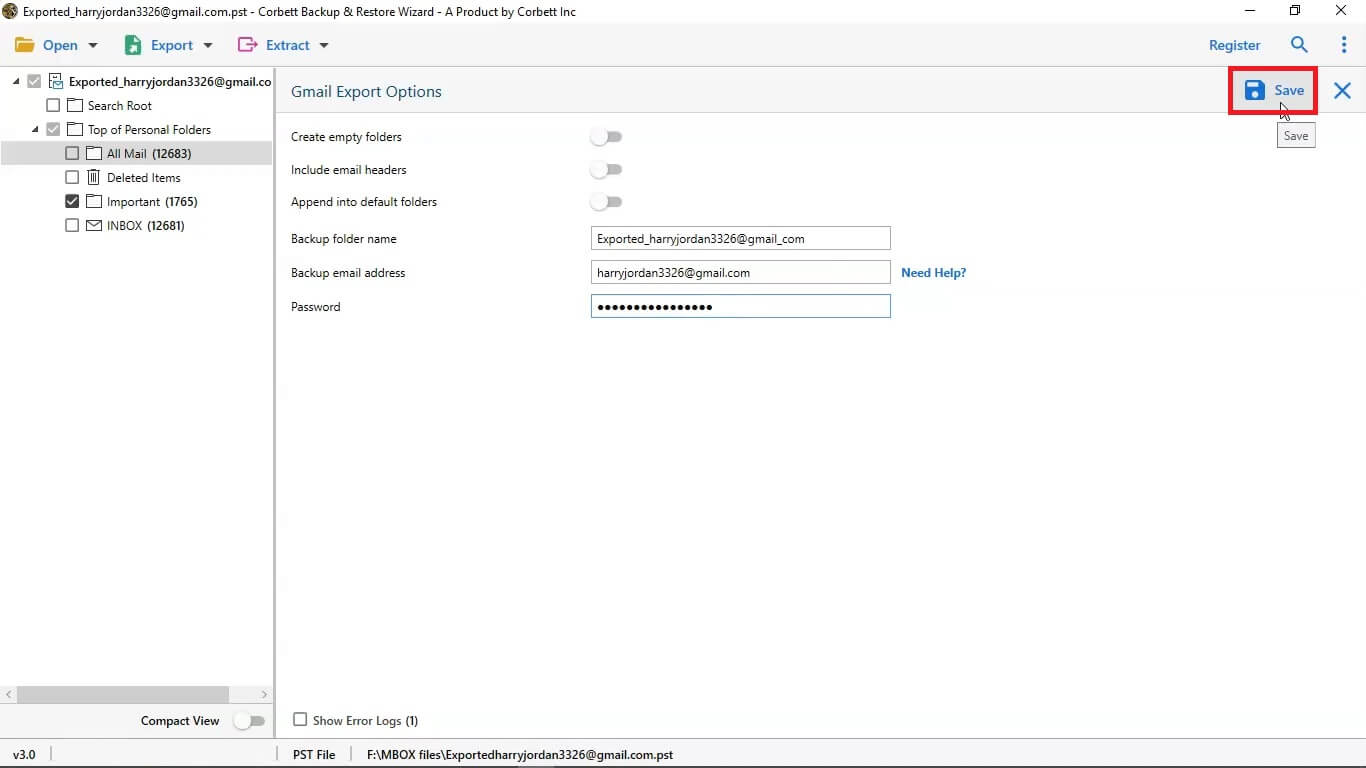
The process is complete. Hence you can easily transfer Google Takeout data to another Google account in a few simple clicks.
Prominent Features of Xtraxtor
- Tool can export MBOX to PST, PDF, EML, HTML etc. file formats.
- Advanced filter options to transfer any selected email from MBOX file.
- Maintains folder and sub folder hierarchy during the process.
- Preview option to view Google Takeout data before the exporting process.
- Free demo version is available to check its work performance.
Conclusion
In this post we have discussed how to transfer Google Takeout data to another Google account. However, the above suggested tool directly moves Google Takeout files to Google account. It preserves 100% data integrity and gives accurate results after the importing process.
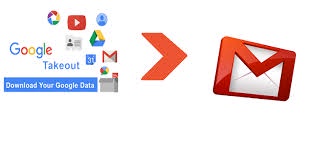

No comments yet