The most essential assets of an eCommerce store are products, orders, and customer data. No matter where you are, all this data can help you keep the revenue generating. So, it’s evitable that you are seeking an answer on how to import old customer and order data to your new Shopify store. Over the past few years, many businesses have shifted their online store to the Shopify platform. Why? To leverage its speed, scalability, flexible price plans, and numerous features, it offers to boost SEO and UX for its business.
If you plan on or thinking of doing it manually, trust us it will be a heck of a task. You can always hire Shopify experts to make the task easier. Here, in this article, we will be helping you with the guide on how to import old customers and order data to Shopify.
Why should you shift to Shopify?
There are many reasons that have inspired merchants to shift their eCommerce stores to Shopify. Among them, a few are as listed below:
- You can start selling as soon as you transfer the store.
- You don’t need coding to do the online store design.
- Drag and drop makes the process easier.
- You can easily scale your online business.
- There are many apps and Shopify experts to assist you.
- An extensive community of merchants, experts, and app developers on various platforms.
- Monthly billing of all costs, including hosting, Shopify plans, and any apps you have purchased.
- Shopify is always focusing on developing its features. Now and then, it introduces new features that make it easier for you to use Shopify.
- It is user-friendly even for the drop shipping business, unlike Magento and Bigcommerce.
Step-By-Step Guide On Importing Data To Shopify
If not manual, then what’s the option for importing customers and orders to your new Shopify store? The answer is Shopify Store Importer or any third-party store importer app. So, without any delay, let’s move ahead. However, before looking at the guide on importing old data, let’s see from which shopping carts you can import using Store Importer.
You can importer your products, orders, and customer data from the following platforms:
- Shopify
- BigCommerce
- Square
- Big Cartel
- Etsy
- PrestaShop
- Mailchimp
- ShopKeep
- WooCommerce
- Squarespace
Step 1: Export Existing Customer & Order Data to a CSV file
The very first is to export your data from the current store into a .csv file. While exporting a CSV file, make sure it is as per the format of the store importer application. A little mistake can result in upload failure in the Shopify store. One more thing that you will need to keep in mind, only 1MB CSV file can be uploaded at once, so, if your data is larger, store it in multiple CSV files.
In terms of format, the Shopify Customer CSV files include the first line, the email column, headers, and information about the customer. There’s much more to it, but this is the basic format.
Step 2: Import Customer Data on Shopify
The next step is to import the CSV files to Shopify. Let’s learn how to do it.
- Navigate to the “customers” on the Shopify dashboard.
- Then click on the “Import Customers” button.
- It will open a dialogue where you need to click on “Add file.”
- Upload the .csv file from your computer and press “Import Customers.”
Now, if you are using the Store Importer app, here’s how to import your customers on Shopify:
- Open Shopify App Store, search for the “Store Importer,” then click on Add app and Install it.
- Go to the Store Importer tab on the dashboard.
- On the page “Import your data into Shopify” you’ll see a drop-down. Click and select your current store or shopping cart.
- Click on Upload File and select the CSV file/s and tap on Continue import, then Import.
Step 3: Review and Update Data
Once your customer data has been imported to the Shopify store, it is time to review and update the data. You can view the files or data imported in your Shopify administrator. If there is any missing customer or client information, please check carefully and add it manually. Then review it again and upload the customer list to your Shopify store.
Step 4: Import Order Data on Shopify
Till now, you read about importing the customer data to Shopify. Now it's time to import the order data. It’s impossible to import order data without using any app. As suggested, you can either use the Shopify Store Importer app or any third-party store importer app.
Even for importing order data, you will have to make the .csv files of the order data. After that, follow the following steps.
- Go to the Store Importer tab on the dashboard.
- On the page “Import your data into Shopify” you’ll see a drop-down. Click and select your current store or shopping cart.
- Click on Upload File, select the CSV files, and press Continue import, then Import.
Step 5: Review and Update Data
The last step is to review the uploaded order data and rectify if anything is missing. That’s it. After this step, you’ll have your assets stored in the new Shopify store.
If you still feel this process overwhelming, you can always contact Shopify development services or hire Shopify developers to import your old data to Shopify.
Make a Good Use of Your Data on Shopify!
With this, we would like to end the article on how to import orders and customer data to your new Shopify store. You already saw that it isn’t a hard task to import data. All you need is proper formatting of the CSV file to not meet the dead end.
And even if you meet a dead end, you can always rely on Shopify development services for help. With all the data imported into the Shopify store, now you can leverage all the benefits it has to offer and grow your business.
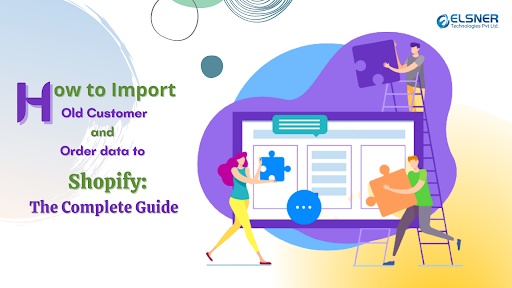

No comments yet