Spotify is one of the most popular music streaming services in the world, with over 365 million active users and 165 million subscribers as of June 2021. Spotify lets you access millions of songs, podcasts, and playlists on various devices and platforms. However, with such a large user base, Spotify also faces some security challenges and risks. Hackers may try to access your Spotify account and use it for malicious purposes, such as stealing your personal information, changing your subscription plan, or playing unwanted music. Therefore, it is important to keep your Spotify account secure and prevent unauthorized access.
In this article, we will share some tips and best practices on how to protect your Spotify account and enjoy your music without worries.
Use a secure password
One of the most basic and essential steps to secure your Spotify account is to use a strong and unique password. A weak or reused password can make it easy for hackers to guess or crack your account credentials and log in without your permission. To create a secure password, you should:
- Use a long password with at least 8 characters, preferably more.
- Use a combination of letters (both uppercase and lowercase), numbers, and special characters (such as !, @, #, etc.).
- Avoid using common or predictable words, phrases, or patterns (such as password123, ilovespotify, qwertyuiop, etc.).
- Avoid using personal information that can be easily found or guessed (such as your name, birthday, phone number, etc.).
- Use a different password for each online service you use. Do not reuse the same password for Spotify and other accounts (such as email, social media, banking, etc.).
- Change your password frequently, at least every few months or whenever you suspect a security breach.
- Never share your password with anyone, even if they claim to be from Spotify or another trusted source.
You can also use a password manager tool to help you generate and store strong passwords for your online accounts. A password manager is a software application that creates and remembers complex passwords for you, so you don't have to memorize them or write them down. Some examples of password managers are LastPass.
Log out after using Spotify on public devices
Another way to protect your Spotify account is to log out after using it on public or shared devices. This can prevent others from accessing your account and messing with your settings or playlists. For example, if you use Spotify on a computer at work, school, library, or a friend's house, make sure to log out before leaving the device. To log out of Spotify on a computer:
- Click on your profile picture in the top-right corner of the app.
- Click on Log Out.
To log out of Spotify on a mobile device:
- Tap on Home in the bottom-left corner of the app.
- Tap on Settings (the gear icon) in the top-right corner.
- Tap on Log Out.
You can also log out remotely from all devices connected to your Spotify account. This can be useful if you lose your device or forget to log out somewhere. To log out remotely:
- Go to www.spotify.com/account/overview/ on a web browser and log in with your credentials.
- Click on Sign Out Everywhere.
Remove access to third-party apps
Spotify allows you to connect your account with various third-party apps that offer additional features or services. For example, you can link your Spotify account with Facebook, Instagram, Discord, Shazam, etc. However, some of these apps may become compromised or malicious over time and pose a threat to your account security. Therefore, it is advisable to remove access to any third-party apps that you don't use or trust anymore. To remove access to third-party apps:
- Go to www.spotify.com/account/apps/ on a web browser and log in with your credentials.
- Click on Remove Access next to the app you want to disconnect from your Spotify account.
Check for suspicious activity
Finally, you should regularly check for any suspicious activity on your Spotify account and report it immediately if you notice anything unusual. Some signs of unauthorized access are:
- Your password not working anymore
- Your email address changing
- Playlists added or lost
- Recently Played looking wrong
- Music playing without your control
- Your subscription changing
- Another Facebook connecting to your account
- Emails about logins you don't recognize
If you think your account has been hacked, you should:
- Reset your password as soon as possible. You can do this by clicking on Forgot your password? on the login page and following the instructions.
- Contact Spotify Support and let them know about the issue. They will help you recover your account and restore any lost or changed information.
- Check your bank or payment details and make sure there are no unauthorized charges or subscriptions. If there are, contact your bank or payment provider and dispute the charges.
Spotify is a popular music streaming service that allows you to follow other users and see what they are listening to. However, sometimes you may want to block someone on Spotify for various reasons, such as privacy, harassment, or annoyance. Blocking someone on Spotify prevents them from viewing your profile, following you, sending you messages, or seeing your activity. But what if you change your mind and want to unblock someone on Spotify? How can you do that?
In this paragraph, we will show you how to unblock someone on Spotify using different devices and platforms. The process is simple and easy, but it may vary depending on the device you are using. Here are the steps to unblock someone on Spotify:
- Go to the person's profile. You can find them by searching their name or username on the Search tab. If you can't find them by their name, you can open their profile directly by entering spotify:user:USERNAME (replace USERNAME with their actual username) in the Search bar https://community.spotify.com/t5/Accounts/how-to-unblock-accounts-that-you-blocked/td-p/5501072.
- Click or tap the three horizontal dots at the top of their profile. A menu will appear with various options.
- Click or tap Unblock. This will remove the block and allow you to interact with the person again.
That's it! You have successfully unblocked someone on Spotify. You can now follow them, message them, see their activity, and collaborate on playlists with them. However, keep in mind that unblocking someone on Spotify does not automatically add them as a friend or follower. You will have to do that manually if you want to. Also, if you don't see the Unblock option on the menu, it may mean that the person has blocked you as well or that Spotify Support has blocked them for you. In that case, you won't be able to unblock them yourself.
We hope this paragraph was helpful and informative. If you have any questions or feedback, feel free to contact us anytime. Happy listening!
Conclusion
Spotify is a great service that lets you enjoy music and podcasts on various devices and platforms. However, you should also take some precautions to keep your account secure and prevent hackers from accessing it. By following the tips and best practices in this article, you can protect your Spotify account and enjoy your music without worries.
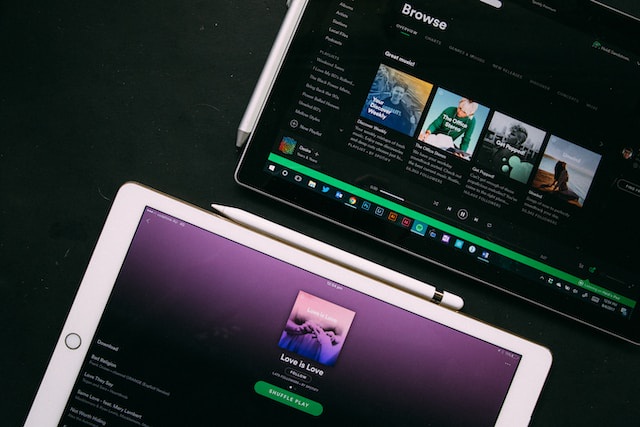

No comments yet