Access Point Name (APN) settings on your Verizon device allow you to connect to the Verizon wireless network and access data services like internet browsing. Most Verizon devices come with the correct APN settings pre-configured so you can connect right out of the box. However, sometimes you may need to manually enter or change the APN settings, for example if you switch devices or notice data connectivity issues.
Fortunately, entering APN settings manually on Verizon phones and other devices is quick and easy. In this guide, I'll walk you through the step-by-step process.
Why Enter APN Settings Manually?
Here are some common reasons you may need to enter APN settings manually on your Verizon wireless device:
- Switching devices - When you move your Verizon service to a new phone or tablet, you'll likely need to manually add the Verizon APN settings to your new device.
- Data connectivity issues - If you can't connect to data services like web browsing even though you have cellular signal, re-entering the APN settings may resolve the problem.
- Using unlocked or international devices - Unlocked or international phones and tablets often don't come pre-loaded with Verizon APN settings, so you'll need to enter them manually.
- To enable advanced network services - Some additional Verizon network services like MMS picture messaging may require entering additional APN settings.
Verizon APN Settings
Verizon uses the following primary APN settings on most of their devices for general data connectivity:
- Name: VZWINTERNET
- APN: vzwinternet
- Proxy: (leave blank)
- Port: (leave blank)
- Username: (leave blank)
- Password: (leave blank)
- Server: (leave blank)
- MMSC: (leave blank)
- MMS Proxy: (leave blank)
- MMS Port: (leave blank)
- MCC: 311
- MNC: 480
Make sure to enter these exact settings to connect to Verizon's network. The steps for actually entering them may differ between devices, so read on for the general process.
How to Enter Verizon APN Settings on Android
On most Android phones and tablets, you can manually enter Verizon APN settings by following these steps:
- Open the Settings app.
- Tap "Network & internet" or "Connections".
- Choose "Mobile network" or "Cellular networks".
- Select "Access Point Names" or "APNs".
- Tap the menu to add a new APN profile.
- Enter the name as "VZWINTERNET" and the APN as "vzwinternet".
- Leave the other fields blank.
- Check that the MMC and MNC match the values listed above.
- Save your new APN profile.
- Make sure the new APN is checked as the active profile.
Now your Android device should connect to the Verizon wireless network for data. Try loading a web page to confirm the data connection is working. If not, reboot your device and double check the APN settings.
How to Enter Verizon APN Settings on iPhone
On the iPhone, you can add Verizon APN settings by following these steps:
- Open the Settings app.
- Tap "Cellular" or "Cellular Data".
- Select "Cellular Data Network".
- Tap "Add Cellular Plan".
- Enter the following details:
- Cellular Plan: Verizon
- Value: vzwinternet
- Username: (leave blank)
- Password: (leave blank)
- Make sure "Cellular Data" is enabled.
- Restart your iPhone.
After entering the Verizon APN settings, try loading a web page to confirm your iPhone can connect to data. If not, double check you entered the profile exactly as listed above.
Troubleshooting Verizon APN Issues
If you are still unable to connect to data services after manually entering Verizon APN settings, here are some troubleshooting tips:
- Double check the APN profile name, APN value, and other settings match exactly with what is listed above.
- Try deleting and re-adding the new APN profile.
- On Android, make sure the APN profile is checked as the active profile.
- Confirm cellular data is enabled in your device settings.
- Try restarting your Verizon wireless device.
- Verify you have an active Verizon data plan on your account.
- Contact Verizon support for further troubleshooting.
After following the steps in this guide and troubleshooting any issues, you should now be able to manually add Verizon APN settings to your device. This allows you to connect to Verizon's fast 4G LTE network for web browsing and other data services.
Frequently Asked Questions
Here are answers to some common questions about entering APN settings manually on Verizon devices:
How do I find my Verizon APN settings?
The standard Verizon APN settings are listed in this guide. The primary ones you need are: Name: VZWINTERNET, APN: vzwinternet.
Do all Verizon phones use the same APN settings?
Most newer Verizon devices use the standard "vzwinternet" APN profile. Some older or business devices may use slightly different APN settings - contact Verizon support if the standard ones don't work.
What happens if I enter the APN settings incorrectly?
If the APN settings are entered incorrectly, you'll be unable to access data services on Verizon's network. Double check the profile details like name, APN, and MNC/MCC values match Verizon's defaults exactly.
Why do I need to know Verizon's MNC and MCC codes?
The MCC 311 and MNC 480 values help identify Verizon's wireless network. Entering them ensures your device recognizes and connects to Verizon's APNs correctly.
Do I need to reset my device after entering APNs?
It's a good idea to restart your Verizon phone or tablet after manually entering new APN settings. The reboot will force your device to re-check the updated APN profiles.
Can I manually configure MMS picture messaging?
Yes, Verizon uses additional APNs like "VZWMMS" to handle MMS. Contact Verizon support for help entering the MMS APN settings if needed.
Conclusion
Access Point Names allow your Verizon device to connect to data services on their wireless network. In most cases the APN settings come pre-loaded, but you may need to enter them manually sometimes when switching devices or troubleshooting issues. Just look up Verizon's standard "vzwinternet" APN profile details and follow the steps for your iPhone or Android device. With the proper settings entered, you'll be back online on Verizon's fast 4G LTE network.
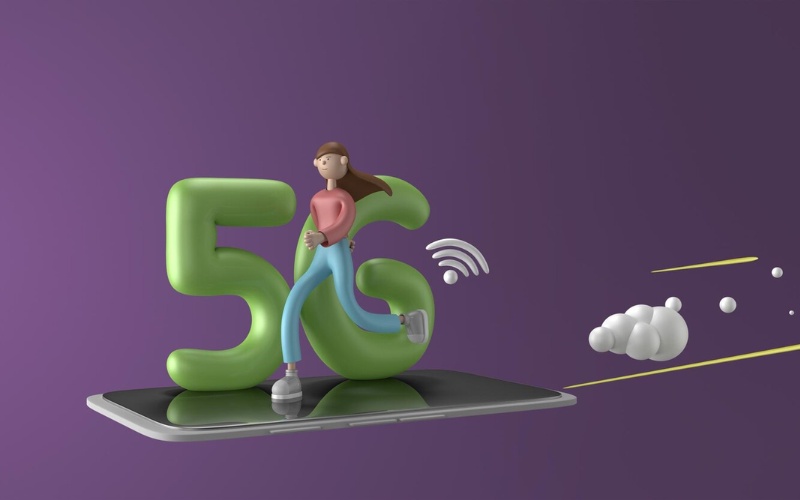

No comments yet