Editors, also called text editors, are programs that are supposed to make it easier for you to work with source code, short notes without waiting for a word processing program or the unformatted adjustment of configuration files.
I have put together the best editors for Linux here:
Editors for configuration and notes: Mousepad
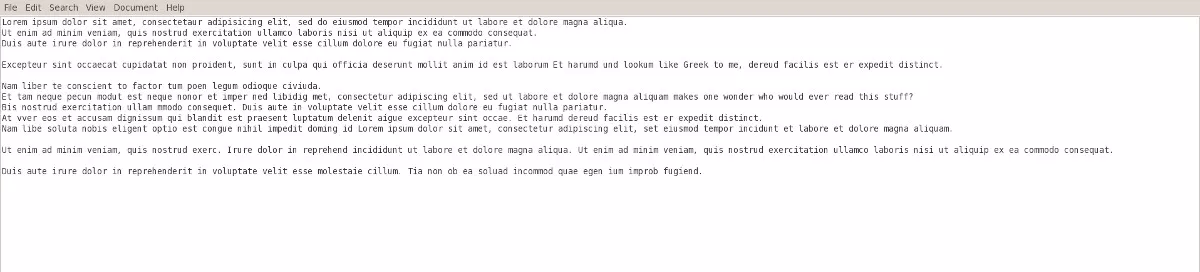
Since I prefer lean and, above all, fast programs, the mouse pad (xfce standard editor) is my top priority. It doesn't get any slimmer, the only features are show line numbers, Word Wrapping and Auto Indent and Open Recent Documents. But I don't need more either, or that's almost too much. Definitely first place to just-quickly-edit or write something down
Installation:
sudo apt-get install mousepad
Linux: editors for programming
Linux editor: gVim
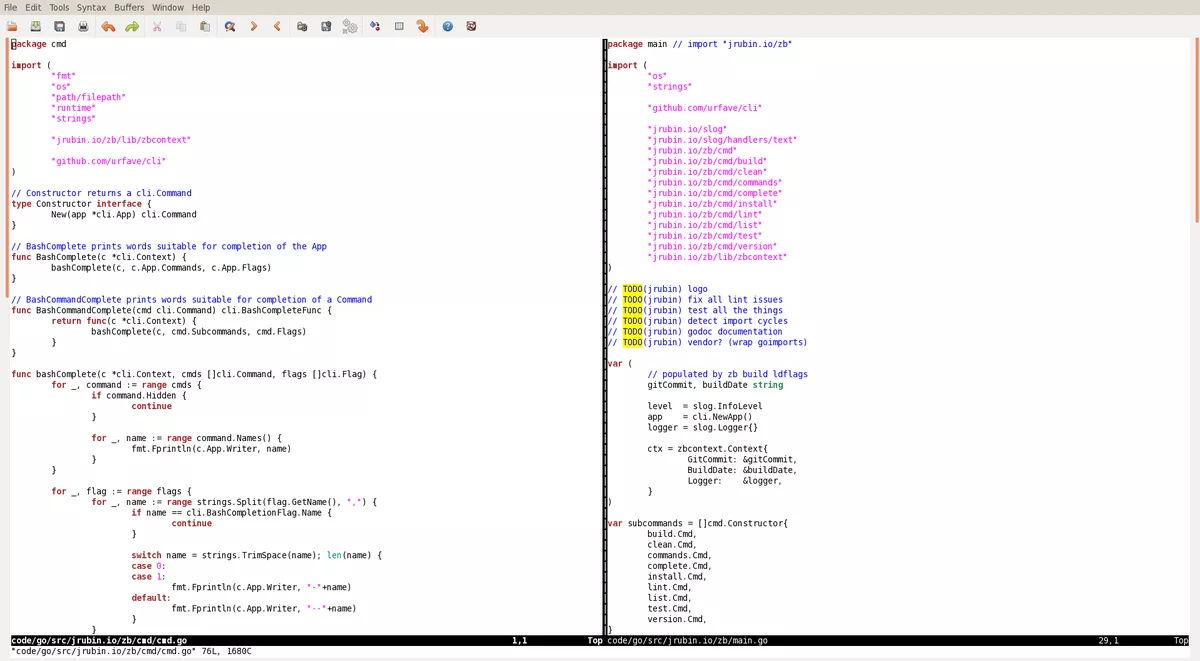
gVim is the fusion of a GUI editor and Vim. It is worth mentioning for newbies that the menu next to the items contains the Vim command (in the screenshot you can see my personal gVim config without menu bar).
Installation:
sudo apt-get install vim-gtk
Linux Editor: Cream
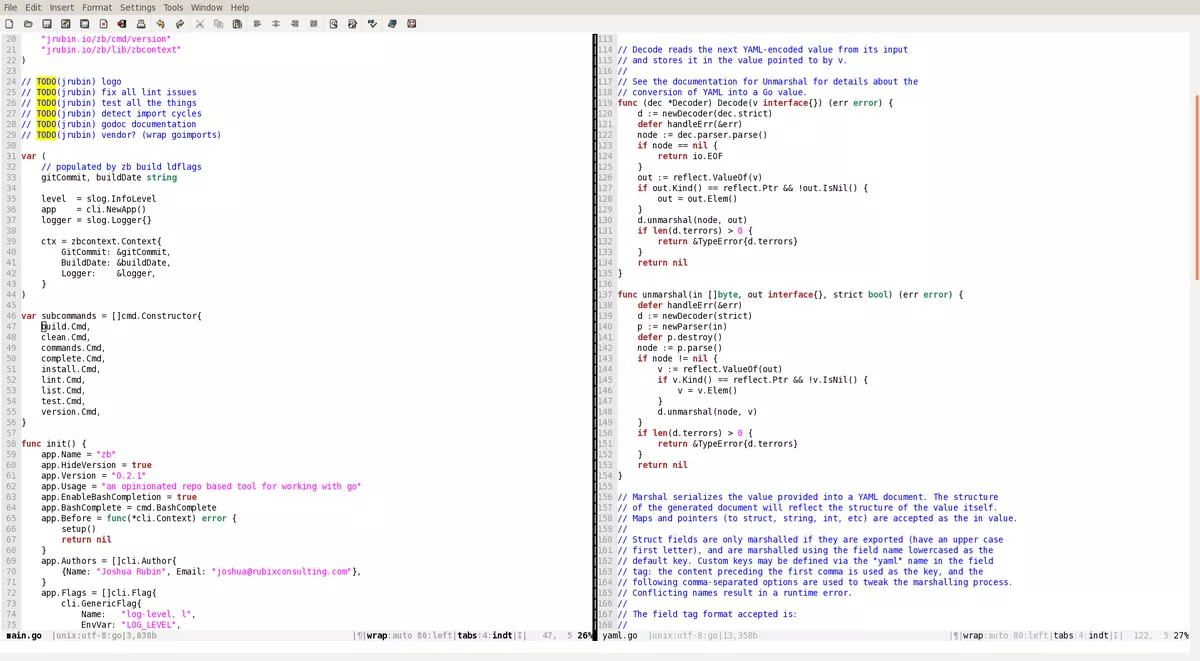
Cream is gVim, but with many features that should make editing easier for Vim beginners. It is not for nothing that the Cream slogan is: “Cream :: a modern configuration of the Vim text editor.”
Among the features include:
- 12 color themes by default
- Syntax highlighting for over 350 languages
Since the list is endless, I'll post the link to the full list of features.
Installation:
sudo apt-get install cream
gEdit
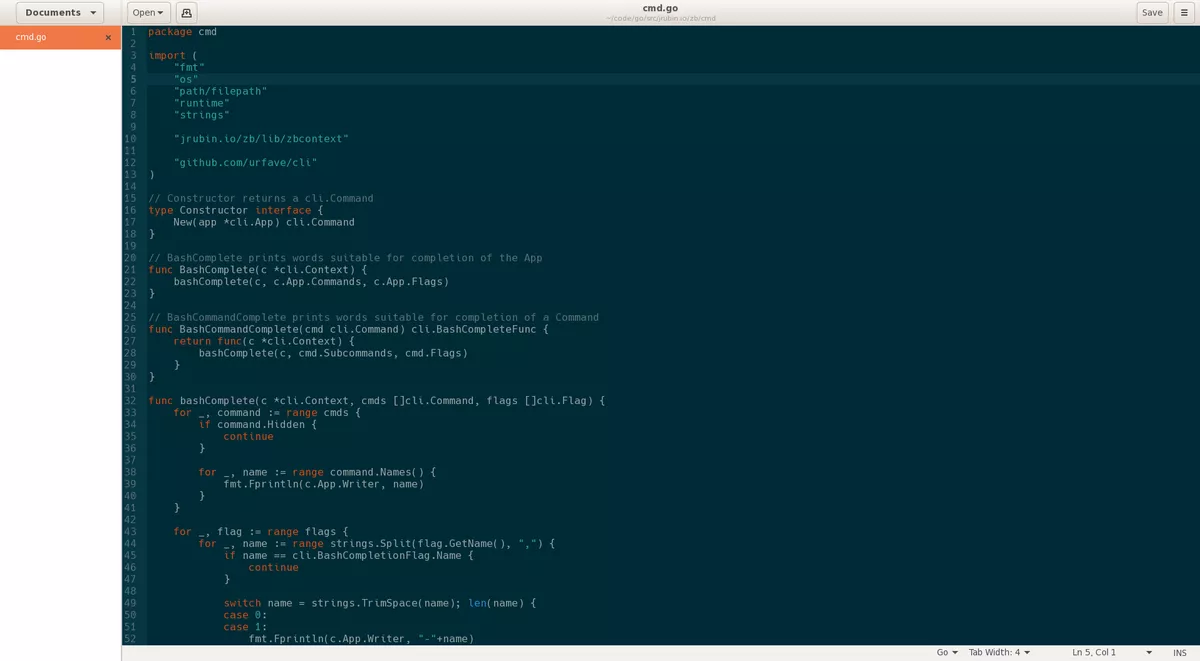
Almost everyone who uses Ubuntu knows gEdit because it is preinstalled (Applications -> Accessories -> Text Editor).
The features include:
- customizable syntax highlighting
- Remote location file editing
- Go to line
- Auto Intend
- Text wrapping
- Current Line Highlighting (Edit -> Preferences -> "Highlight Current Line)
- Bracket match highlighting
Useful plugins include the File Browser Pane and Snippets.
SciTE
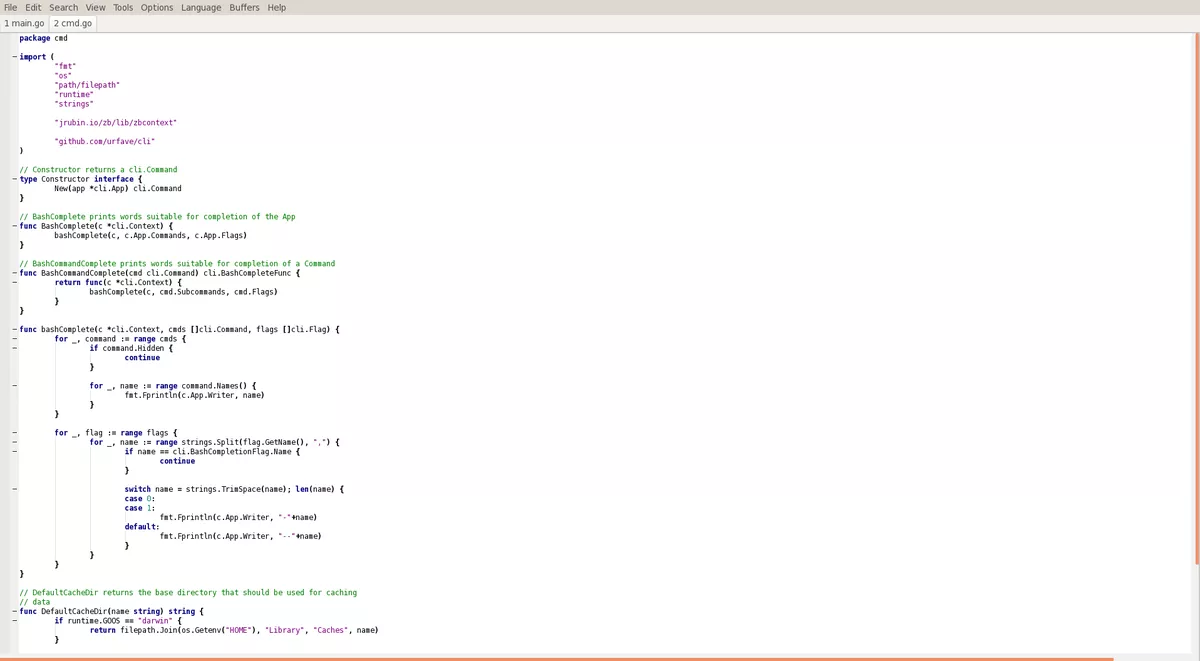
SciTE is a text editor for Win32 and X. SciTE shines with its multitude of configuration options and speed.
To SciTE's features include:
- high adaptability
- Code folding
- Bracket matching, select to bracket
- Multiple selections
- Control via keyboard possible
- help , a directory browser that communicates with SciTE (with Rails support)
- various API files (ASP, C ++, JAVA, PHP, ...)
Installation:
sudo apt-get install scite
Kate/Kwrite
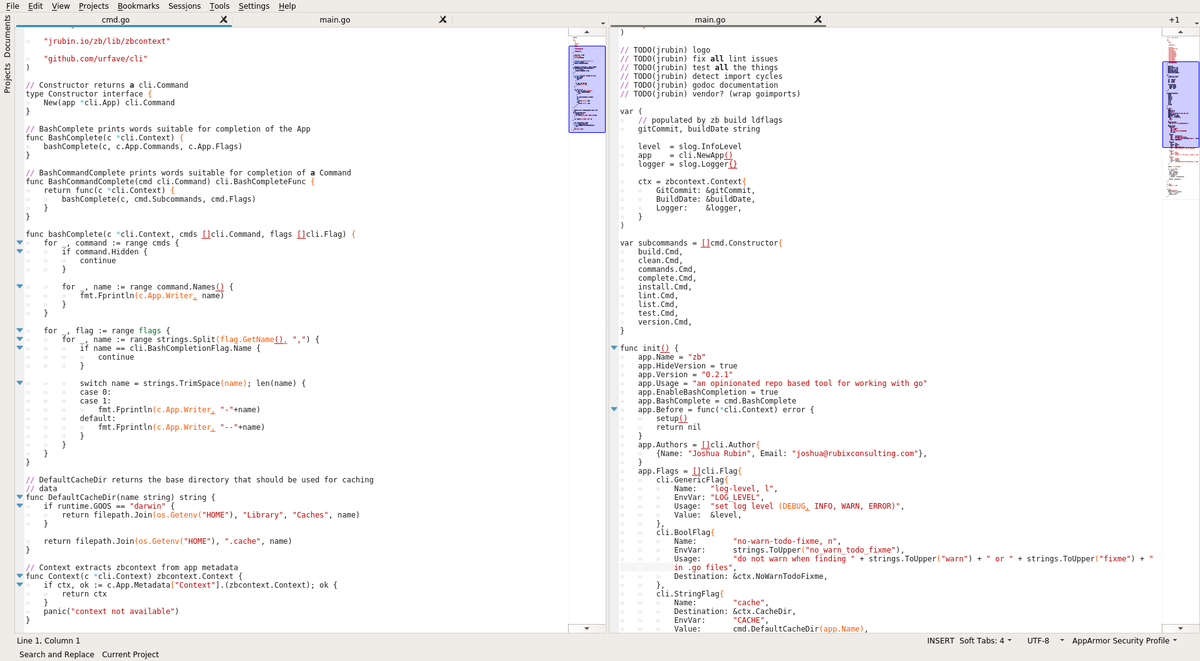
Kate is the further development of Kwrite, the standard KDE text editor. In contrast to Kwrite, Kate also supports Windows splitting and tabbing, a multi-document interface and has a shell integration.
Features include:
- Spell checking
- Syntax highlighting & bracket matching
- Autocompletion
- configurable shortcuts
- Kate plugins
Installation:
sudo apt-get install kate
Geany
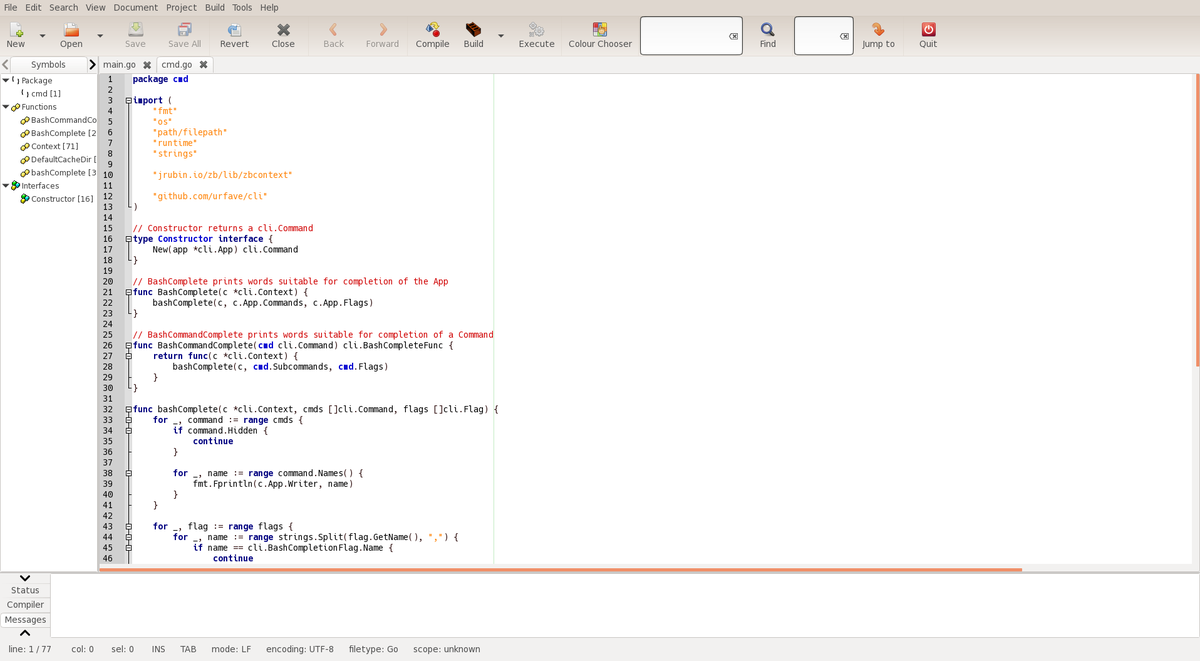
Geany is an editor with a strong focus on web development. Geany is therefore not a pure-bred text editor, but rather a symbiosis of editor and web IDE.
Features:
- Autoclosing XML & HTML tags
- Code snippets
- Syntax highlighting for over 45 languages
- Auto completion icon
- Code folding
- Mini project management
- FileBrowser Sidebar
- Plugins
Installation:
sudo apt-get install geany
Bluefish
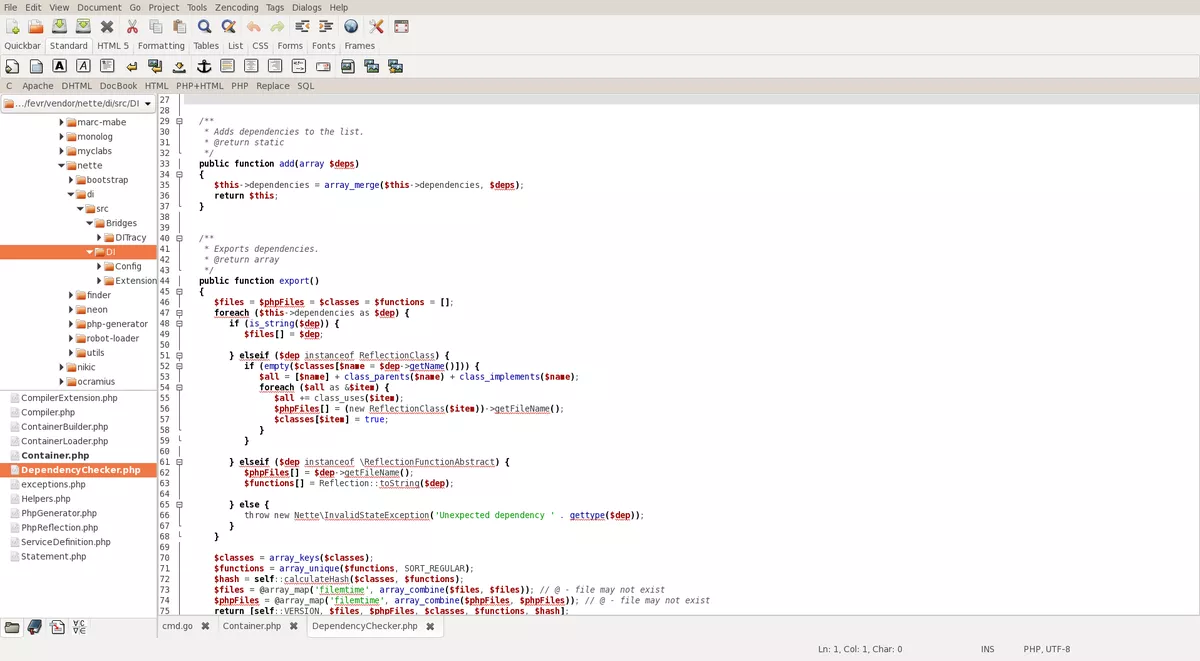
Like Geany, Bluefish can hardly be classified as a thoroughbred editor, but more of a mini web IDE. Nevertheless, the editor loads within a second, which is really remarkable considering the features.
Features of Bluefish:
- low RAM consumption
- Multiple Document Interface (allegedly over 10000 files simultaneously)
- Project support
- Snippets
- Scripting
- unlimited undo / redo
- Spell Checker (looks at comments and strings)
- Up- & download synchronization
- Fullscreen mode
- Code folding
- Autocompletion
- Bookmarks
- HTML toolbar
Installation:
sudo apt-get install bluefish
Emacs
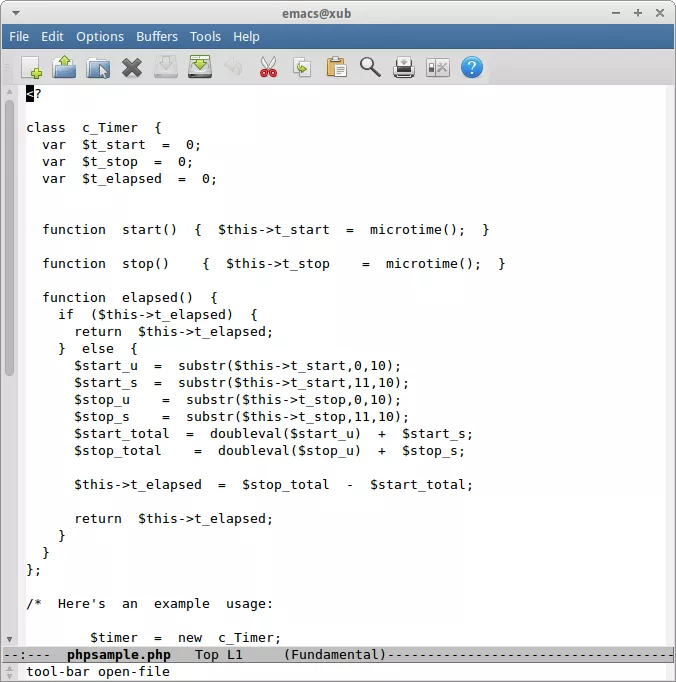
Emacs is a feature- rich text editor. Like Vim, it has distinctive shortcut navigation. Since I'm not very familiar with Emacs, I refer to the Guided Emacs Tour .
Installation:
sudo apt-get install emacs
ne ("nice editor")
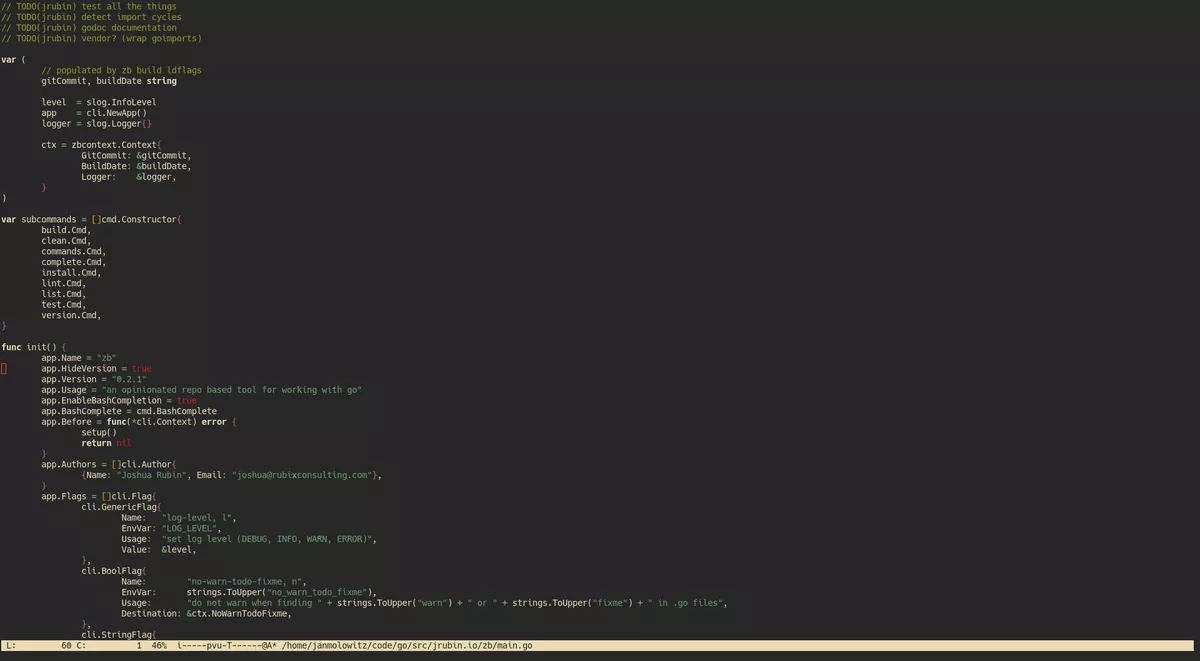
“Ne is easy to use for the beginner, but powerful and fully configurable for the wizard, and most sparing in its resource usage. If you have the resources and the patience to use emacs or the right mental twist to use then probably ne is not for you. "
The quote comes from the homepage of ne and is pretty meaningful. In my opinion, ne can be seen as a mixture of Vim and nano. Not quite as powerful as Vim, but very easy to use, ultra slim and portable. You can define all keyboard shortcuts yourself. The ne standard keyboard shortcuts are next to each menu item. The menu works with Esc. on.
Installation:
sudo apt-get install ne
Komodo Edit
Komodo Edit seems to be a mature, free text editor for Mac, Win and Linux.
You can find a list of the features (e.g. Code Intelligence, Vi shortcuts) on the link above.
Installation:
Komodo Edit is not available in the repositories, so you can download it from the developer page here .
Conclusion
If you are looking for a fast, slim editor, you will be well served with Mousepad. gVim is my favorite when it comes to code. Scribes is a really good symbiosis of features and speed. If you are looking for web development (PHP, Rails, etc) and haven't gotten to grips with vim / gVim, you should take a look at Geany and / or Bluefish. Both offer really good alternatives to the overcrowded all-rounder IDEs, most of which do not even use half of their functionality.
Linux editor combo
Why not actually use two / three editors? Take eg MousePad for tinkering and eg Geany for web development or gEdit with plugins for everything else. Or stop Vim :)
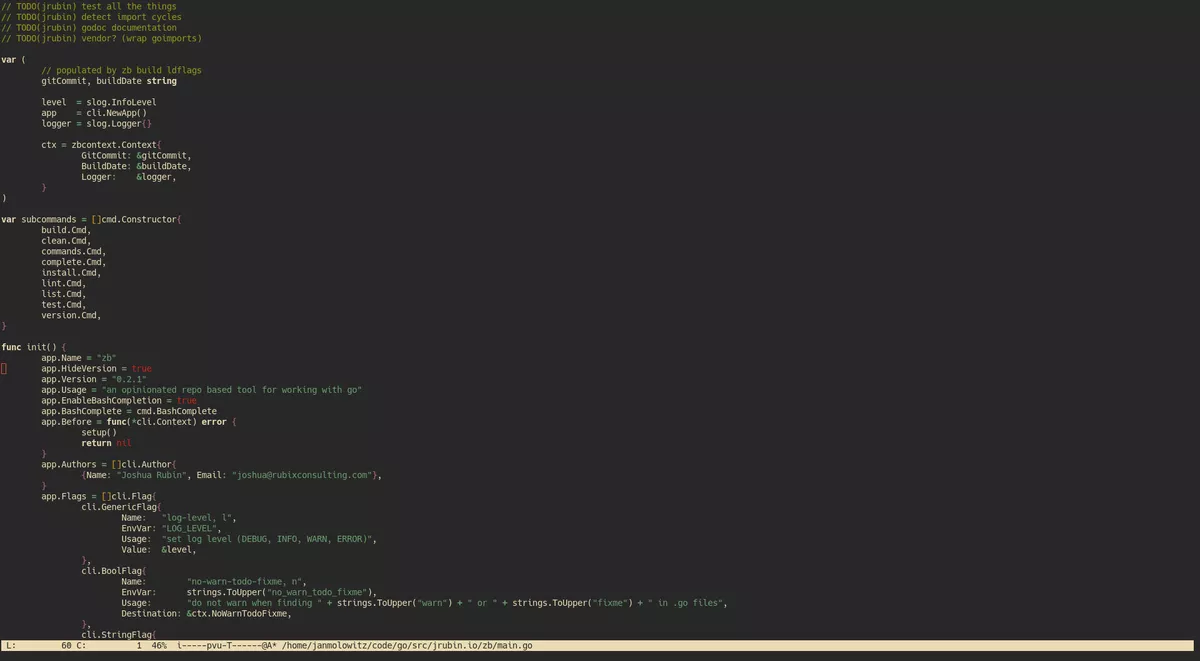

No comments yet