Introduction:
If you're using a Mac and want to move your Outlook for Mac emails to a Windows computer, you'll need to convert your OLM files to PST format. This can be a bit tricky, but don't worry! In this article, we'll explore some free methods to help you make this conversion smooth, ensuring all your email data transfers over without any hiccups.
Free OLM to PST Converter for Mac Automated Method
Converting OLM to PST doesn't have to cost you anything, but it does require some time and effort. You'll need to have good technical skills and some experience to do it successfully. Let's look at some methods that can help you convert OLM to PST for free without a problem.
Setting IMAP Server Account through Gmail
To set up an IMAP account in your Gmail application, follow these steps.
- Log in to your Gmail account by entering your username and password. Once logged in, navigate to Settings, and then click on the Forwarding and POP/IMAP tab.
- Within the Forwarding and POP/IMAP tab, locate the IMAP Access option and select the option to enable IMAP.
3 The new IMAP account is generated.
Setting Up IMAP Account in Outlook for Mac
After you've enabled IMAP in your Gmail settings, you can now add this account to Outlook for Mac. Follow these simple steps:
- Start by opening your Outlook for Mac app. Then, click on "Tools" at the top and choose "Accounts".
- A new window called "Accounts" will pop up. Here, select the option for "Email Account".
- Now, you need to input your Gmail account details. After that, click on "Add Account". Remember to choose IMAP Server as the account type, select SSL for the connection, and provide your SMTP server details with the port number set to 465.
- Once you've done that, your IMAP mail account will be successfully added. You'll find it listed under the "Mail" tab.
Exporting Outlook for Mac Emails to the IMAP Account
Here's how you can do it easily:
- First, open Outlook for Mac and select the item you want to export.
- Right-click on the chosen folder, then click on "Move" and choose "Copy to Folder".
- Find your IMAP folder's name and click on "Copy".
- Finally, to update the IMAP folder, click on the "Send and Receive" button. This will move all your OLM files to the IMAP account.
Making a Label in Your Gmail Account
Once you've set up your IMAP account with Outlook for Mac, the next thing to do is create a label. Here's how you can do it:
- Go back to your Gmail account and find Settings. Then, in the Labels section, choose "Create a new label".
2 Now, type in a name for your label and click on the "Create" button.
3 Make sure the new label you created has the "Show in IMAP" checkbox checked.
4 Next, go to your Outlook for Mac email client and choose the Send/Receive option to refresh the IMAP mailbox.
Setting Up an IMAP Account in Windows Outlook
The final step is to configure this IMAP account with OLM emails in Microsoft Outlook. Follow the steps below.
- Go to Control Panel > Mail > Email Accounts > New.
- In the Account page, choose the option to manually configure server settings and click Next.
- Select IMAP/POP Settings and proceed by clicking Next.
- Enter your account credentials and server details, then click on More Settings.
- On the Advanced tab, set the port number for the IMAP server to 993 and the SMTP server to 465. Make sure an SSL connection is selected for both. Save the settings and click Finish.
- Now, move OLM emails from the configured IMAP folder to your PST mailbox's Inbox folder using drag-and-drop or copy-paste actions.
Recommended: OLM to PST Converter Software
The method we talked about earlier is not only long but also takes up a lot of time. If you make even one mistake, you might have to start all over again. That's why it's a good idea to look into another way to convert OLM to PST files. Using an OLM to PST Converter for Mac tool is a much quicker solution. It can convert everything smoothly in just a few minutes. You don't need to mess around with complicated server settings. Plus, it has options to filter things the way you want for a more personalized conversion. It works with all versions of Outlook, so you can choose the one that suits you best.
Conclusion
To access Outlook for Mac emails in Microsoft Outlook, you need to convert OLM files. There's a free option, but it involves a long process with IMAP server settings. This article explains it all. So, users must decide if they want to go through the free method or use the quicker automated solution provided by the OLM Converter Tool.
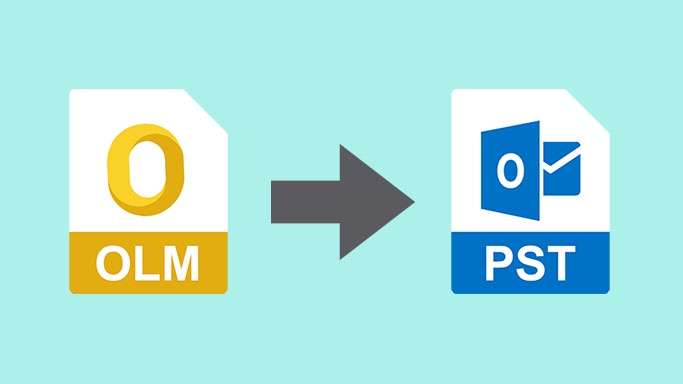

No comments yet