Android Studio, developed by Google on JetBrains’ IntelliJ IDEA platform, stands as a comprehensive integrated development environment for Android app creation. Renowned for its robust features and high productivity, Android Studio holds a prestigious position among the top three most popular IDEs on GitHub.
In addition to its built-in features, Android Studio offers a variety of excellent plugins that enhance the tool’s productivity. These plugins, also known as add-ons, are software components seamlessly integrated into the existing program without altering its core functionalities. This proves invaluable for developers seeking to augment their software’s capabilities without the need for a complete switch to alternative options.
For developers striving for a swift and efficient development process, plugins play a pivotal role in achieving this goal. If you’re an Android developer aiming to boost productivity, explore these essential and highly effective plugins to streamline your development experience.
1. ADB Idea

ADB Idea is a plugin made for Android Studio and Intellij IDEA to simplify the Android development process. It empowers you to perform various essential actions at a click, instead of creating them from scratch, which eventually speeds up the development process.
ADB plugins come with the following features:
- Uninstall App
- Clear App Data
- Kill App
- Start App
- Restart App
- Clear App Data and Restart
So, no more struggling with the series of steps of the app settings to perform an action. Just find the command in the ‘Find Actions’ option or the tools section of ADB Idea, click on it, and that’s it.
2. CodeGlance

CodeGlance is a kind of minimap of the entire code, which facilitates you to view the complete code block at a glance. Once you enable the CodeGlance, the whole code displays at the side of the screen in the minimap format, from where you can quickly jump to the desired section of code by selecting it from the CodeGlance box. CodeGlance also displays the blocks’ color, making it even more comprehensible and productive.
CodeGlance comes with the following features:
- Works with both light and dark themes.
- Maps entire code in a mini-block i.e. the zoomed-out view.
- Enable color customization for highlighting the syntax within the code.
- Easily scrollable.
- Easier to reach is embedded within the editor window itself.
3. Key Promoter X
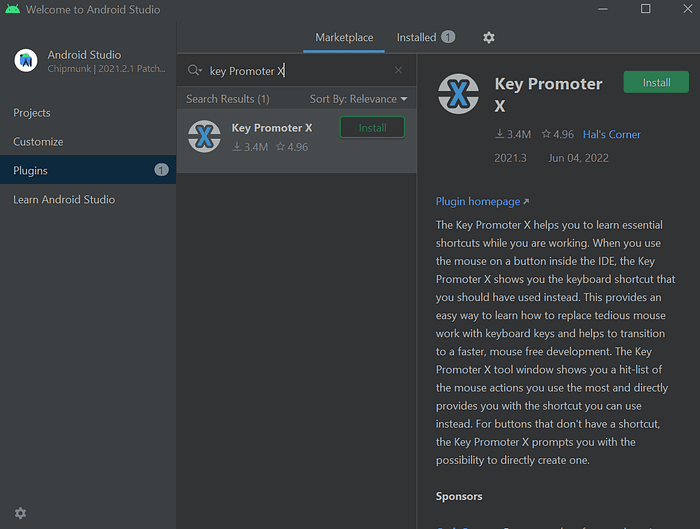
When working on Android projects, Key Promoter X assists in achieving the necessary shortcuts. The Key Promoter X displays the keyboard shortcut you should have used instead when developers click a button inside the IDE using the mouse.
Key Promoter X facilitates the move to quicker, mouse-free development by offering a straightforward approach to learning how to replace tiresome mouse work with keyboard shortcuts. The Key Promoter X tool window provides a hit list of the mouse operations that developers most frequently use, along with a quick link to a shortcut they can use in their place. The Key Promoter X offers the option to immediately generate a shortcut for buttons that don’t already have one.
Key Promoter X comes with the following features:
- leveraging IDEA’s built-in messaging framework, non-intrusive notifications concerning shortcuts
- Easy shortcut customizations for buttons through active links in the notification
- Easy creations for shortcuts for buttons
- a constant list of shortcuts that have been missed in the IDEA tool window
- list of suppressed tips for specific shortcuts you don’t want to use.
The Key Promoter X Plugin installation procedure is as follows:
Open Android Studio, select plugins, search Key Promoter X on the search bar i.e. (Type/to see options), and install.
Crafting Next-Gen Mobile Apps: A 5-Stage Blueprint for 2024
Unlock success with our 5-stage blueprint for creating cutting-edge mobile apps in 2024. From concept to launch…
www.aceinfoway.com
4. Scala
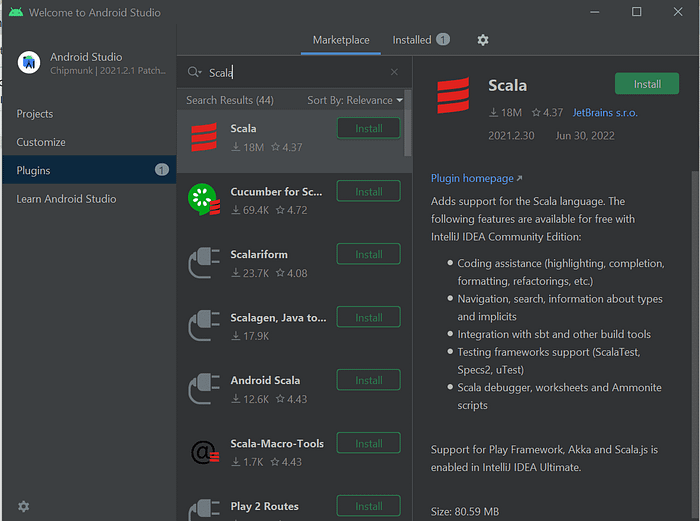
Sbt-android is the primary tool used for creating Android apps in Scala. With the help of the sbt tasks, this plugin allows you to quickly build and run your application from an sbt console. Even better, it automatically downloads and updates the Android SDK for you. How to build up a new project with sbt-android and how to set up IntelliJ is very well explained in the README in the GitHub repository (or Android Studio).
The following features are available for free with the IntelliJ IDEA community edition:
- Coding support (highlighting, completion, formatting, refactorings, etc.)
- Navigation, search, information about types and implicit
- Integration with sbt and other build tools.
- Support for testing frameworks (ScalaTest, Specs2, uTest)
- Worksheets, the Scala debugger, and Ammonite scripts
The Scala Plugin installation procedure is as follows:
Open Android Studio, select plugins, search Scala on the search bar i.e. (Type/to see options), and install.
5. IdeaVim
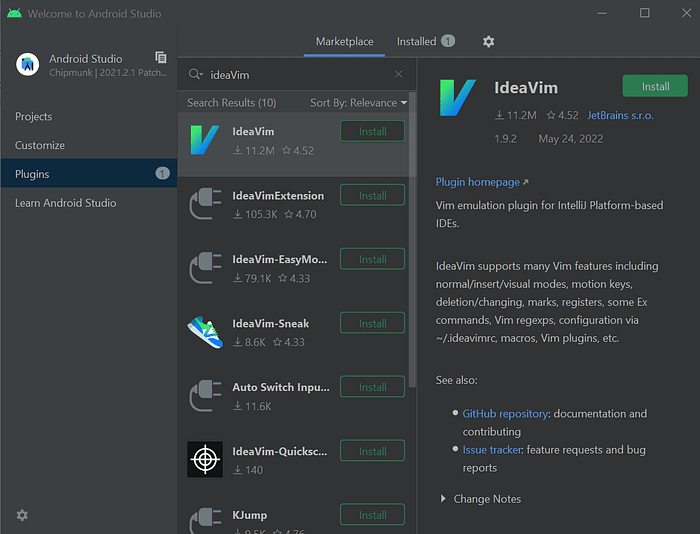
Plugin for IntelliJ Platform-based IDEs that emulates Vim.
IdeaVim offers support for a wide range of Vim features, including motion keys, deletion/changing, marks, registers, some Ex commands, Vim regexps, configuration via /.ideavimrc, macros, Vim plugins, etc.
The IdeaVim Plugin installation procedure is as follows:
Open Android Studio, select plugins, search IdeaVim on the search bar i.e. (Type/to see options), and install.
6. Android Input
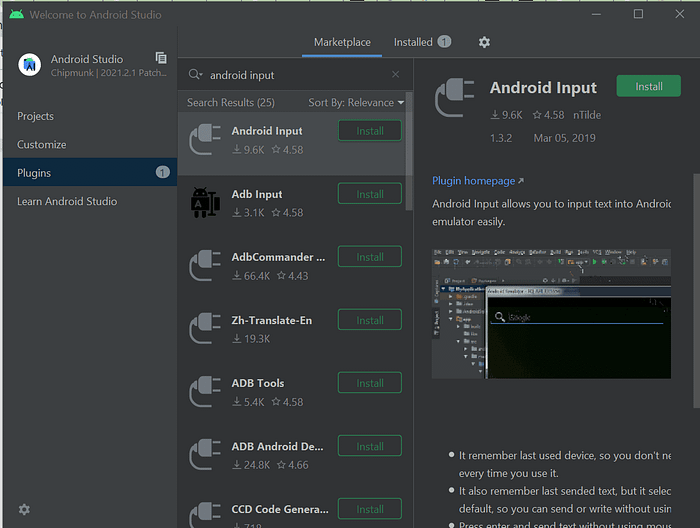
When developing Android apps, you frequently need to enter text to test specific features or functionality on an actual Android device or emulator.
The Android input plugin allows you to simply input text into an Android device or emulator easily.
- The plugin remembers the last used device so you don’t have to select the device you last used every time.
- It also remembers the previous text you sent but selects it all by default so you can send or write without using your mouse.
- Enter to send a text message without using a mouse.
- You can close the dialogue by pressing the ESC key if you don’t want to send anything.
The Android Input installation procedure is as follows:
Open Android Studio, select plugins, search Android Input on the search bar i.e. (Type/to see options), and install.
7. Android Drawable Preview

There are several drawable components that you will utilize when developing an Android app. This makes it challenging to remember which drawable you used, particularly if you’re working on a big project. In light of this, figuring this out requires a lot of time and work, and without being sure, you might duplicate the drawable.
It is resolved with the Android Drawable Preview plugin. It accomplishes this by inserting previews of the drawable you’ve used in place of the project view’s default file icons. To find out exactly which drawable you’ve used, just look through the folders in your project view while using the plugin.
The Android Drawable Preview plugin installation procedure is as follows:
Open Android Studio, select plugins, search Android Drawable Preview on the search bar i.e. (Type/to see options), and install.
Continue reading the complete post here:
10 Essential Android Studio Plugins for Android Developers
Wrap-up
Through plugins have the potential to bring a considerable difference to your workflow and improve your productivity, over-adding plugins can deteriorate your performance. Hence to avoid this you should make wise choices and utilize the best-picked ones.
Our Android developers, with their experience with the plugins, have listed some of the most effective ones that you can add to your Android Studio. To stay ahead with the technical advancement, our developers keep themselves updated with the new trends and tools that could help them perform better and add flavor to their coding style. If you are looking for Android App Development Services with a remote team who could assist you with your Android application, Hire an Android Developer, and kick-start your app development project.
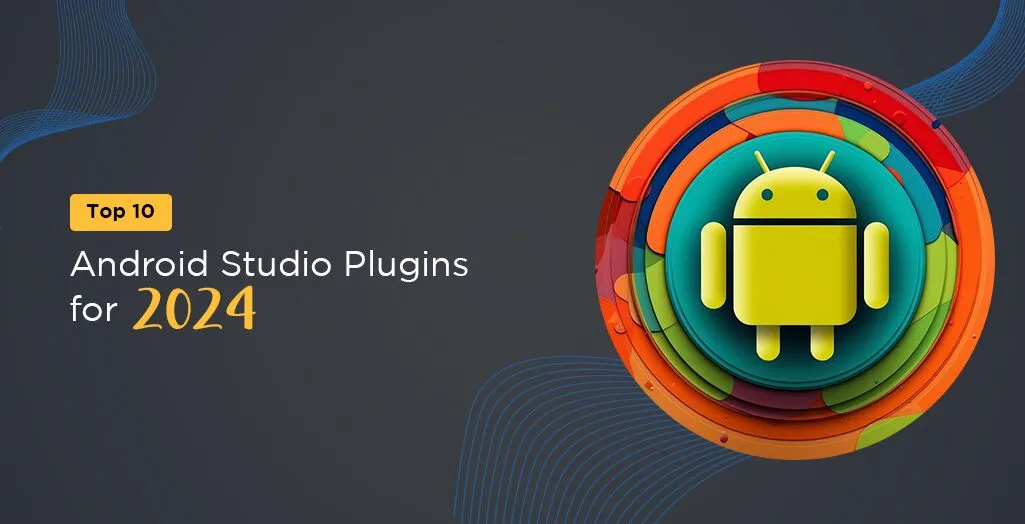

No comments yet