Amongst a pool of technical glitches and snags, QuickBooks XML error happens to be a big problem. People have to take in consideration a lot of factors to get rid of this. You must be able to detect the root cause amongst multiple reasons and then pick the best solution for the problem. Usually, you will see this error hampering your workflow if you are using the Quickbooks Point of Sale.
There happens to be an error message that says, “Error: Process could not access file C:\ProgramData\Intuit\Entitlement Client\v(x)\SessionData.xml because it is being used by another process.” This warning message is a confirmation that your desktop is bugged with QB XML Error
Before you diagnose or troubleshoot the problem, there are a few things to be checked. Like do you have the updated version of QB POS or not.
What are the common causes of XML Error in Quickbooks?
The basic reason that causes this error is a problem in your QB POS. Other than that, there can be a few other small and big problems leading to this one. Here are a few common ones amongst them.
- It can be caused due to an incomplete installation of the Quickbooks point of sale in your desktop.
- Also, when the Quickbooks Point of sale entitlement folder gets corrupted or damaged.
- If there is damage or corruption in the SessionData.xml file; then also this error can be caused.
- A virus or malware may also lead to this problem in many cases, so you need to check that too.
Related Post :- How to Fix windows firewall is blocking quickbooks?
How to resolve XML errors?
Depending on the reason why this error has occurred, you can pick a solution to resolve XML errors in your desktop. One of the best ways to get rid of this problem is by deleting the files in your entitlement folder.
Solution: Delete the files in entitlement folder
Here is what you will have to do in order to eliminate the files in your entitlement folder.
- You will have to start the process by clicking on “Windows+ R” which will open the search bar.
- In this bar, you will have to type “services.msc” and then click on the enter button.
- Post this, you are supposed to click on the “Intuit Entitlement Service vX” and choose the “Stop” option from the list.
- Now, you need to close this window and move ahead in the solution.
- Next, you have to unhide the hidden files and folders or you can search the Windows.
- After this, ensure that you have clicked on the “clear hide protected system operating files” checkbox.
- Next, just look for “C:\ProgramData\Intuit\Entitlement Client\vX” and remove all the files that are in this folder.
Conclusion
Now as soon as you complete this solution, you won’t be getting the QB XML error on your desktop. This is a very extensively used solution that can help you in getting rid of the problem in no time. But if You Are facing problems in executing this process or want to go for an easier process, simply call on the number that is given on the website.
This way you will be able to get in touch with one of our QuickBooks professionals. A team member will be there to support and give you assistance immediately. Right from diagnosing the problem to finding the best solution and executing it properly. All of this will be done by our team members for you.
You may also read: :- How To turn off 2 step verification in QuickBooks?
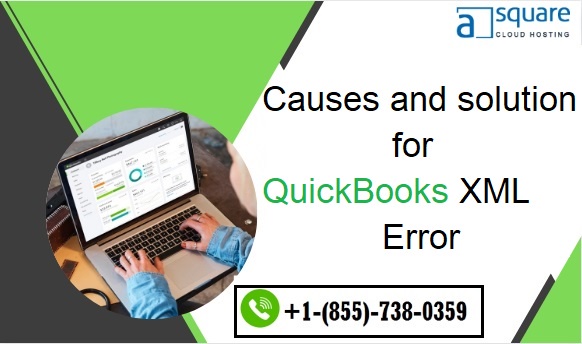

No comments yet