Effective financial management is essential to any business's success, no matter how big or small. Businesses rely significantly on accounting software in the current digital era to assure accuracy and streamline their financial procedures. One notable feature of QuickBooks Desktop Enterprise is its full solution for larger organizations with complex accounting requirements. We'll take you through all of QuickBooks Desktop Enterprise's main features and capabilities in this step-by-step tutorial so you can use it to manage your finances effortlessly.
Configuration and Installation QuickBooks Desktop Enterprise
The first step is to download the QuickBooks Desktop Enterprise software, which is available via authorized resellers or the official Intuit website. After obtaining the software, take the following actions:
- Launch the installation file to install the software on your PC.
- To create your company profile, launch QuickBooks Desktop Enterprise and follow the on-screen directions.
- Include the specifics of your business, such as your name, address, and sector. Adapt your chart of accounts to the unique financial structure of your company.
- Configure your tax options, terms of payment, and invoicing preferences.
- Company File Setup in Step Two To handle and save your financial data, you must first create a company
- file after finishing the basic setup. Take these actions:
- From the "File" menu, click and choose "New Company."
- After choosing the proper company type, complete the necessary fields.
- Select a location and give your company file a name.
- Decide on your accounting technique and fiscal year.
- Examine and verify the setup information for the company file.
Financial Management and the Chart of Accounts
- Accurate financial management requires a well-organized chart of accounts. To make changes to your chart of accounts, follow these steps:
- On the "Lists" menu, choose "Chart of Accounts."
- Examine the default accounts and make any necessary changes or additions. Sort accounts according to their respective categories: assets, liabilities, equity, income, and costs.
- Create sub-acsub-accountsack financial activities in greater depth.
Managing Customers and Vendors: Strong features are included in QuickBooks Enterprise for handling vendor and customer data. To set up and maintain vendor and customer profiles, take the following steps: Go to the 'Vendors' or 'Customers' menu, then select 'Vendor Centre' or 'Customer Center'.
- Select "New Vendor" or "New Customer" to enter the vendor's details, including conditions of payment and contact.
- Provide suitable vendor or customer categories for simple categorization.
- Create vendor or customer invoices straight from their profiles, and set up payment reminders.
Consolidation and Banking: Efficient transaction management is made possible by QuickBooks Desktop Enterprise's seamless connectivity with your bank accounts. In order to set up banking and reconcile your accounts, follow these steps: When you arrive at the 'Banking' option, select Set Up Bank Feeds.
You can safely connect your bank accounts by following the directions on the screen.
Transactions can be downloaded straight from your bank into QuickBooks and categorized. To guarantee accuracy and spot any irregularities, reconcile your bank accounts on a regular basis.
QuickBooks Desktop Analysis and Reporting: Numerous reporting tools are available in QuickBooks Desktop Enterprise to assist you in evaluating the financial health of your company. The steps to generate and analyze reports are as follows: Choose the appropriate report category by navigating to the "Reports" tab.
Select a particular report from the list of choices, such as the cash flow statement, balance sheet, or profit and loss.
By choosing the appropriate date range and filters, you can personalize the report. Examine the report and do some data analysis to learn more about the financial health of your company.
Upgraded Functionalities and Extras: QuickBooks Desktop Enterprise provides a range of sophisticated tools and extensions to improve your ability to manage your finances. Based on the particular requirements of your company, consider these options:
Payroll Processing: To simplify payroll administration, integrate QuickBooks Payroll with QuickBooks Desktop Enterprise.
Inventory management QuickBooks: To precisely track and manage your inventory levels, make use of sophisticated inventory tools.
QuickBooks Job Costing: To monitor project costs and profitability, enable job costing.
Customization: Adapt forms, reports, and templates to your brand and reporting specifications.
QuickBooks Integrations from Third Parties: Look through the QuickBooks App Store to find other integrations that will improve your financial management procedures even more.
You may use QuickBooks Desktop Enterprise's capabilities to improve your financial management and propel your company's growth by following this easy-to-follow instruction. Don't forget to update your program on a regular basis and contact QuickBooks support if you run into any problems. Accept the precision and efficiency that QuickBooks Desktop Enterprise provides, and take charge of the financial future of your business.
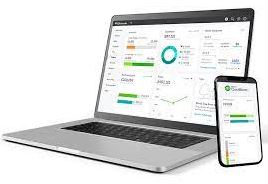

No comments yet