For countless small and medium-sized businesses, QuickBooks Desktop is the go-to software for managing finances efficiently. However, despite its reliability, users may encounter the frustrating issue of QuickBooks Desktop not responding. Whether you're in the midst of reconciling accounts, generating reports, or simply trying to open the program, encountering unresponsiveness can disrupt workflow and cause undue stress. In this blog, we'll delve into the common causes behind QuickBooks Desktop freezing or becoming unresponsive and explore effective solutions to get your accounting operations back on track.
Understanding the Causes:
Before diving into solutions, it's crucial to understand the underlying reasons why QuickBooks Desktop may stop responding. Several factors could contribute to this issue, including:
-
Large Company File: As your business grows, so does the size of your QuickBooks company file. Working with a large file can strain system resources, leading to slow performance or unresponsiveness.
-
Outdated Software: Using an outdated version of QuickBooks Desktop or an outdated operating system can result in compatibility issues and software glitches.
-
System Resources: QuickBooks Desktop requires sufficient system resources to function smoothly. If your computer lacks adequate RAM, CPU power, or storage space, it may struggle to run QuickBooks effectively.
-
Software Conflicts: In some cases, conflicts with other installed software or security programs can cause QuickBooks Desktop to freeze or become unresponsive.
-
Data Corruption: Data corruption within your QuickBooks company file can lead to erratic behavior, including freezing or crashing.
Effective Solutions:
Now that we've identified potential causes, let's explore some effective solutions to resolve QuickBooks Desktop not responding issues:
-
Update QuickBooks Desktop: Ensure you're using the latest version of QuickBooks Desktop. Intuit regularly releases updates and patches to address software bugs and enhance performance. To update QuickBooks, simply open the software, go to the Help menu, and select "Update QuickBooks Desktop."
-
Verify System Requirements: Check if your computer meets the minimum system requirements for running QuickBooks Desktop. Ensure you have sufficient RAM, CPU power, and available storage space. If necessary, consider upgrading your hardware to improve performance.
-
Reboot Your Computer: Sometimes, a simple reboot can resolve temporary software glitches and refresh system resources. Save your work, close all programs, and restart your computer before reopening QuickBooks Desktop.
-
Verify Data Integrity: Run the Verify Data utility within QuickBooks to check for data integrity issues. If any problems are detected, use the Rebuild Data utility to repair them. This can help resolve issues related to data corruption that may be causing QuickBooks Desktop to freeze.
-
Disable Background Programs: Disable or temporarily uninstall any unnecessary background programs or security software that may be conflicting with QuickBooks Desktop. This includes antivirus programs, firewalls, or third-party utilities that could interfere with QuickBooks operations.
-
Condense Company File: If your QuickBooks company file has become excessively large, consider condensing it to reduce its size. The Condense Data utility removes old, unused transactions and helps optimize file performance. Before condensing your data, ensure you create a backup of your company file to avoid any data loss.
-
Seek Technical Support: If you've tried the above solutions and continue to experience QuickBooks Desktop not responding issues, consider reaching out to QuickBooks technical support for assistance. Intuit offers various support options, including phone support, live chat, and community forums, where experienced users can provide guidance and troubleshooting tips.
Resolving QuickBooks Desktop not responding issues requires a systematic approach, including identifying potential causes and implementing appropriate solutions. By regularly updating QuickBooks Desktop, maintaining system requirements, and addressing data integrity issues, you can minimize downtime and ensure smooth operation of your accounting software. Additionally, troubleshooting steps such as disabling background programs, condensing company files, and seeking technical support from QuickBooks Data Migration Service team at +1-888-538-1314 can help resolve persistent issues and restore the responsiveness of QuickBooks Desktop. With proactive maintenance and timely intervention, you can optimize the performance of QuickBooks Desktop and streamline your financial management processes for increased efficiency and productivity.
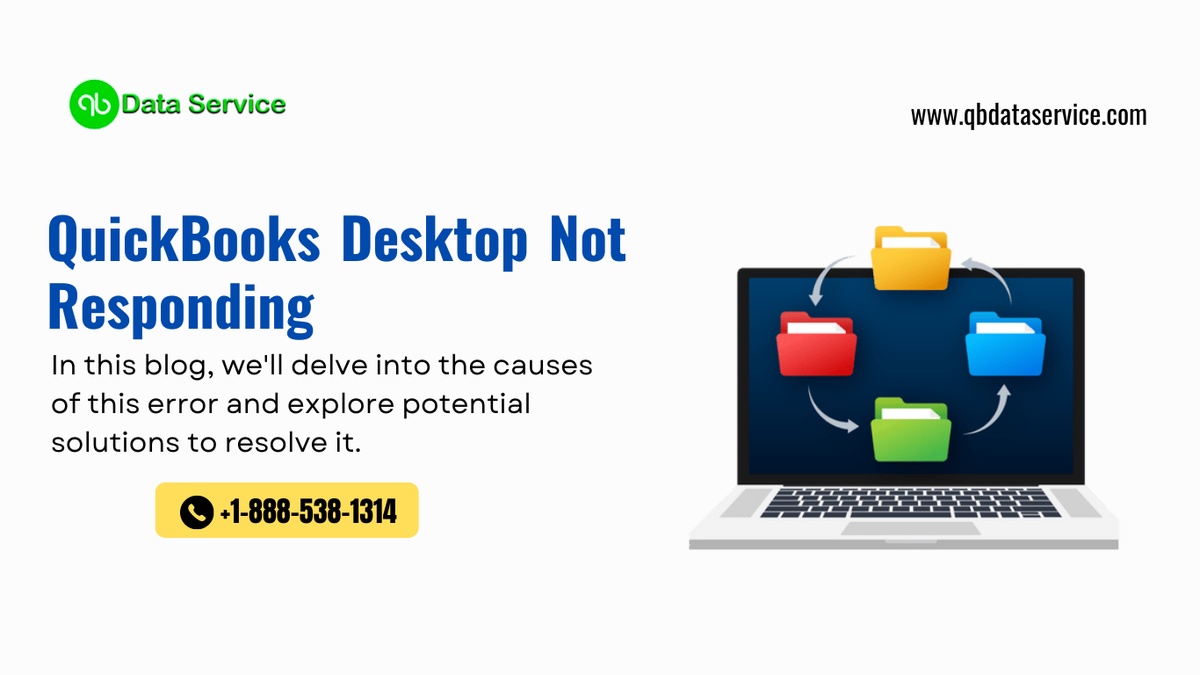

No comments yet