In today's digital age, smartphones have become an indispensable tool for productivity and communication. Among the various features offered by smartphones, note-taking apps hold a special place, allowing users to jot down their thoughts, ideas, and important information. In this article, we will explore the remarkable potential of iPhone Notes, the default note-taking app on Apple devices, and focus on one of its key features: the Undo function.
Understanding the Undo Function
The Undo function in iPhone Notes allows users to effortlessly revert any recent changes they have made to a note. Whether it's deleting a paragraph, removing a formatting style, or accidentally erasing crucial content, the Undo function provides a safety net to reverse these actions. By tapping a simple button, users can undo their most recent changes, ensuring their notes remain intact and accurate.
Benefits of Using the Undo Function in iPhone Notes
Using the Undo function in iPhone Notes offers several benefits. It eliminates the fear of making irreversible mistakes while editing or formatting notes. It provides peace of mind, knowing that any unintended changes can be undone with just a few taps. This functionality streamlines the editing process and encourages users to express their thoughts freely without worrying about potential errors.
Step-by-Step Guide to Using Undo in iPhone Notes
Let's dive into a step-by-step guide to understanding how to use the Undo function in iPhone Notes effectively:
1. Accessing the Notes app: Locate the Notes app on your iPhone's home screen and tap to open it.
2. Creating a new note: If you don't have an existing note, tap the "+" icon to create a new one. Otherwise, select the note you want to edit.
3. Writing and editing content: Start typing or make changes to the existing content in your note.
4. Utilizing the Undo function: To undo your most recent action, shake your iPhone gently. A pop-up message will appear, asking if you want to undo the last change. Tap "Undo" to revert the action.
By following these simple steps, you can make use of the Undo function in iPhone Notes and ensure your notes remain accurate and error-free.
Advanced Tips for Efficient Editing
Apart from the basic Undo function, iPhone Notes offers additional features to enhance your editing experience:
1. Redo function in iPhone Notes: If you change your mind after using Undo, you can redo the action by shaking your iPhone again and selecting "Redo" from the pop-up message.
2. Keyboard shortcuts for Undo and Redo: For even faster editing, you can utilize keyboard shortcuts. Pressing Command + Z on an external keyboard or tapping and holding the screen with three fingers and swiping left for Undo, and swiping right for Redo on the virtual keyboard can save you valuable time.
3. Undoing multiple changes: If you need to undo more than just your last action, you can repeat the shake gesture multiple times or select "Undo" multiple times from the pop-up message to undo previous changes one by one.
By familiarizing yourself with these advanced editing tips, you can optimize your workflow and make the most of the editing capabilities offered by iPhone Notes.
Enhancing Productivity with Undo
The Undo function in iPhone Notes serves as a powerful tool for enhancing productivity in various scenarios:
1. Undoing accidental deletions: We've all experienced that moment when we accidentally delete a paragraph or an entire note. With the Undo function, you can swiftly recover the deleted content, ensuring you don't lose valuable information.
2. Recovering previous versions of a note: If you made extensive changes to a note and later realize you preferred an earlier version, the Undo function can help you revert to a specific point in the note's history. This feature enables you to explore different iterations of your ideas and restore the version that best suits your needs.
3. Collaborative editing and Undo: When collaborating with others on a shared note, the Undo function enables you to reverse any changes made by mistake or disagreement. This functionality fosters seamless teamwork and ensures everyone's contributions are accurately preserved.
Conclusion
The Undo function in iPhone Notes provides a simple yet powerful solution for effortless editing and error correction. By allowing users to undo their most recent changes, it eliminates the fear of making mistakes and encourages a free flow of thoughts and ideas. Whether it's recovering deleted content, reverting to previous versions, or collaborating with others, the Undo function enhances productivity and ensures the accuracy of your notes.
Incorporating this valuable feature into your note-taking routine will undoubtedly contribute to a more streamlined and error-free experience. Unlock the full potential of iPhone Notes and elevate your productivity today!
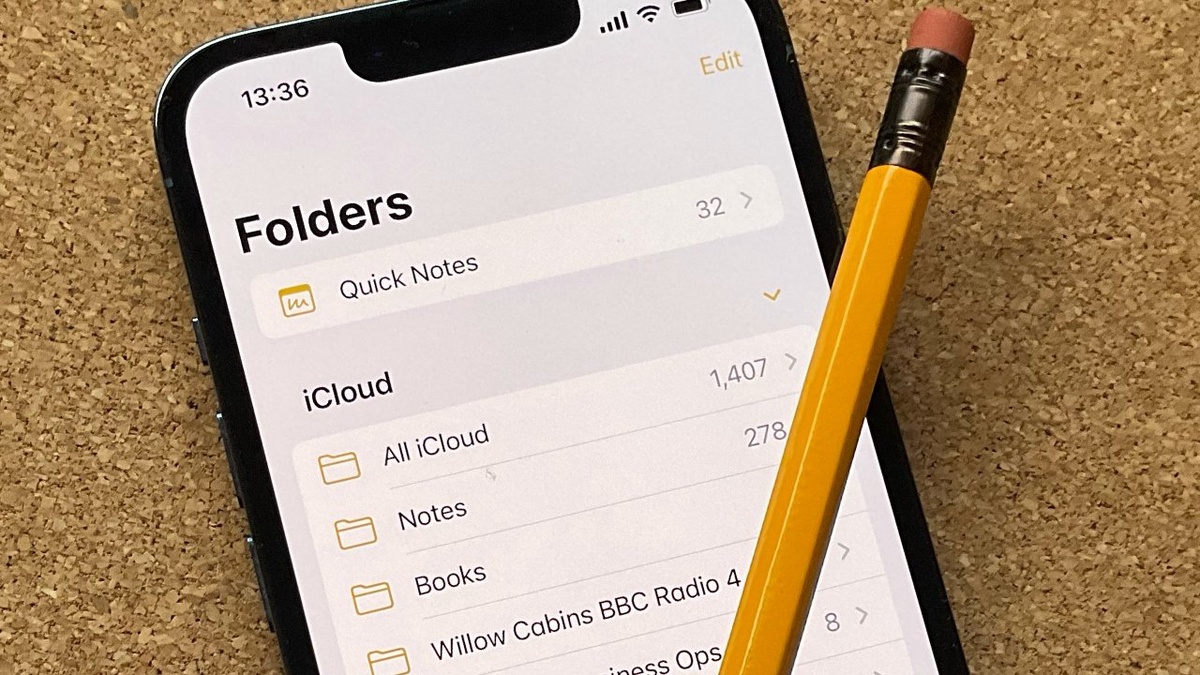

No comments yet