SharePoint Online is a great tool for creating intranets, document management and integrating your Microsoft 365 apps. Like everything though, Microsoft SharePoint tips and tricks are needed if you want to get setup quickly. To build a professional intranet or DMS you will need the help of a SharePoint developer. However, there are tasks that can be handled in-house and handy SharePoint tips and tricks to help you manage SharePoint. That’s why we have put together this list of useful SharePoint 365 tips and tricks to help you out.
SharePoint 365 Tips and Tricks 1: Understand the SharePoint Site Architecture
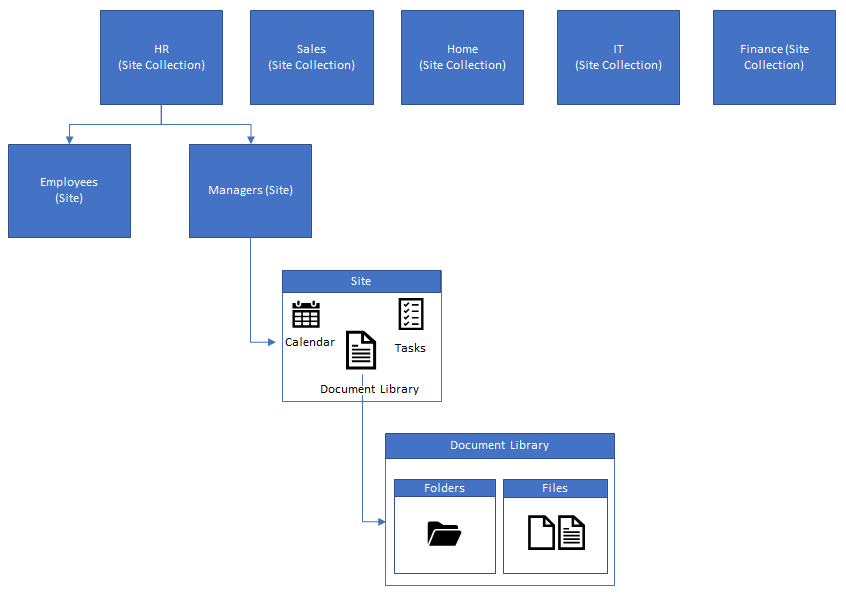
The first and most important thing to understand with SharePoint, is the architecture. It can be quite confusing to newbie’s how everything fits together with the other Microsoft 365 applications.
Overview
At a high-level, SharePoint works with a cascading structure. SharePoint sites are the top-level containers that house all content for a specific area (e.g a department like HR). These sites can contain subsites, document libraries, lists, web parts and pages.
- Subsites – are used to house subsets of data for specific areas.
- Document libraries – are used to store the sites documents.
- Lists – are used to store data (like an online Excel spreadsheet). An example of a list could be a HR list of employee information.
- Web parts – widgets that are used for functionality that can be embedded into a page.
- Pages – are used to display content and information from lists and libraries.
Flat Structure vs Subsites
In the modern world of SharePoint, we have two possible ways of structuring SharePoint sites. Flat structure (recommended) and using subsites. Back in the old days of SharePoint, people used lots of subsites, sometimes going multiple levels deep. This caused SharePoint admins a nightmare to manage, as content was not easy to move and resulted in confusing navigation. So, flat structures were introduced. Creating all sites as ‘top-level’ sites and using hubsites to group them together (I will explain hubsites a bit later).
This is one of our favourite SharePoint 365 tips and tricks. People can often slip up by not knowing the recommended approach and it can be hard to rectify once you go down this path.
SharePoint 365 Tips and Tricks 2: Team site vs Communication site
Second on our list of Microsoft SharePoint tips and tricks, is the difference between SharePoint sites. In previous versions of SharePoint there were many site templates to choose from. Now in SharePoint 365 we just have two main ones. Team sites and communications sites.
Team sites
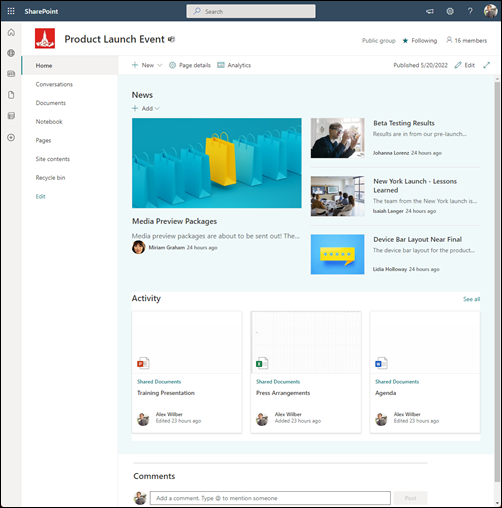
When creating a SharePoint site, we can use the team site template. They are mainly used for collaboration within a specific team, for a closed group, or limited amount of people. For example, if you work in the HR team and want a place to store and collaborate on documents for your team, this template should be chosen. Team sites, can be ‘group connected’, which bundles a SharePoint site together with other Microsoft 365 tools, like Teams, Outlook and OneNote. Or you can build a standalone Team site.
Communication sites
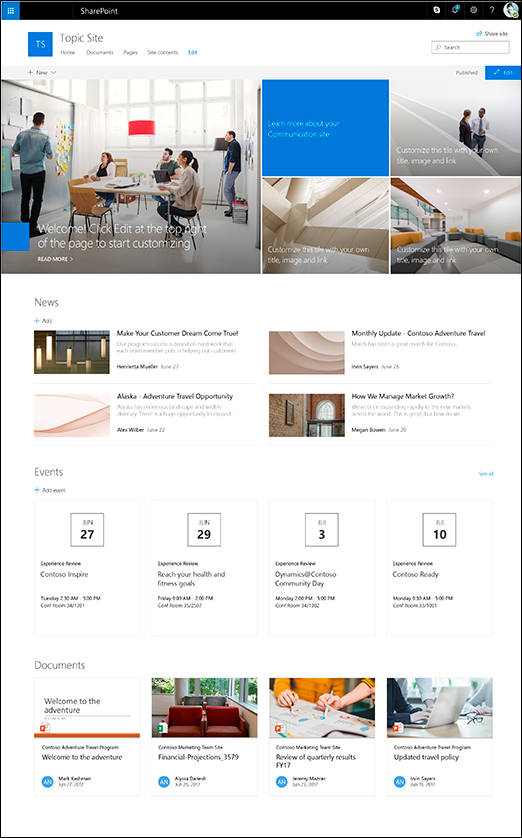
These site templates are generally used for information that will be displayed either company-wide, or to a large audience. The are most often used for intranets, to showcase information or display content in a more visually friendly way.
SharePoint 365 Tips and Tricks 3: Understanding integration between SharePoint and Teams
Understanding how SharePoint works with Microsoft Teams is very important in the modern workplace. This can sometimes be overlooked as an important tip, when describing how SharePoint works.
Teams is now a key part of many workplaces. It is used to chat with colleagues, video conferencing and collaborating on document within groups or ‘Teams’. When it comes to document collaboration, what most people aren’t aware of is that Teams is not much more than a user interface for SharePoint. When you create a new ‘team’ in Teams, this creates a new SharePoint site in the backend. All the documents you add and share within your team is stored in the SharePoint document library. For each channel you create within your team, this creates a new folder in your SharePoint document library. Which is used to categorise the content.
Lists vs Libraries
A very simple one of our Microsoft SharePoint tips and tricks to explain, but also something a lot of SharePoint newbies might not understand. What is the difference between a SharePoint list and a document library? Essentially, lists store content and libraries store files. Lists act like Excel or a database, to store and manage data. That data can then be used to develop apps, or create dashboards and reports to visualise and manage the data. Document libraries are purely containers for your document and folder structure, similar to working in file explorer on your laptop.
Using metadata to categorise your content
When setting up a new SharePoint library or list, you need to think about what metadata will be used, based on what it will be used for and structure it accordingly. If you ask any SharePoint developer for SharePoint 365 tips and tricks, this will come up, as it is a very important aspect of SharePoint.
For document libraries, there are two main ways of structuring content. Using a metadata structure, or a folder structure.
Metadata structure – the document or data is tagged with metadata, that is used to categorise the content. The metadata is filtered or searched to find the file you are looking for. For example you could have a date column and a department column and you could filter each column by the month and department you need to bring up all relevant documents. This structure is generally used for large libraries that need to be organised by multiple categorisations.
Folder structure – works just like your Windows file explorer, you use folders and subfolders to store files and organise them.
Microsoft SharePoint Tips and Tricks 6: Hub sites, home site and root site
As you start to get into the more advanced options within SharePoint, you will surely come across these three terms for sites, that seem quite similar. Let us break down what each one means.
Hub sites – as mentioned in ‘SharePoint 365 tips and tricks 1’, sites are often arranged in a ‘flat structure’ instead of using subsites to organise your content. However, the downside to this is you can end up with hundreds of rouge sites, not properly associated to similar sites. This is where hub sites come in. These are sites that are used to associate similar sites, to represent a structure.
Home site – this is generally set on the SharePoint site that is used for your intranet home page. This site tells users that this is the entry for your SharePoint intranet.
Root site – this is the default site that is created when setting up SharePoint, it cannot be deleted and is the site that is displayed under yourcomanyname.sharepoint.com
Microsoft SharePoint Tips and Tricks 7: Turbo Charging SharePoint with the Power Platform
SharePoint comes as part of the Microsoft 365 suite of products, so it integrates really well with the tools available in M365. However, there are three other Microsoft tools that can really super charge the Microsoft SharePoint functionality.
Power Automate – used for creating workflows within SharePoint and other Microsoft products. These workflows can be used to process data stored in SharePoint lists and libraries, to create anything from document approvals to complex business flows.
Power Apps – used to create mobile, desktop and tablet apps, that can be used as a custom user interface to display data from SharePoint lists and libraries.
Power BI – used to display your data into user friendly reporting dashboards to properly visualise data in graphs and charts.
Microsoft SharePoint Tips and Tricks 8: Permission structure and file sharing
SharePoint permissions can be a hard concept to grasp, as the permissions can get very granular and detailed. In short, access can be set at any level in SharePoint and cascades down from granting access to a SharePoint site, right down to granting access on individual files and folders.
Understanding your Branding Limitations
Back in previous versions of SharePoint, design and branding options were almost unlimited. You could use custom code to completely tailor your SharePoint page designs into anything you wanted. Although this is still possible in SharePoint online, one of our Microsoft SharePoint tips and tricks is not use this option. In modern SharePoint, Microsoft do not recommend doing so and there are very strict branding guidelines that should be followed. This is to avoid security risks and governance nightmares. Companies should now use SharePoint themes and templates to apply branding.
Uitilise Co-authoring
Although technically co-authoring is a feature of the Microsoft Office tools. It is a great SharePoint 365 tip, as it can be used to its full potential within SharePoint. Co-authoring provides the ability for multiple team members to collaborate on files together at the same time. Making changes in real time and even starting chats within the document.
Getting a grasp on managing SharePoint yourself is important for all SharePoint users. However, sometimes you do need a SharePoint expert to help out with tasks. To get a quote for professional SharePoint consulting, click here.
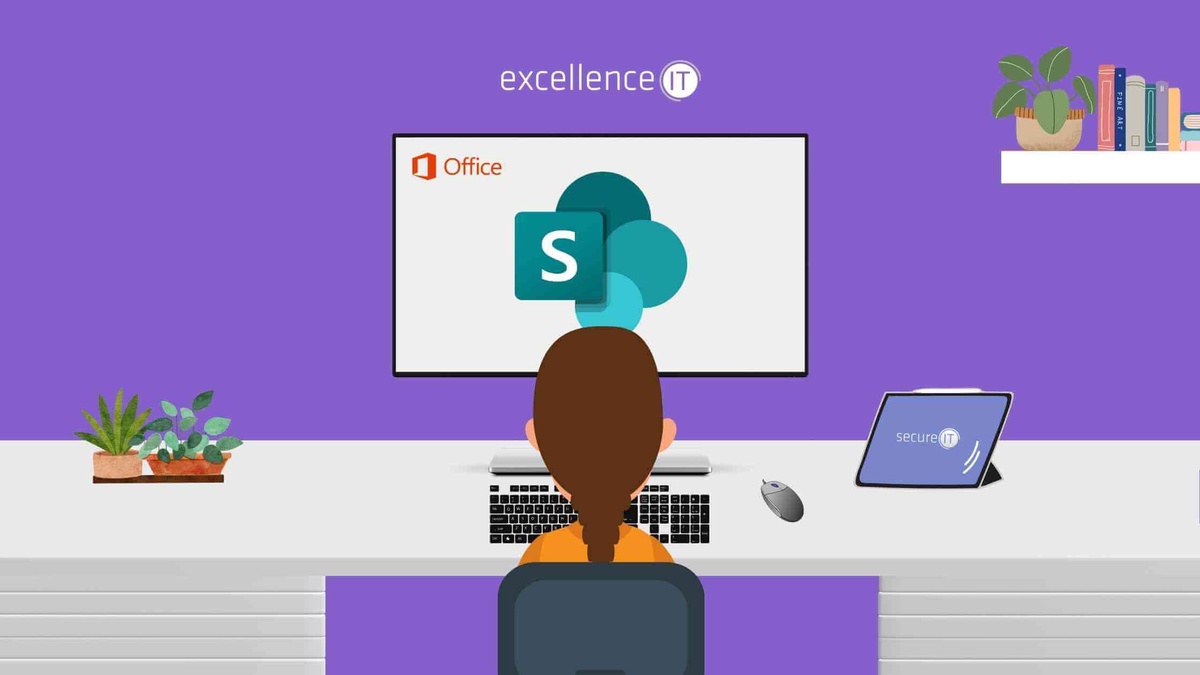

No comments yet