QuickBooks Web Connector is a valuable tool for businesses that need to integrate third-party applications with their QuickBooks accounting software. However, like any software, it is not immune to issues. One common problem users encounter is the "QuickBooks Web Connector has stopped working" error. In this blog post, we'll explore the possible causes of this error and provide a step-by-step troubleshooting guide to help you get QuickBooks Web Connector back on track.
Possible Causes:
-
Outdated QuickBooks Web Connector: The first thing to check is whether you are using the latest version of QuickBooks Web Connector. Outdated versions may not be compatible with the latest QuickBooks updates, leading to errors.
-
Corrupted QBWC files: Corrupted QuickBooks Web Connector files can cause the application to crash. These files may become damaged due to various reasons, including sudden system shutdowns or malware.
-
Incompatible third-party applications: Some third-party applications may not be fully compatible with QuickBooks Web Connector, leading to conflicts that result in the "stopped working" error.
-
Connection issues: Network problems, incorrect settings, or issues with the connection between QuickBooks and the web service can trigger errors in the Web Connector.
-
Issues with QuickBooks company file: Problems with the QuickBooks company file, such as corruption or errors, can impact the functionality of the Web Connector.
Troubleshooting Steps:
-
Update QuickBooks Web Connector: Ensure you are using the latest version of QuickBooks Web Connector. You can download the latest version from the official Intuit website.
-
Check for third-party application compatibility: Verify that all third-party applications integrated with QuickBooks Web Connector are compatible with the current version. Contact the application providers for updates if necessary.
-
Repair or reinstall QuickBooks Web Connector: If you suspect corrupted files, try repairing or reinstalling QuickBooks Web Connector. Uninstall the current version, download the latest version, and reinstall the application.
-
Review network settings: Check your network settings and ensure that there are no connectivity issues. Verify that the computer running QuickBooks Web Connector can access the internet and connect to the QuickBooks company file.
-
Examine the QuickBooks company file: Run the QuickBooks File Doctor tool or verify and rebuild the QuickBooks company file to address any potential issues.
Read More: QuickBooks Error OLSU 1013
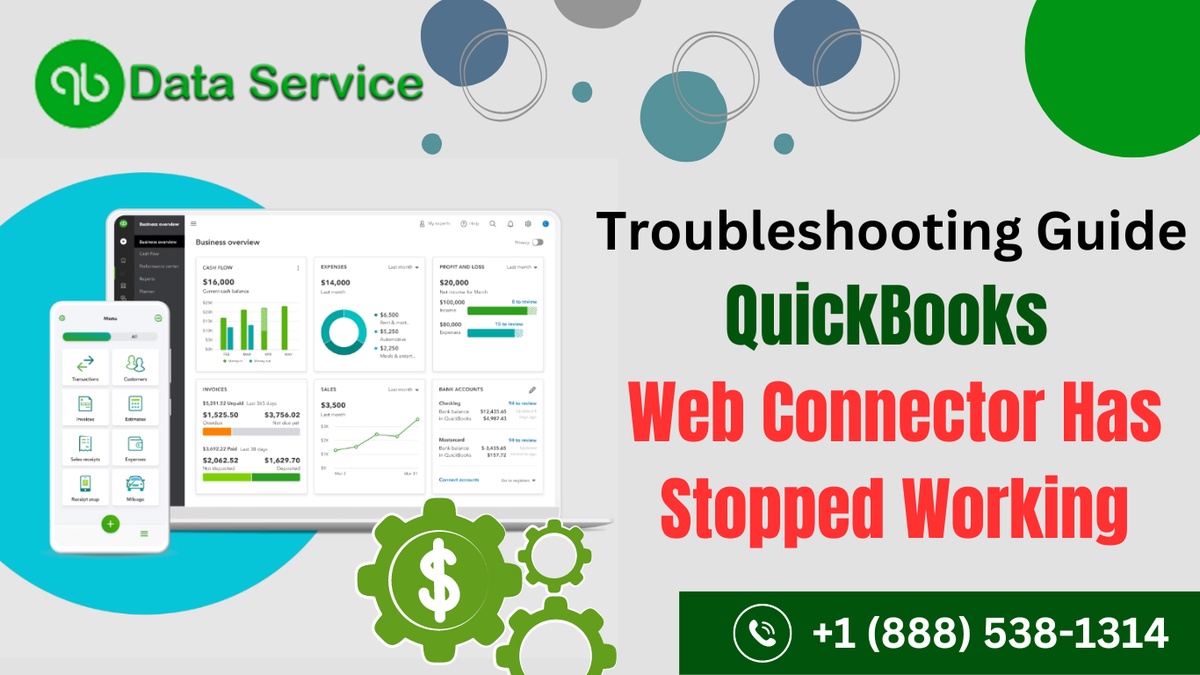

No comments yet