QuickBooks is a powerful accounting software used by millions of businesses worldwide to manage their finances efficiently. However, like any software, it's not immune to errors. One common issue that users encounter is QuickBooks Error 80070057. This error typically occurs when you try to open a company file, and it can be frustrating for users who rely on QuickBooks for their day-to-day operations.
In this comprehensive guide, we'll delve into the causes of QuickBooks Error 80070057 and provide step-by-step instructions on how to troubleshoot and resolve it.
Understanding QuickBooks Error 80070057
QuickBooks Error 80070057 is often accompanied by an error message that reads: "Error 80070057: the parameter is incorrect" or "You do not have sufficient permissions to delete files in the specified folder." This error usually indicates a problem with the company file or a conflict with the QuickBooks software.
Causes of QuickBooks Error 80070057
Several factors can contribute to the occurrence of Error 80070057 in QuickBooks. Some of the most common causes include:
- Incorrect file extension: QuickBooks requires specific file extensions (.qbw, .qbb, .qbx) to open company files. If the file extension is incorrect or damaged, it can trigger Error 80070057.
- Firewall or security software: Sometimes, security software or firewall settings can block QuickBooks from accessing the company file, leading to the error.
- Corrupted QuickBooks installation: If the QuickBooks installation files are corrupted or damaged, it can cause various errors, including Error 80070057.
- Incorrect file path: If the file path to the company file is too long or contains special characters, QuickBooks may fail to recognize it, resulting in the error.
Troubleshooting QuickBooks Error 80070057
Now that we understand the potential causes of QuickBooks Error 80070057, let's explore the steps to troubleshoot and resolve this issue:
- Update QuickBooks: Ensure that you are using the latest version of QuickBooks. Intuit frequently releases updates and patches to address known issues and improve software stability.
- Check file extension: Verify that the company file has the correct file extension (.qbw for company files, .qbb for backup files, .qbx for accountant's copy). If the extension is incorrect, rename the file accordingly.
- Move the company file: Copy the company file to the local hard drive of your computer. Avoid storing the company file on a network drive or external storage device, as this can sometimes cause issues with file access.
- Adjust firewall settings: Temporarily disable any firewall or security software on your computer and try opening the company file again. If the error doesn't occur with the firewall disabled, you may need to configure the firewall to allow QuickBooks access.
- Run QuickBooks File Doctor: QuickBooks File Doctor is a built-in tool designed to diagnose and repair various QuickBooks-related issues, including Error 80070057. Run the tool and follow the on-screen instructions to repair any detected problems.
- Repair QuickBooks installation: If QuickBooks Error 80070057 persists, you may need to repair your QuickBooks installation. To do this, navigate to the Control Panel, select "Programs and Features," find QuickBooks in the list of installed programs, and choose "Repair."
- Check file path: Ensure that the file path to the company file is not too long and does not contain any special characters or symbols. Shorten the file path if necessary and remove any special characters.
- Create a new folder: If none of the above solutions work, create a new folder on your computer's local hard drive and move the company file into it. Then, try opening the file from the new location.
Conclusion
QuickBooks Error 80070057 can be a frustrating issue for users, but with the right troubleshooting steps, it can usually be resolved quickly. By following the steps outlined in this guide, you can identify the underlying cause of the error and take appropriate action to fix it. Remember to always backup your company files regularly to prevent data loss in case of unexpected errors or issues with QuickBooks. If you continue to experience problems despite trying the troubleshooting steps, consider reaching out to QuickBooks support for further assistance.
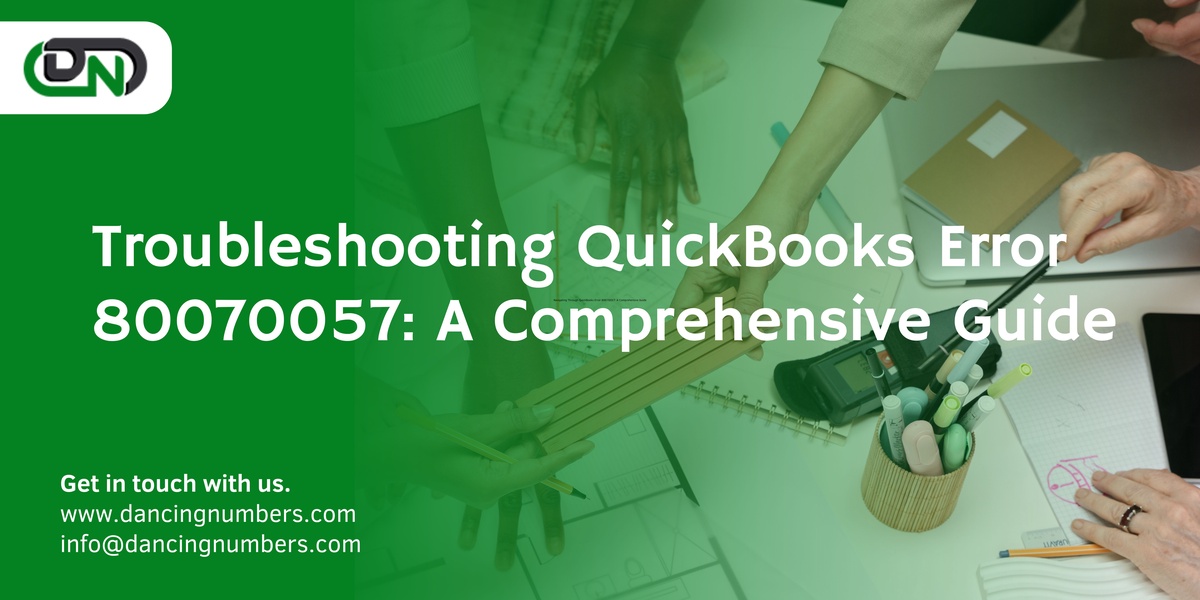

No comments yet