As you may be aware, a (internal) note is something that only you or your staff members can see. Adding notes to orders can help you give special instructions to your staff and is something you should do when managing orders in general. However, adding internal notes to your desktop version differs from that of the iOS or Android versions.
The following is a detailed guide on how to add an internal note to an order on Shopify. Please take your time reading this and following the instructions. Let's get this party started!
How to add a note to your order on Shopify
Here's how to add a note to a Shopify order:
Step 1: Go to Orders
From your Shopify admin screen, look at the left side of the page and find a button called Orders, click on that button to continue.
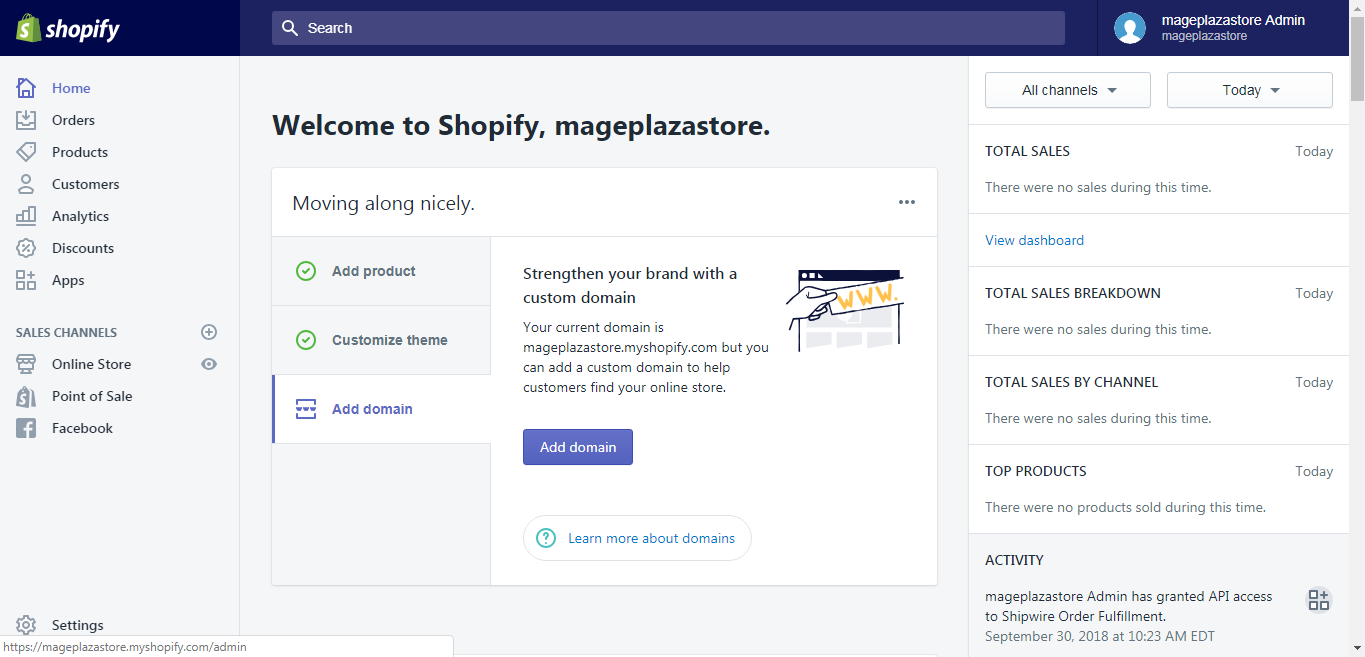
Step 2: Choose an order to add a note
When you get to the Orders page, you can see all the orders are shown on the page. Take a look and choose an order which you want to add a note.
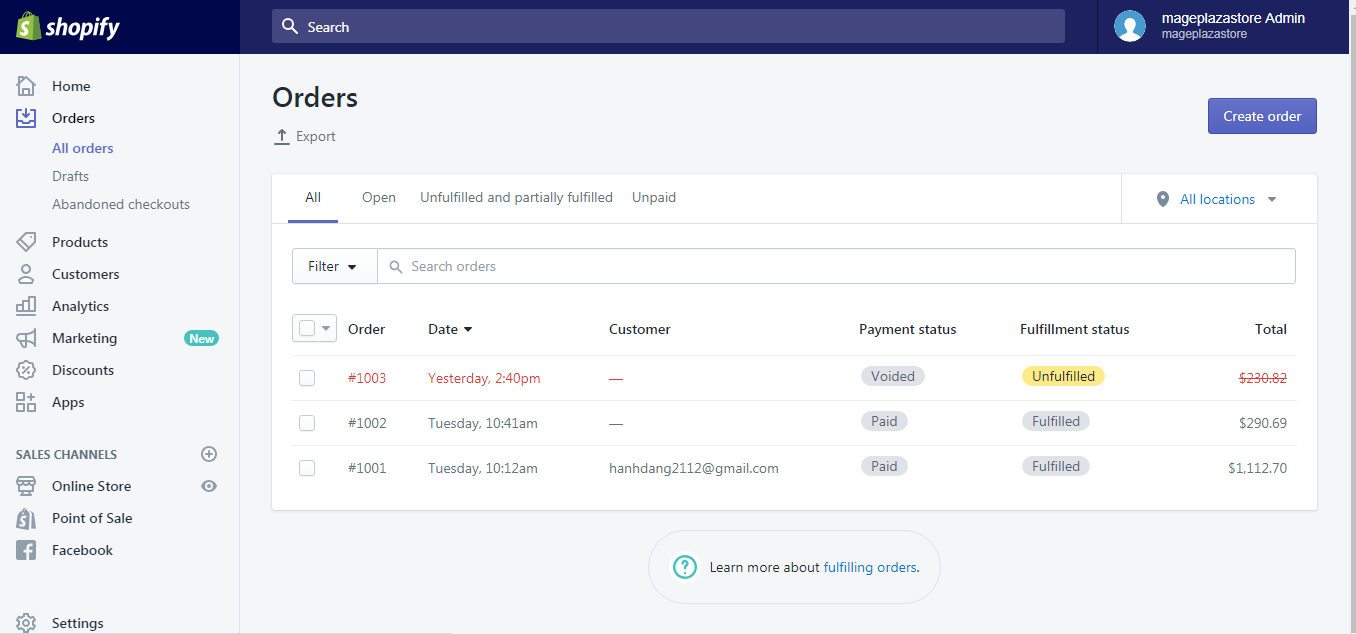
Step 3: Find the Timeline section
Once you get to the Order details page, you can see there are a lot of sections inside it, however, to add a note, you should scroll down and find the Timeline section.
Step 4: Add an Shopify order note
Under the Timeline section, you can see a box named Leave a comment. Fill the box with the note you want to add
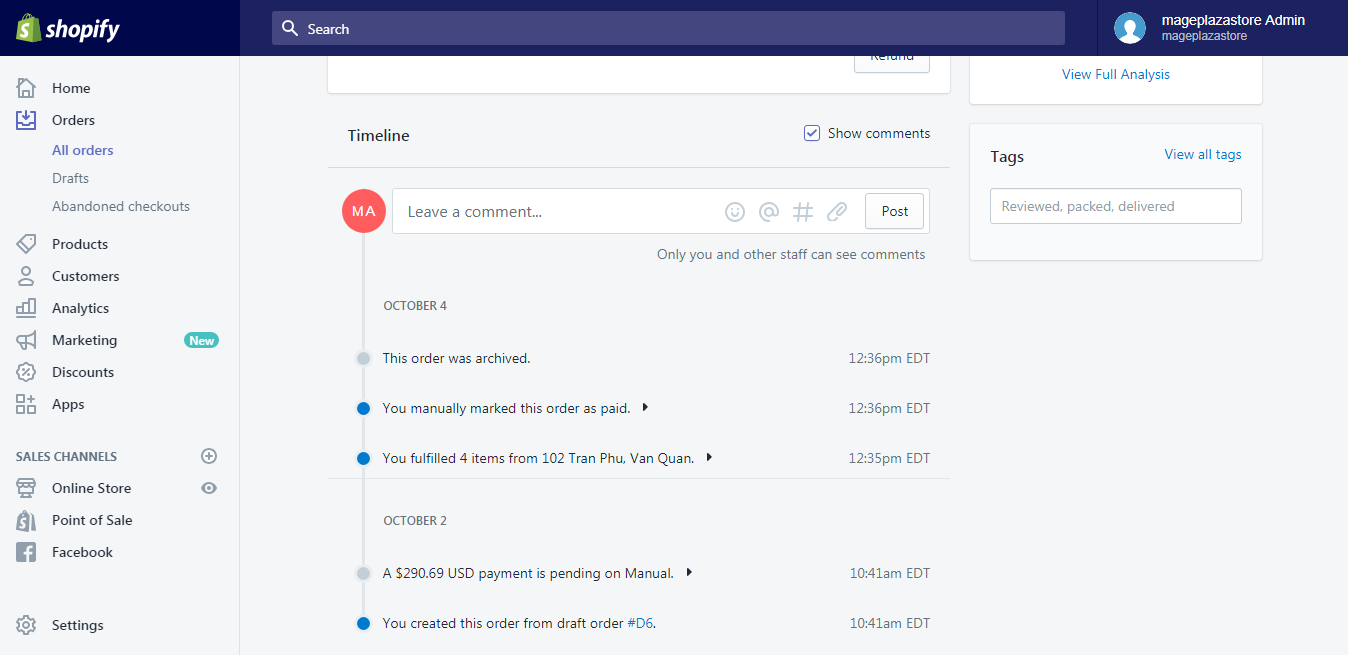
Step 5: Save the note
When you have finished adding the note, you must click on the Post button to save the changes.
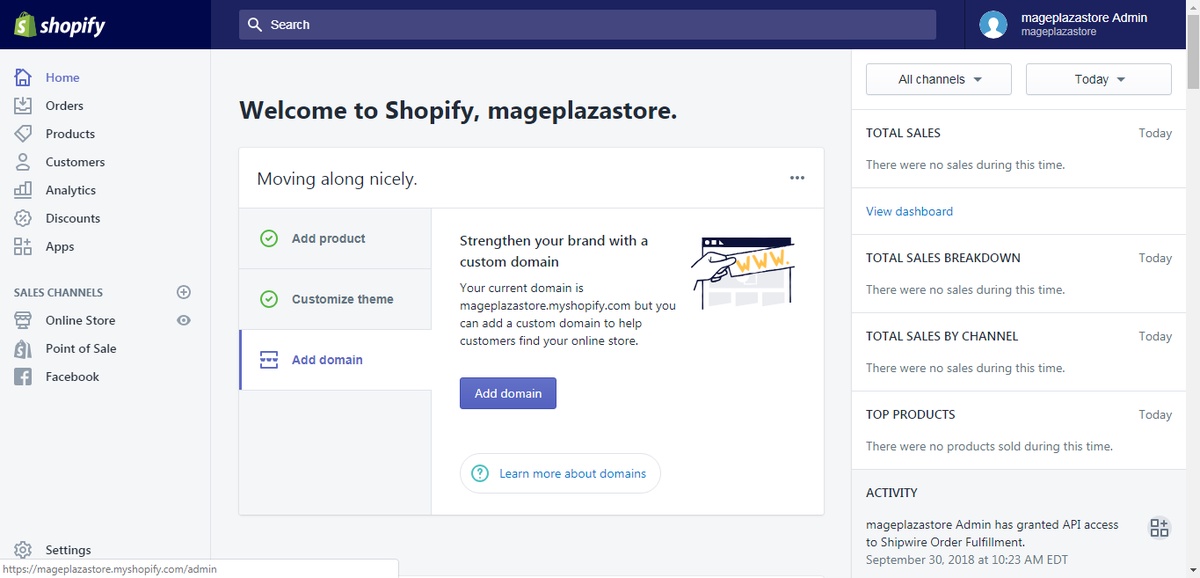

No comments yet