In this comprehensive guide, we will walk you through the step-by-step process of deleting your Pinterest account. Whether you've decided to take a break from social media or have other reasons to bid farewell to your Pinterest presence, we've got you covered. Our detailed instructions ensure a seamless experience, allowing you to close your account hassle-free.
Why Delete Your Pinterest Account?
Before diving into the steps, it's crucial to understand why someone might choose to delete their Pinterest account. Privacy concerns, a desire to disengage from social media, or a shift in personal preferences are common reasons. Whatever your motivation, our guide ensures you can confidently take control of your online presence.
Step 1: Logging into Your Pinterest Account
The process begins with logging into your Pinterest account. Navigate to the Pinterest website and enter your credentials. This step is essential to access the account settings required for deletion.
Step 2: Account Settings
Once logged in, head to your account settings. Look for the gear icon, usually located in the top-right corner of the Pinterest interface. Click on it, and a dropdown menu will appear. Select "Account settings" from the options.
Step 3: Deactivation vs. Permanent Deletion
Pinterest offers users two options: deactivation and permanent deletion. Deactivation temporarily suspends your account, while permanent deletion irreversibly removes it. For those seeking a clean break, we'll focus on the steps for permanent deletion.
Step 4: Confirming Your Decision
Pinterest takes account deletion seriously, requiring users to confirm their decision. Follow the prompts on the screen, acknowledging that you understand the consequences of permanent deletion. This typically involves entering your password for verification purposes.
Step 5: Additional Security Measures
To ensure the security of your account, Pinterest may implement additional measures. This could include solving a CAPTCHA or receiving a verification email. Complete these steps as prompted to proceed with the account deletion process.
Step 6: Bid Farewell to Your Boards and Pins
Before finalizing the deletion, take a moment to bid farewell to your boards and pins. If there's content you wish to save, consider downloading it for future reference. Once deleted, your boards and pins will be unrecoverable.
Step 7: Confirmation of Deletion
Pinterest will provide a final confirmation of your account deletion. Double-check the details, ensuring you're comfortable with permanently removing your account and all associated data. Once confirmed, your Pinterest journey concludes.
Conclusion
Deleting your Pinterest account is a straightforward process when following these comprehensive steps. Whether you're prioritizing privacy or reshaping your online presence, taking control of your social media accounts should be a smooth experience. Follow our guide, and you'll bid adieu to Pinterest with confidence.
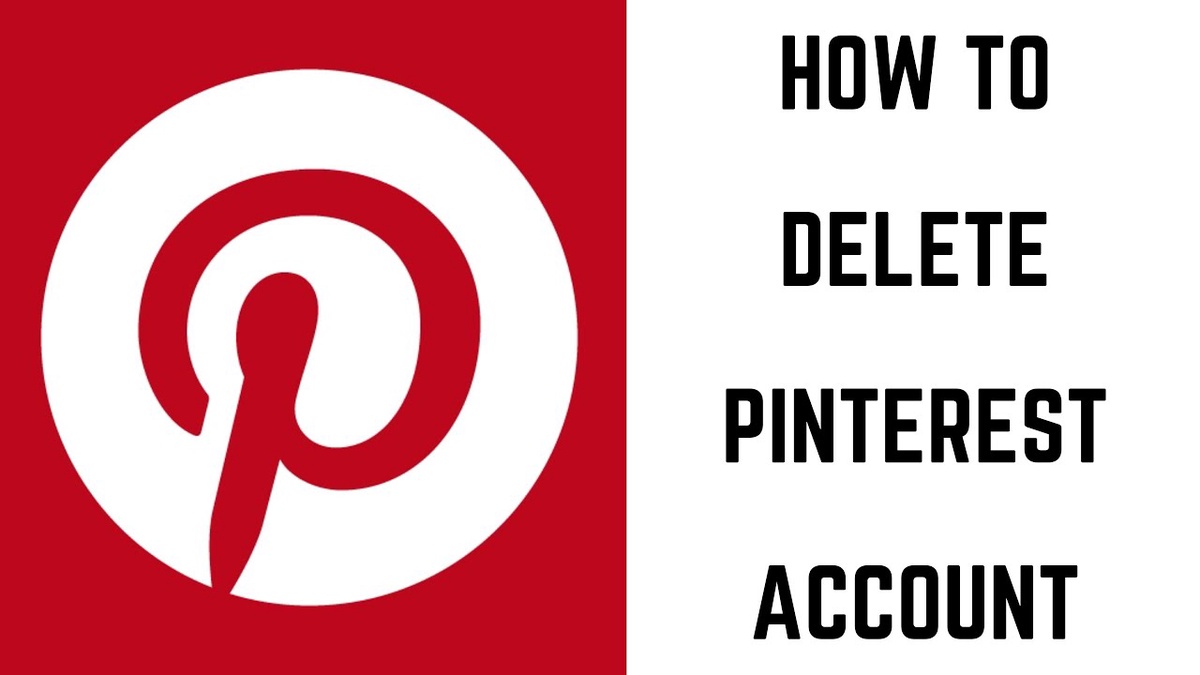

No comments yet