In this comprehensive guide, we will walk you through the process of deleting your Pinterest account step by step. Whether you're looking to declutter your online presence or simply taking a break from the pinning world, our guide ensures a smooth and hassle-free journey.
Before You Begin
Back Up Your Pins
Before you embark on the journey of deleting your Pinterest account, it's crucial to back up your pins. This ensures that you won't lose any precious memories or inspirations you've collected over time. Follow these steps to back up your pins:
- Log in to your Pinterest account.
- Navigate to your profile and click on the "Settings" option.
- Scroll down to the "Account settings" section and select "Download a copy of your data."
- Follow the prompts to receive a downloadable file containing all your pins.
Inform Your Followers
If you have a significant following on Pinterest, it's courteous to inform them about your decision to delete your account. This can be done through a simple farewell pin or a brief message in your bio, ensuring that your followers are aware of your departure.
Step-by-Step Guide to Deleting Your Pinterest Account
1. Log In and Access Settings
Begin by logging in to your Pinterest account. Once logged in, navigate to the top-right corner of the screen and click on your profile picture. A drop-down menu will appear; select "Settings" from the options.
2. Account Settings
In the Settings menu, locate and click on "Account settings." Here, you'll find various options related to your account, including the one we're interested in: "Close account." Click on this option to initiate the account deletion process.
3. Confirm Your Decision
Pinterest cares about its users, and before letting you go, they'll ask for confirmation. We believe in being decisive, so once you've reached this stage, confirm your decision to close the account. A brief survey may pop up asking for feedback—feel free to provide it, but it's not mandatory.
4. Final Confirmation
Pinterest wants to be absolutely sure you want to leave. Confirm once more, and voila! Your account deletion process is underway.
What Happens After Deleting Your Pinterest Account
Data Retention Policy
Pinterest retains some data even after account deletion for a specific period. This includes things like log data and user activity. If you're concerned about data privacy, take a moment to review Pinterest's data retention policy.
Impact on Pins and Shared Content
Once your account is deleted, your pins and shared content will no longer be accessible. If you've collaborated on boards or shared pins with others, they may notice the absence of your contributions.
Frequently Asked Questions
1. Can I Recover My Account After Deletion?
Unfortunately, once the deletion process is complete, recovery is not possible. We recommend carefully considering your decision before proceeding.
2. What Happens to Collaborative Boards?
Collaborative boards you've participated in will continue to exist, but your contributions will be removed. Inform collaborators in advance if your departure impacts ongoing projects.
Conclusion
Deleting your Pinterest account is a personal decision, and we hope this step-by-step guide has made the process clear and straightforward for you. If you're ready to bid farewell to your pinning adventures, follow our guide and embrace a clutter-free digital space.
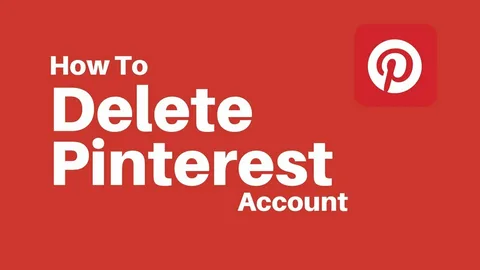

No comments yet