Learn how to stop unwanted Pinterest emails with this comprehensive guide. Discover the step-by-step process, FAQs, and expert tips to regain control of your inbox.
Introduction
Are your Pinterest email notifications overwhelming your inbox? Do you find it challenging to navigate through a sea of updates, notifications, and reminders from the popular social media platform? If so, you've come to the right place. In this step-by-step guide, we'll walk you through the process of preventing Pinterest emails. You can regain control of your inbox and ensure that only the most relevant information lands in your email.
Table of Contents
| Contents |
|---|
| 1. Introduction |
| 2. Why Prevent Pinterest Emails? |
| 3. Step 1: Access Your Pinterest Account |
| 4. Step 2: Navigate to Email Settings |
| 5. Step 3: Adjust Your Notification Preferences |
| 6. Step 4: Verify Changes |
| 7. Step 5: Monitor Your Email |
| 8. FAQs |
| 9. Conclusion |
Now, let's dive into each of these sections:
2. Why Prevent Pinterest Emails?
Pinterest is a fantastic platform to discover new ideas, connect with like-minded individuals, and explore various topics. However, its email notifications can sometimes be excessive, filling your inbox with updates you may not need. Here's why you might want to prevent these emails:
-
Reduced Clutter: By turning off unnecessary email notifications, you can declutter your inbox, making it easier to find essential messages.
-
Privacy: Some users are concerned about the information Pinterest collects through email interactions. Preventing these emails can enhance your privacy.
-
Email Management: Managing a flooded inbox can be time-consuming. By curbing Pinterest emails, you can streamline your email management.
3. Step 1: Access Your Pinterest Account
To begin preventing Pinterest emails, you'll first need to access your Pinterest account. Follow these simple steps:
-
Log In: Visit Pinterest and log in to your account using your credentials.
-
Profile Icon: Click on your profile icon in the top-right corner.
-
Settings: From the dropdown menu, select "Settings."
4. Step 2: Navigate to Email Settings
The next step involves finding your way to the email settings. Here's how to do it:
-
Account Settings: On the left-hand side, you'll see "Account Settings." Click on it.
-
Email Notifications: Scroll down to find the "Email Notifications" section.
5. Step 3: Adjust Your Notification Preferences
This is where you can customize your email notification preferences. You have several options, including:
-
Activity from You: You can choose to receive emails when someone follows you or comments on your pins.
-
Recommendations: Pinterest provides recommendations based on your activity. You can adjust how often you receive these.
-
Newsletter and Recommendations: Here, you can opt to receive or unsubscribe from newsletters and updates.
6. Step 4: Verify Changes
Once you've made your desired changes, be sure to click "Save" or "Done" to confirm your preferences. This will ensure that your email settings are updated accordingly.
7. Step 5: Monitor Your Email
After you've adjusted your notification preferences, it's essential to monitor your email. You should notice a reduction in the number of Pinterest emails you receive. If you still receive unwanted emails, revisit your settings and make additional adjustments.
FAQs
1. Can I stop all Pinterest emails?
- No, you can't stop all Pinterest emails. Some essential emails, like account security notifications, will still be sent to your email.
2. Will this affect my Pinterest experience?
- Turning off email notifications won't affect your Pinterest experience on the platform. You can still use Pinterest as usual.
3. How often should I check my email settings?
- It's a good practice to review your email settings periodically to ensure they align with your preferences.
4. What if I change my mind? Can I re-enable emails?
- Yes, you can revisit your settings and re-enable email notifications at any time.
5. Are Pinterest emails safe to open?
- Pinterest emails are generally safe to open. However, always exercise caution and verify the sender's legitimacy before clicking on any links.
6. Can I prevent promotional emails from Pinterest?
- Yes, you can adjust your settings to limit or stop receiving promotional emails from Pinterest.
7. Do these changes apply to the mobile app too?
- Yes, the changes you make to your email settings will apply to both the website and the mobile app.
8. What if I forget my password?
- If you forget your password, Pinterest will still send password reset instructions to your email for security reasons.
9. Can I receive emails in a language other than English?
- Yes, you can select your preferred language in your email settings if Pinterest offers it.
10. Do I need to be tech-savvy to adjust my email settings?
- No, adjusting your Pinterest email settings is user-friendly and doesn't require advanced technical skills.
Conclusion
Preventing Pinterest emails can help you declutter your inbox, enhance your privacy, and streamline your email management. By following the step-by-step guide and adjusting your notification preferences, you can regain control of your email communications while still enjoying the benefits of the Pinterest platform. So, take a few moments to customize your email settings, and enjoy a more organized inbox and a hassle-free Pinterest experience.
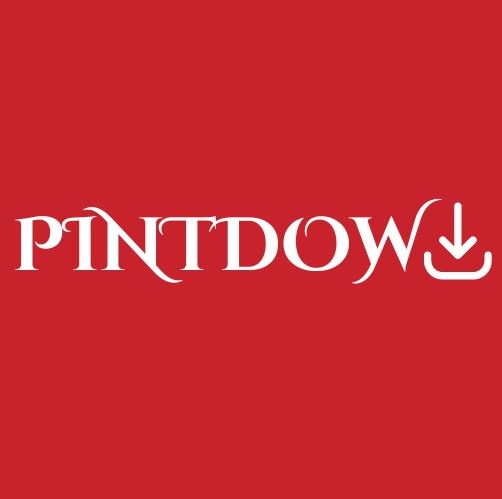

No comments yet