Are you ready to bid farewell to your Pinterest account and take control of your online presence? Deleting your Pinterest account is a straightforward process, and we are here to guide you through every step. In this comprehensive guide, we will walk you through the intricacies of deleting your Pinterest account, ensuring a smooth and hassle-free experience.
Why Delete Your Pinterest Account?
Before we dive into the deletion process, it's essential to understand why you might want to delete your Pinterest account. Whether it's for privacy concerns, a change in interests, or a desire to declutter your digital life, we respect your decision. Deleting your Pinterest account is a personal choice, and we're here to support you in making the process as seamless as possible.
Step-by-Step Guide to Deleting Your Pinterest Account
1. Log In to Your Pinterest Account
Begin by logging into the Pinterest account you wish to delete. Ensure that you have the correct login credentials to proceed.
2. Navigate to Account Settings
Once logged in, locate the profile menu and click on "Settings." This will take you to your account settings, where you can manage various aspects of your Pinterest profile.
3. Access Account Deactivation
Within the account settings, scroll down to find the "Account Deactivation" section. Pinterest often uses the term "deactivation" instead of deletion, but rest assured, following these steps will permanently delete your account.
4. Verify Your Identity
Pinterest takes account security seriously. To proceed with the deletion, Pinterest may ask you to verify your identity. This can involve entering your password or completing a captcha to confirm you are the account owner.
5. Review Deletion Information
Before finalizing the deletion, Pinterest provides information about what you'll lose by deleting your account. This includes boards, pins, and followers. Take a moment to review this information to ensure you're prepared for the consequences.
6. Confirm Deletion
Once you've reviewed the information, confirm your decision to delete your Pinterest account. Pinterest may prompt you to enter your password again for security purposes.
7. Receive Confirmation Email
Pinterest will send a confirmation email to the address associated with your account. Open the email and click on the provided link to complete the deletion process.
What Happens After Deletion?
Upon successful deletion, your Pinterest account, along with all associated data, will be permanently removed from the platform. It may take some time for search engines to update their indexes and reflect the changes. Additionally, any shared pins or links to your Pinterest account will no longer be accessible.
Final Thoughts
Deleting your Pinterest account is a significant decision, and we appreciate the trust you've placed in us to guide you through the process. If you have any concerns or questions, feel free to reach out to Pinterest's support for further assistance.
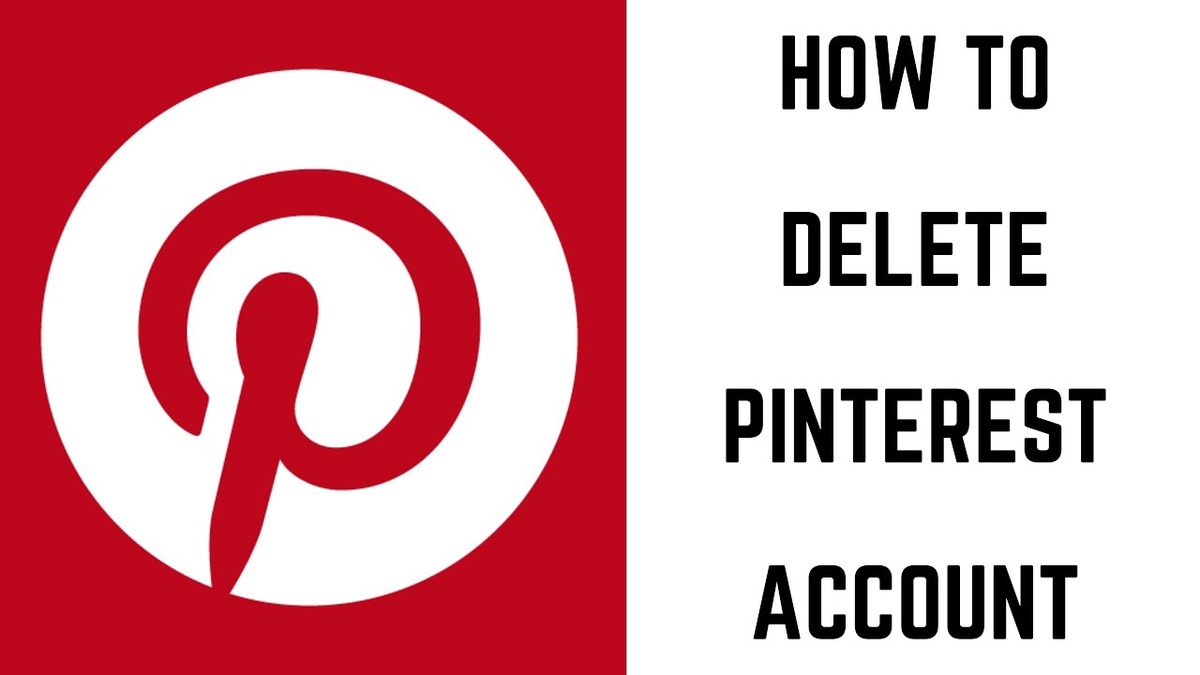

No comments yet