How to Reset the Kindle Fire's Parental Controls
Just follow these instructions to reset the parental controls on your Kindle Fire. The steps that follow can only be completed if your tablet is WiFi connected. If not, your only choice is a factory reset, which would erase everything you have downloaded.
First, let's check the option for password reset:
Step1: Parental controls are turned on when you swipe down from the notification bar. Click this.
Step2: Your parental control password will be requested from you. Enter an incorrect password five times.
Step3: You will have the option to "Reset your Parental Controls Password" following the fifth unsuccessful attempt.
Step4: The following screen will prompt you to log in to your Amazon account after you tap this. Step5: You should be able to create a new parental controls password after entering your password here.
Resetting The Kindle Fire To Factory Settings
It's not good news if you disabled WiFi connectivity when your tablet was under parental controls because now your only alternative is to factory reset it. In general, this means that all of the downloaded content on your tablet will be deleted and its settings returned to factory defaults.
Step1: Firstly, input the incorrect password about five times on the lock screen.
Step2: Thereafter, the option to factory reset your smartphone will then appear.
Step3: After that, the process will start after you choose this and agree.
Step4: Now, you will be prompted to set up your tablet again after it reboots, which should take five to ten minutes. However, you should still be able to download all of your apps once you link your Amazon account. But, all of your personal data will be deleted.
Tips for Resetting the Kindle Fire Parental Password Without Resetting to Factory Default
You may change your Kindle fire parental control password without restarting the entire device. It's possible that you have some data on the device that you haven't saved to Amazon Cloud Storage. As a result, we advise you to use a USB cord to backup your data to your PC. The actions listed below will enable you to reset the password without losing any of your data.
Step1: Firstly, swipe down the Notifications bar from the top of the screen and choose Parental Controls Notification.
Step2: Thereafter, enter a random password five times into the device. After 30 seconds, a screen with an orange link will appear.
Step3: After that, to reset the forgotten parental control password, click the orange link shown on the computer screen.
Step4: Enter the password you used to create your Amazon account when you first visited the site.
Step5: Next, in order to continue, select Continue.
Step6: Now, enter the new password for parental control.
Step7: To reset your account's password, click Finish.
In this manner, you can quickly reset the Kindle Fire's lost parental control password without losing any important information.
That's all! With these above-mentioned steps, you can easily carry out the forgot parental control password kindle fire after executing various steps using the Kindle fire parental controls. In order to ask more queries call our experts.

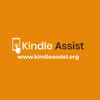
No comments yet