Yahoo Mail was once the most trusted webmail service, with users enjoying its features and functions for managing emails. It was known as the world's third-largest email service provider. However, in recent years, Yahoo Mail has lost customers due to a number of security hacks and data intrusions. In 2013, Yahoo Mail was hacked, and the personal information of over 1 billion users was stolen. This was followed by another hack in 2017, in which the personal information of over 500 million users was stolen. These hacks have led to a loss of trust in Yahoo Mail, and many users have switched to other email providers.
In addition to the security issues, Yahoo Mail has also been criticized for its slow performance and outdated user interface. As a result, Yahoo Mail has lost market share to competitors such as Gmail and Outlook.com. In this blog, we will discuss how to export a specific email list from Yahoo account. This guide provides step-by-step instructions for how to do so. We will also walk you through simple and effective steps to help you extract that targeted email list hassle-free. Whether you need to export contacts for a business campaign or simply want to organize your contacts more efficiently, Yahoo provides convenient options to make the process easy. Let's dive right in!
Steps to Save Yahoo Emails to Computer
The following are the steps for exporting a specific email list from Yahoo
1. Accessing Yahoo Contacts:
Begin by logging into your Yahoo account and navigating to the Yahoo Mail interface. In the top-right corner, click on the "Contacts" icon, which resembles a silhouette of a person. This will open the Yahoo Contacts page, where all your saved contacts are stored.
2. Creating a Contact Group:
To export a specific email list, it's best to create a contact group to gather the desired contacts in one place. Click on the "New List" button or the "New Group" option on the left-hand side of the Yahoo Contacts page. Give your group a descriptive name that reflects the purpose or category of the contacts you wish to export.
3. Adding Contacts to the Group:
Now it's time to populate your newly created contact group. Search for individual contacts by typing their names or email addresses in the search bar at the top of the Yahoo Contacts page. As you find the desired contacts, click on their names to select them. Repeat this process until you've added all the contacts you want to export to your group.
4. Verifying and Editing the Group:
Double-check your contact group to ensure all the necessary contacts are included. You can edit the group by clicking on the pencil icon next to the group's name. Add or remove contacts as needed, ensuring the list is accurate and complete.
5. Exporting the Contact Group:
With your contact group ready, it's time to export the email list. Click on the "Actions" button at the top of the Yahoo Contacts page, and from the dropdown menu, select "Export." Choose the preferred export format, such as CSV (Comma Separated Values) or vCard, depending on your needs. Then, click on the "Export Now" button.
6. Saving the Exported Email List:
Select a suitable location on your computer where you want to save the exported email list. Choose a recognizable file name that reflects the contents of the list, making it easier to locate in the future. Finally, click on the "Save" button to initiate the download process.
By following these steps, you can easily export a specific email list from Yahoo and save it to your computer. This feature is useful for backing up important emails or for archiving emails for future reference. It is also helpful for transferring emails from one account to another.
Automated Technique to Backup Yahoo Emails List
For baking up Yahoo emails, you can also use third-party software. Here I want to talk about a reliable tool named Sysinfo Yahoo Backup Tool. This tool is the best way to back up your crucial emails from Yahoo to any local machine. In fact, This software can also migrate Yahoo emails to Office 365, Hotmail, IMAP, Gmail, Thunderbird, AOL, Live Exchange, etc. And Offer a feature to preserve the folders and subfolders Hierarchy. It provides features to set schedule backups of Yahoo items like Contacts, Calendars, and Emails. So you have also this solution to backup Yahoo emails to a hard drive or any local storage.
Conclusion
Congratulations! You have successfully exported a specific email list from your Yahoo account. By following these straightforward steps, you can efficiently manage your contacts, streamline your communication, and make the most of your email campaigns. Remember, Yahoo's user-friendly interface and intuitive features make the entire process seamless, ensuring you have full control over your contact lists. So, go ahead and put this guide into action, and enjoy the benefits of an organized and targeted email list extracted effortlessly from your Yahoo account!
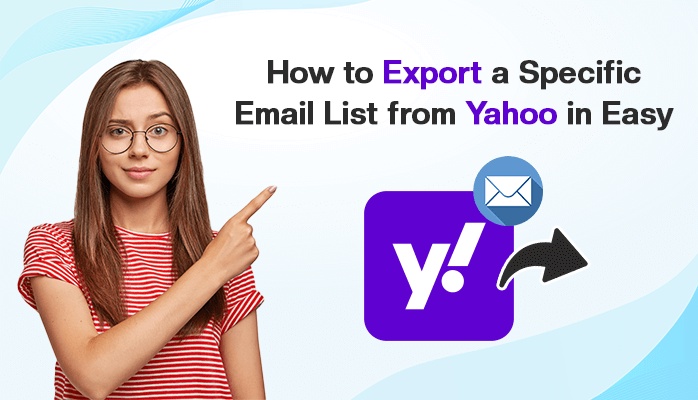

No comments yet