Introduction: Do you want to open MSG file in Gmail account? If yes then do not frustrate, you have landed at the right place. Here, we will discuss step-by-step procedures to import MSG files to Gmail account using manual and automated solution. So, keep reading this blog till the end and import MSG to Gmail without any hassle.
Reasons for Importing MSG to Gmail
There are various reasons to import MSG to Gmail account. Some of them are given below-
1. Switching Email Clients: When migrating from an Outlook environment to Gmail, you'll need to transfer your MSG files to Gmail to access your old emails.
2. Data Backup: Gmail provides robust data backup and retrieval features. Importing MSG files to Gmail ensures your email data is securely stored in the cloud.
3. Unified Email Management: By centralizing your emails in Gmail, you can streamline your email management and access all your messages from one platform.
Methods to Import MSG to Gmail Account
There are two ways to open MSG file in Gmail account.
#1. Manual Method
#2. Automated Solution
Method 1. How to Upload MSG Files into Gmail Manually?
There is a manual approach to access MSG files within Gmail, but it requires the presence of Microsoft Outlook on your computer. Ensure that Microsoft Outlook is correctly installed and configured on your system before proceeding. Below are the steps to manually open MSG files in Gmail:
- Launch Microsoft Outlook on your PC and set up the Gmail account you intend to use. Be cautious during the configuration process to ensure it is done correctly.
- Once you have successfully configured Gmail in the Outlook client, navigate to the folder containing the MSG files you wish to import into Gmail.
- Select the specific Outlook MSG files that you want to access within your Gmail account.
- Now, collectively drag all the selected messages and drop them into the Gmail account folder.
- Wait for the synchronization process to transfer your Outlook MSG files to your Gmail account. Allow it to complete.
- Once the synchronization process finishes, Gmail will open the MSG files, displaying all associated email properties.
This method, however, necessitates the use of Microsoft Outlook and careful configuration.
Limitations of Manual Solution
1. The manual method can be time-consuming, especially when dealing with a large number of MSG files.
2. It requires access to both Outlook and Gmail, which may not be available in all situations.
3. Attachments and email formatting may not be preserved accurately during the manual process.
4. There's a risk of data loss or errors during the transfer.
Method 2. How to Import MSG Files to Gmail Instantly?
Xtraxtor MSG Converter is an efficient automated tool designed for converting MSG files to various formats, including Gmail-compatible formats. The tool offers an intuitive interface, making it easy for users of all levels to operate. It allows you to import multiple MSG files to Gmail-compatible formats in a single batch, saving time and effort. It ensures that email metadata, attachments, and formatting are preserved accurately during the conversion. The software operates securely, ensuring the safety of your email data throughout the conversion. Additionally, the tool can also convert MSG to PST, PDf, EMl, MBOX, and many other formats. It provides various filter options to import selected email according to your needs. You can download its free demo version to open MSG file in Gmail account without any hassle.
Steps to Import MSG to Gmail are as follows;
1. Launch Xtraxtor MSG to Gmail Converter on your Windows PC.
2. Navigate to Open >> Email Data Files >> MSG Files >> Choose files from folder.
3. Go to Export and choose Gmail.
4. Enter Gmail login details and press Save button.
Done!
Conclusion
Importing MSG files into Gmail is essential for various reasons, whether you're switching email clients, backing up data, or streamlining your email management. While a manual method is possible, it has limitations in terms of time, accuracy, and complexity. An automated solution like "Xtraxtor MSG Converter" offers a user-friendly, efficient, and reliable way to seamlessly import MSG files into Gmail, ensuring data preservation and simplifying the process for users of all levels.
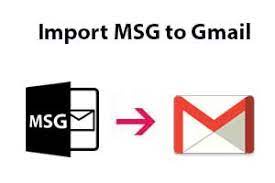

No comments yet