How to Run Windows Apps on Android with Wine?
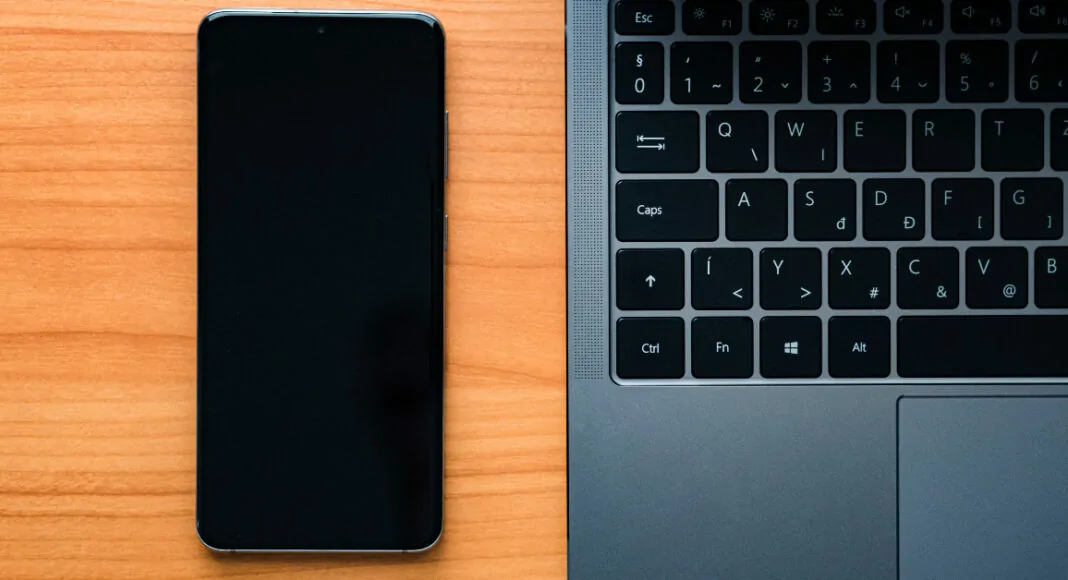
3 min read
01 July 2023
Ever wondered how the Windows OS would look on an Android phone? Now you can see for yourself.
Android and Windows are two vastly different platforms that cater to different kinds of devices. While there are some interfaces that enable the platforms to work together, it is very difficult to run an Android environment on a Windows device and vice-versa. This is where emulators come in. You may already be familiar with software like Bluestacks and Genymotion, that let you play Android games on a PC. Running a Windows environment on an Android device can be more complicated due to hardware limitations. But it is not impossible. The software Wine (which is not entirely an emulator, but rather a compatibility layer) allows you to create a Windows environment on your Android phone. Here’s how you can run Windows apps on Android using Wine.
Here’s how you can run Windows apps on Android using Wine
Before you begin, you will need an external keyboard and a mouse to run Wine on Android. Here’s how you can install and run the app.
Step 1: Download the latest Wine APK on your Android smartphone from the official website. Make sure you download the ARM APK file.
Step 2: Install the APK on your Android phone. You will need to allow your phone to download apps from ‘unknown sources’ before you proceed with this step.
Step 3: Allow Wine to access the permissions mentioned in the following window.
Step 4: Wine will now set up the Windows environment for your Android smartphone.
Step 5: The app availability is pretty limited on ARM devices as compared to x86 devices. However, you will be able to use apps like Paint and Audacity.
Step 6: To run a Windows app using Wine, first you will need to download the file on your Android phone in .exe format.
Step 7: Click on Browse C:\ Drive in Wine for Android.
Step 8: Navigate to the destination folder.
Step 9: Now, run the .exe file. You can also run the exe file by entering its location in Command Prompt.
Frequently Asked Questions (FAQs)
Can I run Windows apps on Android?
You can run Windows apps on Android using the Wine app, which creates a Windows environment on your phone.
How to open an EXE file on Android with Wine?
Download the EXE file on your Android phone, then run Wine and enter the file destination on Command Prompt. You can also navigate to the file using the Browse C:\Drive button.
Where can I download Wine?
To download Wine for Android, visit the official website and download the latest APK for ARM devices.
Conclusion
This is how you can run Windows apps on your Android phone using Wine. While you may not be able to run a wide range of Windows apps on your Android phone, it is still a pretty fun experience to watch something similar to a Windows runtime environment on an Android device.
<--- Copyright (C) 'Gadget Bridge' Read full article at... https://www.gadgetbridge.com/how-to/how-to-run-windows-apps-on-android-with-wine/
In case you have found a mistake in the text, please send a message to the author by selecting the mistake and pressing Ctrl-Enter.
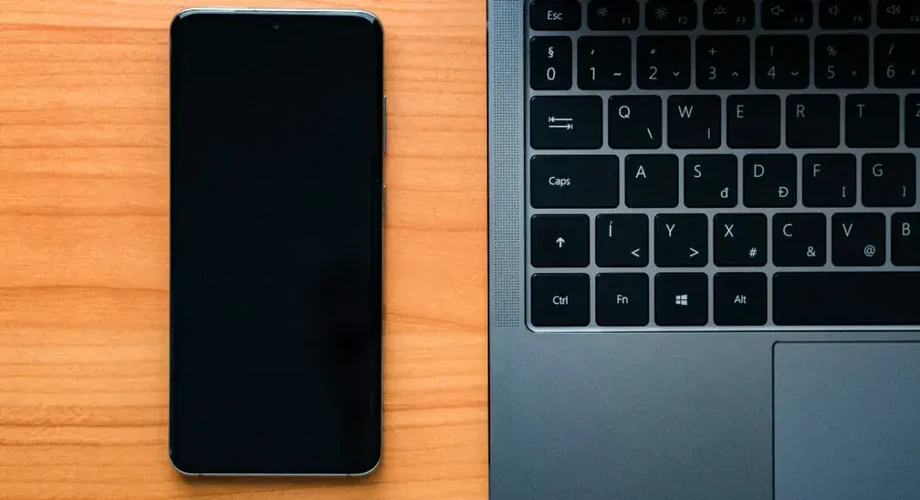

No comments yet