Contacts are vital pieces of information that are a part of various applications. These contacts in MS Outlook help you exchange messages seamlessly. Although using Outlook on Android is a hassle-free process, sometimes issues can arise. Many people find their Outlook contacts not syncing with Android. However, there are various ways to make the contacts sync. In this short guide, you will find different ways to overcome this common syncing issue.
Resolve Outlook Contacts Not Syncing with Android
Incorrect sync settings, the presence of app caches, and disabled Outlook permissions to access contacts are the chief reasons for this problem. Here are the fixes to tackle them.
Examine the sync settings
You must ensure that the calendar is turned on for your account. Also, Outlook should have access to contacts.
- In the Outlook app, go to ‘Calendar.’
- Click the three lines in the upper-left corner.
- Select the ‘Calendar’ option below your email accounts.
- In case you don’t find your email address, it’s not configured through Exchange ActiveSync.
- So, delete and re-add the account.
- Don’t use IMAP.
- To make Outlook access your contacts, go to your phone’s settings and choose ‘Applications.’
- Choose the Outlook option and enable ‘Contacts.’
- Now, in the Outlook app, go to settings, and choose your account.
- Lastly, click ‘Sync Settings.’
Delete Outlook cache on Android
Sometimes, you may find difficulty in syncing contacts from Outlook to Android if there’s an accumulated cache. So, clear the cache to let the app work optimally.
- In your Android phone, launch ‘Settings.’
- Go to ‘Apps & Notifications.’
- Choose ‘Apps.’
- Go down and choose Outlook.
- After that, choose ‘Storage’ and click ‘Clear cache.’
Update the Outlook application
Keeping the Outlook app updated on your Android device is essential. It will prevent the issue of the Outlook app not syncing.
- Navigate to the Google Play Store on your Android phone.
- On the Google Play menu, touch ‘My apps & Games.’
- Choose the ‘Update’ option beside Outlook.
Restart your Android device
If you are still facing syncing issues, restart your Android phone. It is a simple way to make contacts in Outlook sync with Android.
Use Microsoft Exchange to transfer Outlook contacts to Android.
You can also utilize Microsoft Exchange to transfer contacts in Outlook to your Android device. Here is the process for transferring contacts in this way.
- Install Outlook on your Android phone.
- You can head to the Play Store and download the app from there.
- Sign in to the Outlook account on your Android device.
- You can then configure a nickname.
- After that, tap ‘Next.’
- Select ‘Menu’ followed by ‘Account Settings.’
- Press ‘Contacts’ to import Outlook contacts to your Android.
Final Thoughts
It can be frustrating to find Outlook contacts not syncing with Android. But these simple fixes will ensure that you tackle this problem easily. If you need more help in troubleshooting, contact an expert email technical support service. The professionals will diagnose and resolve even the most complex Outlook problems.
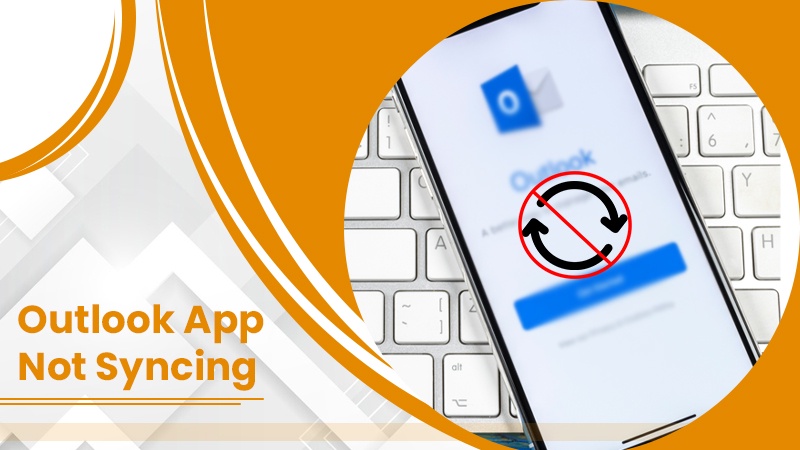

No comments yet