Monitors and TVs seem pretty similar these days, don't they? They're both flat, pixel covered rectangles that output a picture. So what's stopping you from using a big old TV as the display for your PC? Bigger is better, right?
Well, despite the fact that monitors and TVs aren't too different at first glance, it turns out that there are some special considerations that come into play if you plug your computer into a TV, and we're going to tell you about them.
Let's start with the most obvious one, size. Although it might seem tempting to stick a 55-inch TV on your desk, provided you have the space, you really need to make sure the TV is high enough resolution so that you aren't seeing the individual pixels.
Remember Apple's marketing from some years back about retina displays? What they meant by this was that the display had a high enough resolution to keep a user from making out the pixels at a typical viewing distance, like an arm's length when you're holding your phone.
Not surprisingly, with larger displays, you need to sit farther back from the screen in order to achieve this effect. For example, a 1080p phone packs the pixels in more tightly than a 1080p TV, so you can be a lot closer to the phone and still see the image as intended. Here is a calculator, so you can punch in your TV's resolution and screen size to figure out how far back you need to sit in your room.
While it shouldn't be a problem if your PC is hooked up to the living room TV, and you're sitting way back on the sofa, maybe with a wireless keyboard, be sure you're giving yourself enough space if you're going with a more conventional desk and chair setup and that the screen isn't so large that you're moving your head around just to see the whole picture. What a pain in the neck.
Next, let's talk about colors. It's very common to have colors not look quite right when you first connect your PC to your TV for a couple of reasons. One of them is a phenomenon called chroma sub sampling. 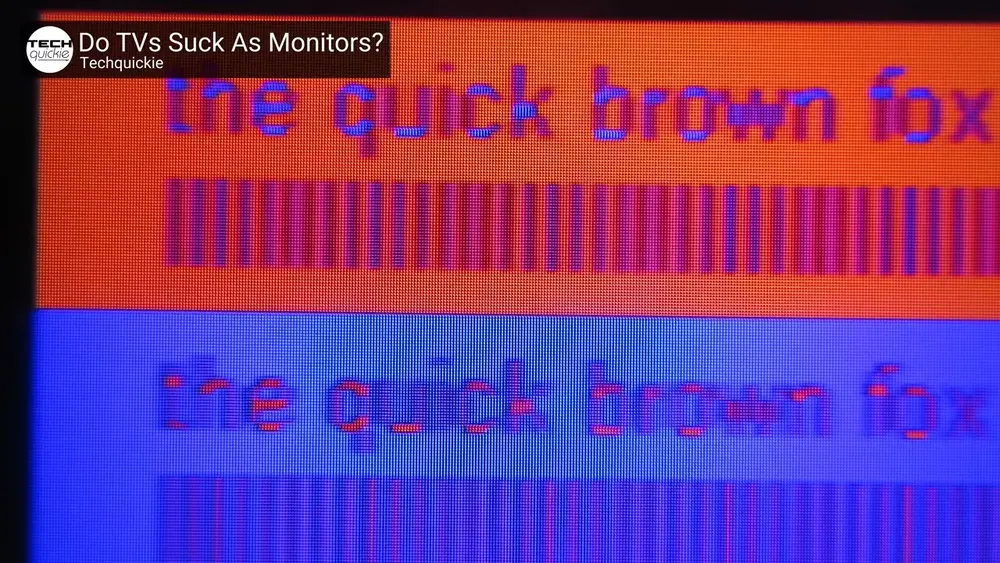 The gist of it is that TVs often throw out color information in order to save on bandwidth. Oftentimes, video signals that come in through a cable box or a blue Ray player are sub sampled and the TV displays them just fine, but PC GPU's often output uncompressed video which the TV won't necessarily expect.
The gist of it is that TVs often throw out color information in order to save on bandwidth. Oftentimes, video signals that come in through a cable box or a blue Ray player are sub sampled and the TV displays them just fine, but PC GPU's often output uncompressed video which the TV won't necessarily expect.
Not only can this cause inaccurate colors, but also fringing, those weird artifacts that appear around text that can make it difficult to read. 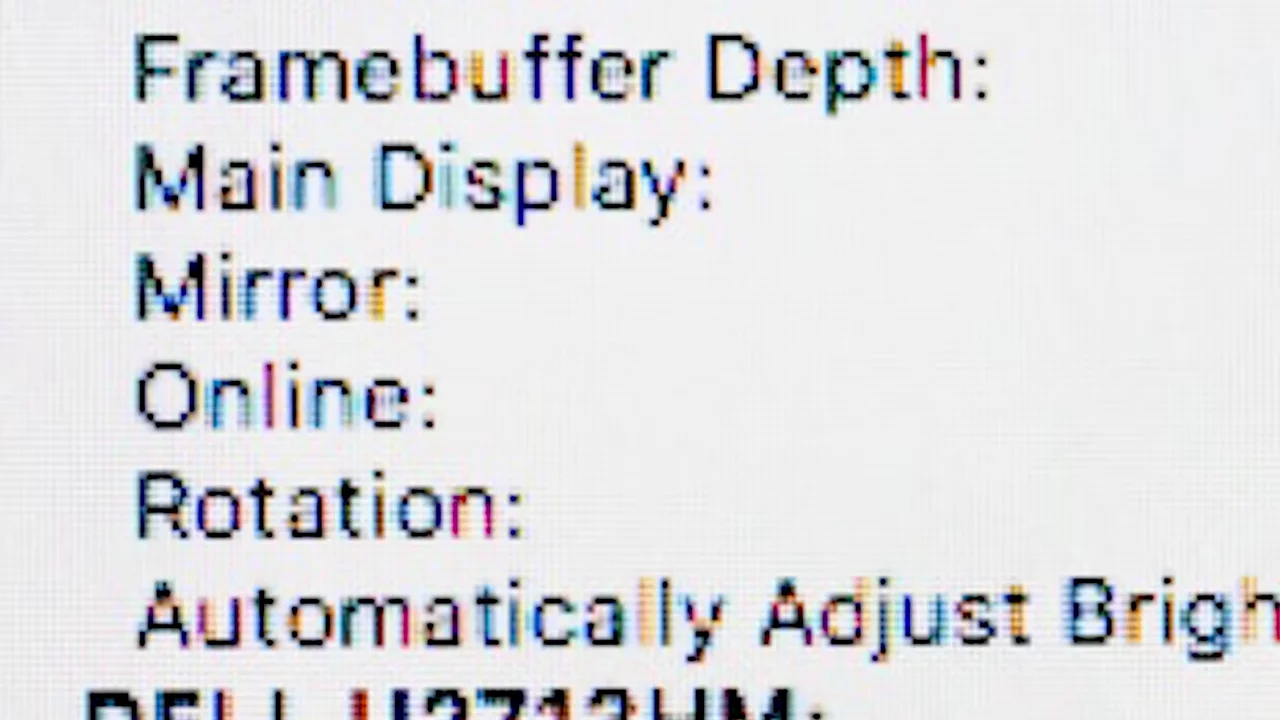 To alleviate this, you can tell your TV that you're getting a signal from a PC in a few ways.
To alleviate this, you can tell your TV that you're getting a signal from a PC in a few ways.
On some TVs, you can just set the input label to PC or computer, and it'll adjust automatically to the PC color data. You can also try looking for a setting like RGB or a deep color and toggling to them to on or full. Additionally, you can tinker with settings on the PC end as well. In your graphics control panel, make sure your computer is outputting full RGB or a 444YCBCR signal. But if this doesn't look right, your TV may not support uncompressed color, so you may need to switch these settings on your PC to 422.
Another thing to verify is that your PC's image isn't running off the sides of your TV screen. This is a common problem because TV signals often have artifacts that display wants to crop out, but this isn't usually an issue on computers. To fix this, go into your TV settings and then set the aspect ratio to just scan or 1:1 or original. 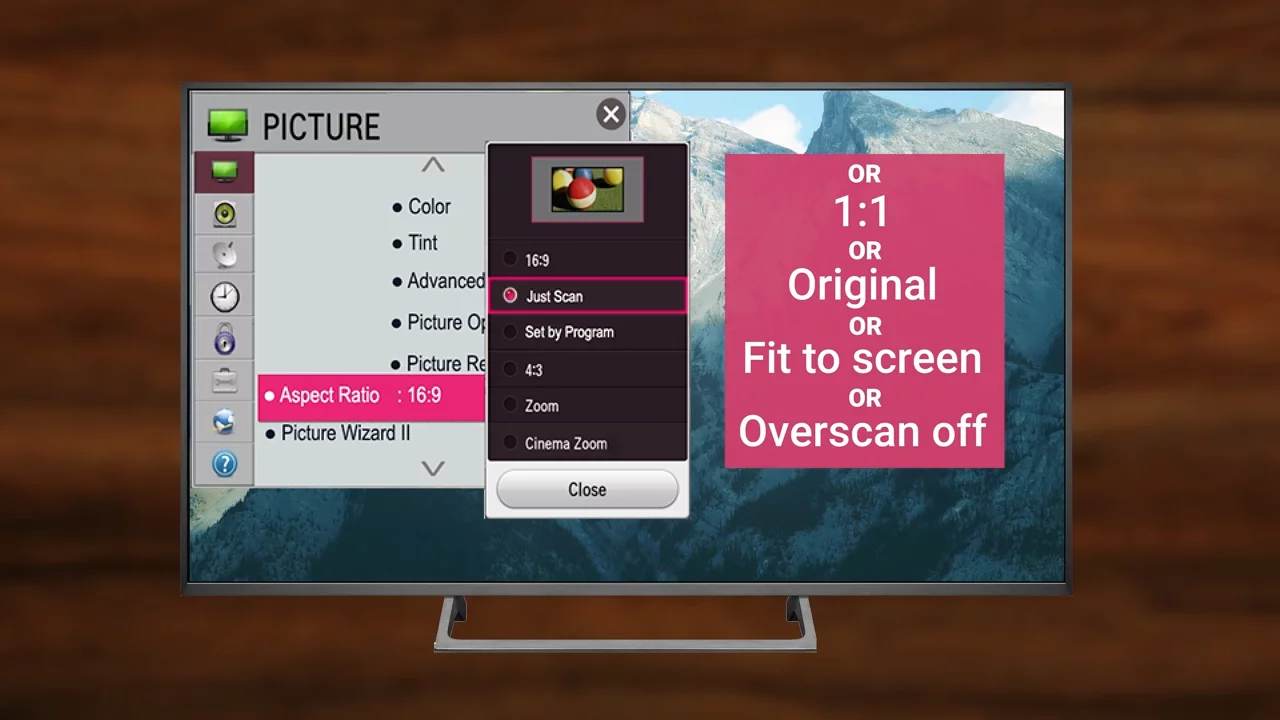 This will tell the TV to display exactly the area of the computer outputs, though if you have an older TV without these features, you can also resize your desktop through your PC's graphics control nano. While you're at it, make sure your PC is outputting a signal at the highest refresh rate your TV supports, as this is often bumped down when you first hook things up.
This will tell the TV to display exactly the area of the computer outputs, though if you have an older TV without these features, you can also resize your desktop through your PC's graphics control nano. While you're at it, make sure your PC is outputting a signal at the highest refresh rate your TV supports, as this is often bumped down when you first hook things up.
Finally, we get to the dreaded problems of response time and input lag. Quite simply, TVs often aren't as optimized for gaming as monitors are and as such they don't switch colors or respond to inputs as quickly.
Although TVs have caught up to monitors somewhat over the years, most are still made more with movies and shows in mind, content that benefits more from rich colors and a cinematic look instead of quick responsiveness.
So how do you make your TV respond more correctly? Go through the picture settings and turn off any special cinematic or vivid picture modes, as well as bells and whistles like motion smoothing or noise reduction. Some TVs also have a game mode that further strips away any post-processing that would otherwise create additional latency. Just make sure you're plugging your PC into an HDMI port that actually supports it. Some ports will just be labeled game right on them.
So how have your experience with computing on a TV gone? Let us know down in the comments, especially if you're still rocking an old CRT. Those, if you're playing retro games, that's the low input lag.


No comments yet