Navigating the world of television settings can be tricky, especially with the multitude of features packed into modern Samsung TVs. Whether you're wrestling with first-time setups, Smart TV functions, or different signal options, this guide has got you covered.
Setting Up Your Samsung TV for the First Time
Unpacking your brand-new Samsung TV is always exciting. But it's equally important to set it up correctly to ensure you get the best out of it.
Starting with the Basics
Begin by safely placing your TV on a stable surface or mount it following the instructions provided. Connect it to a power source and press the Power button on your remote. The Initial Setup screen should appear, guiding you through language selection, network setup (if your TV is a Smart TV), and several other basic settings. If you find yourself needing more guidance, refer to the specific Samsung TV manuals for your model.
Fine-Tuning Your Preferences
After the basics, you'll be given the option to fine-tune various settings such as screen resolution, audio preferences, and energy-saving options. Take your time with these steps - a well-configured TV can greatly enhance your viewing experience.
Unleashing the Power of Samsung Smart TV
Smart TVs have transformed the way we consume content, with internet connectivity bringing an endless stream of entertainment to our screens. Let's dive into the features of your Samsung Smart TV.
Navigating the Smart Hub
The Smart Hub is the launching pad for all your Smart TV's features. Here you'll find your apps, internet browser, and different content sources. Spend some time familiarizing yourself with the Hub's layout for easier navigation in the future.
Exploring Streaming Services
Your Samsung Smart TV will come preloaded with popular streaming apps like Netflix, Amazon Prime, and Hulu. All you need to do is sign in or create an account and start enjoying your favorite shows.
Customizing Your Samsung TV Settings for Optimal Experience
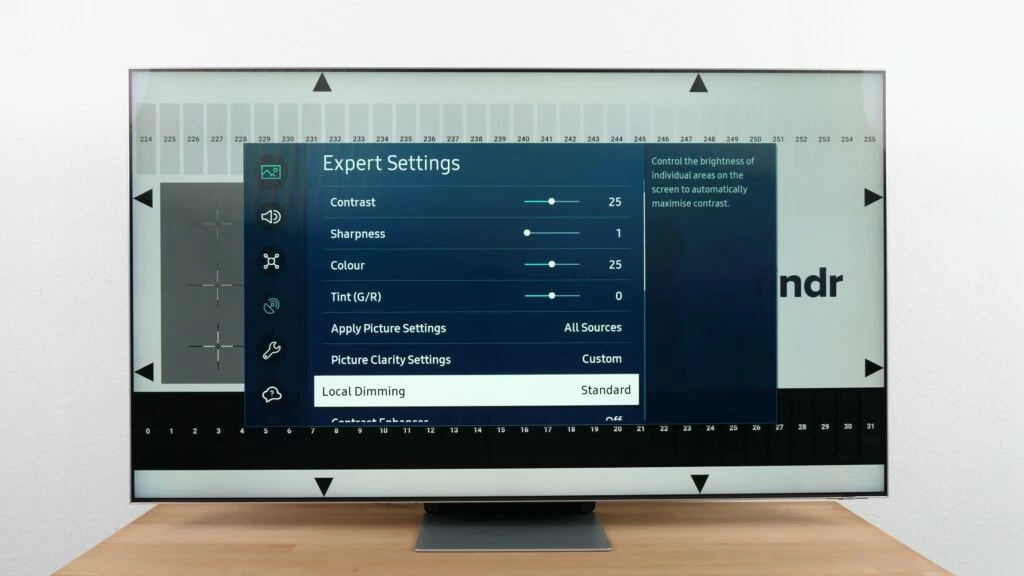
Adjusting your Samsung TV's settings can significantly enhance your viewing experience. Here, we'll go over a few key adjustments that you can make.
Adjusting the Picture
The picture settings can drastically alter your viewing experience. Samsung provides several preset modes such as Dynamic, Standard, and Movie. Each mode adjusts the brightness, contrast, and color of your TV to suit different environments and content types. For more granular control, use the Expert Settings to manually adjust aspects like backlight, sharpness, color tone, and more.
Tuning the Sound
Just like the picture settings, your TV's sound settings offer preset modes like Standard, Optimized, and Amplify. Each one adjusts the sound quality to best suit different types of content. You can also access the Equalizer in the Expert Settings for finer control over the sound output.
Using the Accessibility Features
Samsung TVs offer a host of accessibility features for users with visual or auditory impairments. These include Voice Guide, High Contrast Mode, and Multi-output Audio, among others. Many of these features can be accessed and managed using your Samsung TV remote control. This remote not only controls volume and channel settings, but also provides shortcuts to accessibility features, making your viewing experience even more comfortable and enjoyable. Understanding its full functionality can enhance your ability to navigate through your TV's features. For a detailed rundown on how to use the remote control effectively, don't forget to consult your Samsung TV remote manual.
Remember that adjusting settings to your personal preference can take some time, but it’s well worth the effort. For more detailed instructions on customizing these settings, consider consulting Samsung's extensive TV manuals.
Understanding and Setting Up TV Signal Options

There are several ways to receive a TV signal on your Samsung TV. Knowing how to set up each one can be invaluable.
Satellite Signal
Setting up a satellite signal involves connecting a satellite cable to your TV, performing a satellite search, and then saving the channels found. Each step can be guided by the on-screen instructions.
Digital Antenna
A digital antenna, also known as an aerial, picks up free over-the-air channels. To use it, plug it into your TV, place the antenna near a window, and scan for channels via the on-screen instructions.
IP TV
IP TV, or Internet Protocol Television, is a method of streaming television services via the internet. Some Samsung TVs come with built-in IP TV apps, and you can also download others. It's as simple as signing up for a service, entering your credentials into the app, and enjoying your content.
Embrace Your Samsung TV's Full Potential
With a little patience and the right know-how, you can harness the full capabilities of your Samsung TV. Remember, the more comfortable you become with your TV's settings, the better your viewing experience will be.
For additional help, refer to the comprehensive list of User manuals for Samsung Smart TV. These resources offer step-by-step guidance for all models, ensuring you have the help you need, whenever you need it. Enjoy your viewing experience to the fullest with Samsung
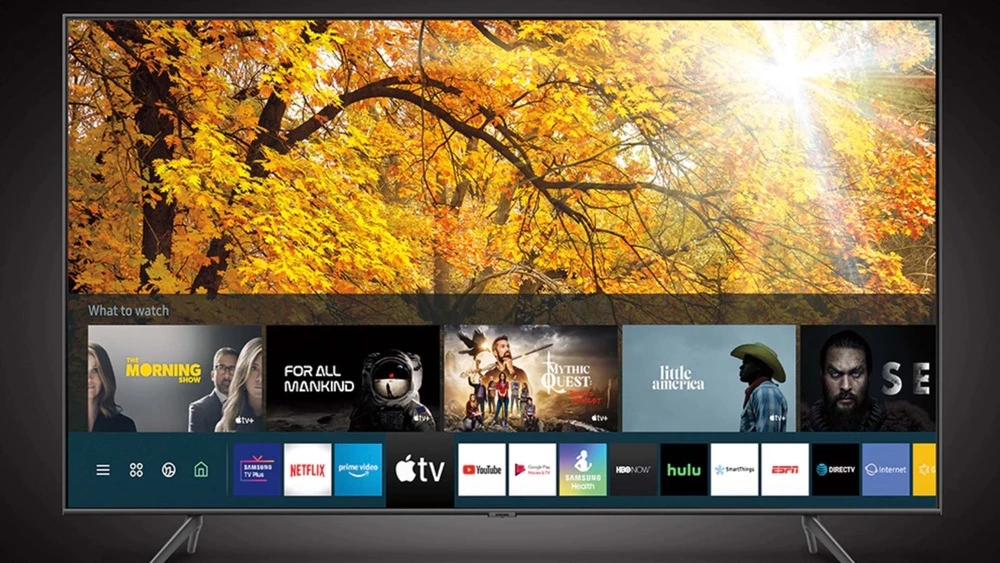

No comments yet