Top 5 ways to fix Android won’t send picture messages problem or MMS not being sent
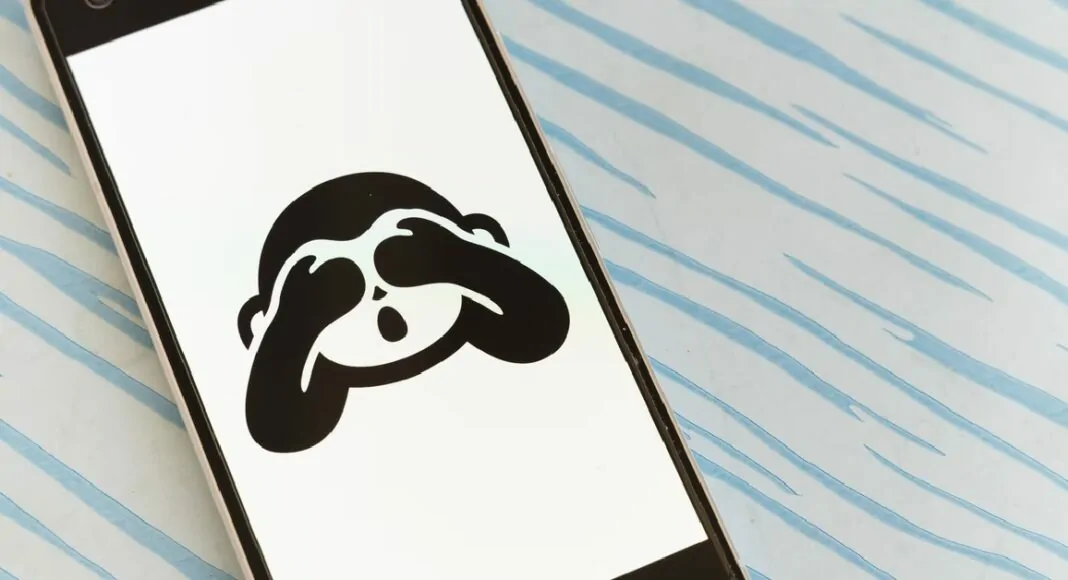
4 min read
22 June 2023
Trying to send a picture via messages and unable to send it? Here is how you can fix it.
Trying to send some images directly via SMS to someone who does not use a smartphone? The service has been there for a long and is called MMS (Multimedia Messaging Service). With this service, one can send multimedia like images, short video clips, gifs etc. Android won’t send picture messages? Worry not, here are a few steps which will solve your problem. Before going through the list make sure you have sufficient balance as sending MMS costs more than SMS, so check the tariffs.
Enable mobile data
Internet connectivity is required to send picture messages on android devices. If the smartphone refuses to send a picture message, check from the drop-down menu if the mobile data is switched on. If you are using Wi-Fi try temporarily disabling it and use cellular data. Service providers don’t allow you to send MMS over Wi-Fi so make sure you have an active data package or sufficient balance.
Force stop messaging application
One can consider forcefully stopping the messaging application if it is refusing to send MMS to someone. There might have been some bug or issue that has been activated. It’s better to force stop the application and give it a fresh start. It works exactly like restarting your smartphone when some issue occurs.
To force stop hold the application icon for 2 seconds to discover application information. Tap on it to reveal further options, press force stop and try to open the app and send the MMS again. This should fix the most obvious issues.
Read Also: How to reset your Android smartphone
Allow unrestricted data use
Android phones are smart and manage things on their own in the background. But sometimes they restrict a few applications unnecessarily as well. Make sure that the Messaging application has an unrestricted foreground and background data usability. To ensure follow these steps
Step 1 – Hold the messaging app to discover more setting
Step 2 – Tap on the app info(or similar setting)
Step 3 – In the application setting tap on Mobile Data and Wi-Fi.
Step 4 – make sure both the Background data and Unrestricted data usage options are turned on.
Clear cache
While working around the application there are chances that your smartphone might have stored some bad cache data which is causing trouble. Users can clear cache and check if the problem is solved with that. If it doesn’t clear the data as well. To do that, hold the icon for 2 seconds to discover app info, press it to see the settings. There head to storage>clear cache. Try sending the MMS again and see if it solves the problem.
Reset Network setting
Sending any type of multimedia requires the proper configuration of your network settings. If they aren’t configured properly it can cause more issues as well. This can be fixed by resetting the phone’s network setting. To do so one can follow these methods.
Step 1 – Open setting
Step 2 – Search for “Reset Options” in the setting
Step 3 – Press the reset network setting(or similar depending on the phone you use)
Step 4 – Confirm the prompt.
This will reset your network settings. Some phones might ask you to restart the device. After the process, try sending the MMS again.
These are some simple steps one can follow to solve the problem of Android won’t sending picture messages or MMS. We also recommend checking for updates for both the application and the smartphone. Often pending updates cause issues. Try updating them and see if it works for you.
<--- Copyright (C) 'Gadget Bridge' Read full article at... https://www.gadgetbridge.com/gadget-bridge-ace/top-5-ways-to-fix-android-wont-send-picture-messages-problem-or-mms-not-being-sent/
In case you have found a mistake in the text, please send a message to the author by selecting the mistake and pressing Ctrl-Enter.


No comments yet