Snap is a package format which is mostly programmed and supported by Canonical, the Ubuntu developer. However, it is viewed with mixed feelings in the Linux community. Whether you should use Snap packages or not is explained here.
What is Snap?
Snap is a packaging format for Linux, similar to "DEB". Ubuntu developer Canonical in particular propagates the relatively new "Snaps" in its Linux distribution. For example, in Ubuntu 21.10, the Firefox browser is installed by default as a Snap variant instead of the usual Apt variant from the well-known package sources (repositories).
So what's wrong with Snaps?
Snaps are usually installed via the snap store "Snapcraft". This is proprietary and controlled by Canonical. However, since one of the original motivations of Linux was the open source mindset, Snaps are viewed critically by many Linux users. Therefore, they mostly tend to use the package format "flatpak" (Flathub), which works similar to Snap, but is developed as an independent open source project.
From my own experience, I can say that Snap packages often ran slower for me than a regular installation via APT. In addition, Snap variants run in their own environment (sandbox), which sometimes caused me to miss certain access rights. For example, in some Snap programs I could not access my home directory in the "Open file" dialog. Using the Snap variant of Firefox as an example, it cannot install Gnome extensions via the associated addon. So apparently, depending on the program, snap packages are not very mature yet.
Using Snaps in Ubuntu
You can manage snaps very efficiently via the terminal with the following commands.
Which programs are installed as snaps?
This command shows you which programs are installed as snap in Ubuntu:
snap list
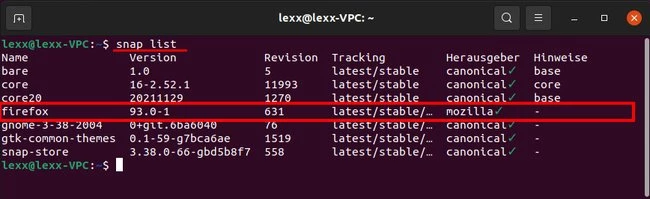
Which programs are available as Snaps?
This command shows whether, for example, the e-mail client Thunderbird is available as a snap package:
snap search thunderbird
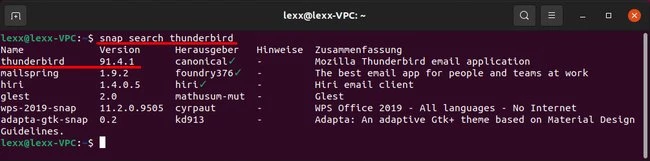
How can I install programs as snap?
For example, to install Thunderbird as a snap variant, enter the command:
snap install thunderbird
Confirm with your password.
How can I remove snap programs?
With the following command you can uninstall the snap variant of Thunderbird:
snap remove thunderbird
Confirm with your password.
Ubuntu: Install regular Firefox instead of Firefox-Snap
If you don't like Snaps, you can replace the Snap variant of Firefox with the regular version. Backup your bookmarks and settings first, if necessary. Open a terminal by pressing the key combination [Ctrl] + [Alt] + [T]. Uninstall the snap version of Firefox with the command:
snap remove firefox
Enter your password and press [Enter]. Installs the regular Firefox version with the command:
sudo apt install firefox
Confirm again with your password and the question about disk space with [Enter].
You can also use a snap version of Firefox and the regular version side by side in Linux. But then you might get confused which program is currently open.
Whether you use snap packages or not is up to you. There are certainly situations where snap packages are helpful. It depends on the user. I don't use them myself, because I want to support open source. All in all, if you want someone to do your coding assignments, - please contact assignmentcore.com for programming help from experts.
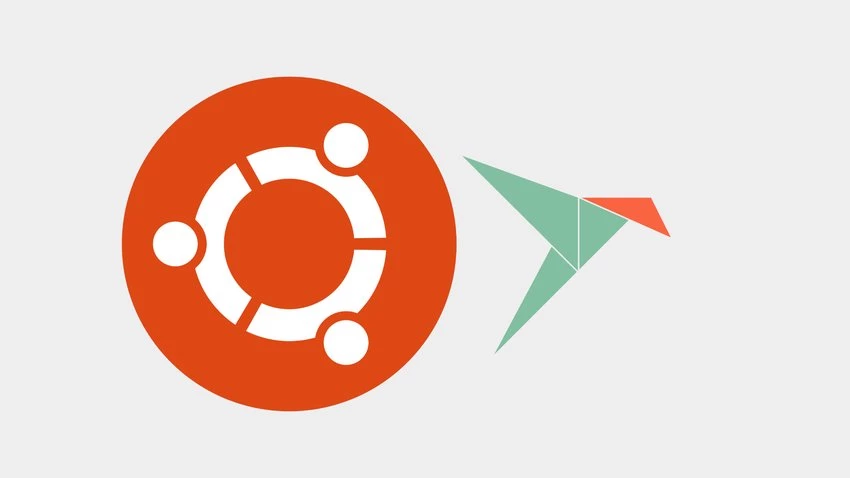

No comments yet