Being the world’s famous operating system, Android always has new upgrades to facilitate its users. Recently, Google released the Beta version of Android 14, in which Android users can experience improved battery life, security, privacy, etc. The official version of Android 14 is expected to be released at the end of summer, which many people are waiting for. To shift to Android 14, you need an Android to Android transfer app to transfer your data from one device to another.
This descriptive guide will introduce a trustworthy data transfer tool to provide maximum ease for Android users. Thus, read this article to learn the powerful features of Android 14, along with desktop software for transferring data safely.
Part 1: What are the Powerful Features of Android 14?
Are you excited to experience Android 14? It can massively step up your game due to its powerful features. By smartly using the features of Android 14, you can enhance your work productivity and daily activities on your Android device. Here are some of the unique yet effective features of Android 14 that can help you in several ways:
Improved Security
In the older version of Android, there were various risks of malware and security threats. However, Android 14 aims to enhance your device’s security with biometric logins and authentication passkeys. Moreover, people won’t be able to install applications from older versions like Android 5.1. These modifications will surely improve the system’s security to a new level.
Introducing Notification Flashes
Notification flashes were a common feature in Samsung and iOS devices. However, this feature was not integrated into Android OS itself. Thus, in Android 14, you can turn on the screen, and the camera flashes while receiving notifications. Moreover, you can also select the display color during flash for customization. This feature will also help people with hearing loss.
Health Connect App
In the previous Android OS, you would need separate apps to track your sleep pattern, running, and fitness routine. Google has introduced a Health Connect app to smartly integrate your health and fitness life. This app lets you easily track your health with multiple options at a glance.
Customizations in the Lock Screen
Do you want to customize your lock screen? In Android 14, you can get various options to customize your lock screen by considering your needs. You can change the style of your clock and app shortcuts on the lock screen. To summarize, you would have a pleasant user interface with customizable options.
Utilize Android Device as Webcam
As many laptops have low-resolution quality, many people buy external cameras. However, in Android 14, you can easily use your Android device as a webcam with improved visual quality. The streaming quality will be 1080p, eliminating the use of the external camera. Thus, connecting your Android device to a PC lets you easily use your device’s camera as a webcam.
Part 2: The Most Reliable and Compatible Android 14 Data Transfer Tool
After shifting to Android 14, you may require an Android 14 data transfer tool. For a secure yet efficient data transfer, Wondershare MobileTrans tops the list. This special desktop software shows high compatibility with all Android devices. It uses high-end technology to offer users great security and privacy. Whether your phone’s data is personal or professional, you don’t have to worry about security with this tool.
The best thing about MobileTrans is that it does not restrict its user in data transfer. This Android-to-Android data transfer solution can transfer your videos, photos, messages, voice notes, and other files. Moreover, it does not harm the original quality of your selected files during the transfer process.
Key Features of Wondershare MobileTrans
-
Transfer Apps Between Android Devices: You don’t have to install applications from the start when using your new Android device. With MobileTrans, you can transfer applications from your old Android to the new one within a few minutes.
-
Shows Compatibility With iOS Devices: MobileTrans works on Android devices and performs well on iOS devices. With this data transfer tool, you can effortlessly shift data between iOS devices and iOS to Android.
-
Deletes Existing Data on Old Devices: This Android-to-Android transfer app lets you delete the existing data before copying the files to a new device. Thus, you can permanently erase the data from your old Android device due to privacy or security concerns.
-
Shifts iCloud Data to Android: Are you planning to switch from iOS to Android? This user-friendly tool allows you to transfer iCloud data to an Android device in a secure manner. Therefore, MobileTrans is a complete solution for all data transfer tasks.
Easy-to-Follow Instructions to Transfer Data from Android to Android 14
Once you have upgraded to Android 14, let’s learn how to transfer your data to your new device.
Step 1: Download and Install Wondershare MobileTrans Safely
To install and launch MobileTrans, visit this tool’s official webpage. Afterward, read the on-screen guidelines and safely install Wondershare MobileTrans on your PC. Now, you can open the homepage of MobileTrans, which will contain different modules.
Step 2: Select the Phone Transfer Module
Among different modules, click on "Phone Transfer," which will open a new interface. Select the “Phone to Phone” tool from this tab to proceed. To build a connection, use a USB cable for attaching both Source and Destination devices to the PC. You can also use the “Flip” option to quickly change Source and Destination devices.
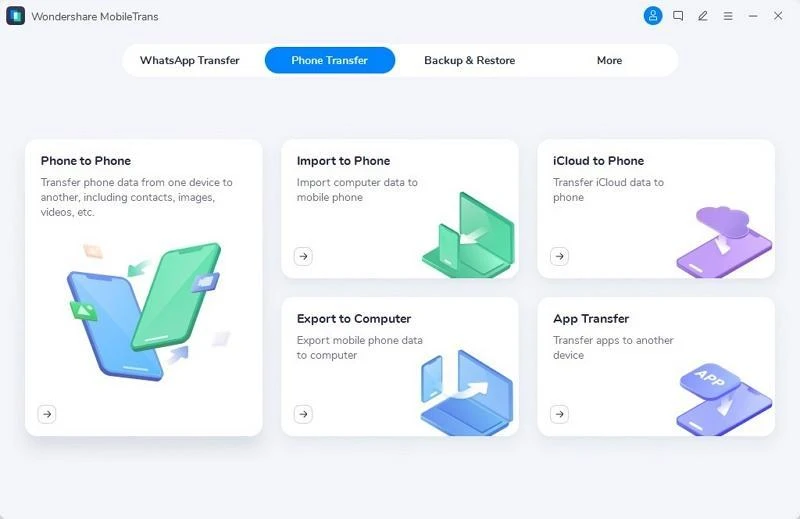
Step 3: Select the Data Files to Transfer
On your screen, you can see different data files displayed. From there, choose your files for data transfer by checking their adjacent boxes. Once done, click on the “Start” button. Wait a few minutes, and the data will be transferred from the source to the destination device.
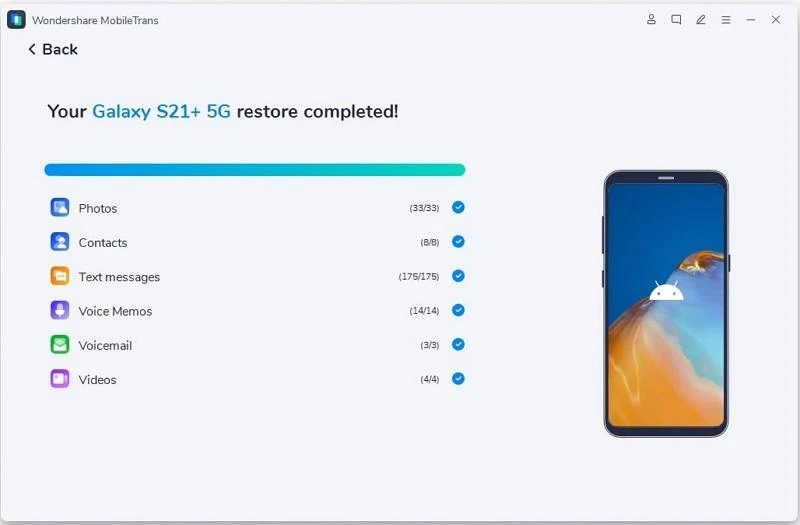
Part 3: FAQs about Android 14
1. How old is Android 14?
The official release of Android 14 will be made public at the end of summer this year. However, some people have been using Android 14 Beta 1 since April 12, 2023.
2. What is the name of Android 14?
Android likes to give different types of names that sound attractive and catchy. This year they have their name Android 14 as Upside Down Cake.
3. What are some other features of Android 14?
Some other features of Android 14 are magic compose, photo picker, app cloning, cinematic wallpapers, etc.
Conclusion
As Android 14 will bring powerful features, it has sparked excitement among its users. While shifting to Android 14, you must be worried about your existing data on the old Android device. However, with the Wondershare MobileTrans data transfer tool, you can ensure a safe data transfer between Android devices.
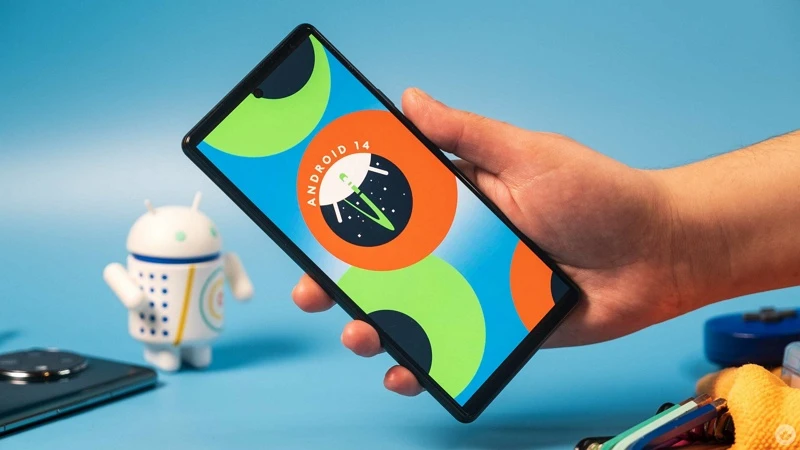

Comments (1)