The HP Omen 15 is the coolest Ryzen gaming laptop I’ve tested so far, the results are very impressive, let’s check out thermals and see what performance improvements can be made.  I’ve tested temperatures with AMD’s 8 core Ryzen 7 4800H and Nvidia’s GTX 1660 Ti config to find out just how hot it gets and see where the limits lie.
I’ve tested temperatures with AMD’s 8 core Ryzen 7 4800H and Nvidia’s GTX 1660 Ti config to find out just how hot it gets and see where the limits lie. Air comes in through the fairly large vents underneath towards the back, as we can see on the bottom panel though it’s not fully open, but still a fair amount.
Air comes in through the fairly large vents underneath towards the back, as we can see on the bottom panel though it’s not fully open, but still a fair amount.  There also seems to be some sort of ventilation above the keyboard.
There also seems to be some sort of ventilation above the keyboard. Air is then exhausted out of the back corners
Air is then exhausted out of the back corners and from the rear vent on the right side, there’s no exhaust on the left.
and from the rear vent on the right side, there’s no exhaust on the left.  There are a couple of fans inside and two heatpipes shared between the CPU and GPU, and looks like we’ve got full VRM coverage here.
There are a couple of fans inside and two heatpipes shared between the CPU and GPU, and looks like we’ve got full VRM coverage here.  The Omen Command Center software lets you select between different performance modes, which from lowest to highest are comfort, default and performance, and you have the option of enabling max fan speed with any of these modes, but there’s no further granular fan controls.
The Omen Command Center software lets you select between different performance modes, which from lowest to highest are comfort, default and performance, and you have the option of enabling max fan speed with any of these modes, but there’s no further granular fan controls.
For the first time I’ve also used the Ryzen controller software, which can be used to boost the CPU power limits, and we’ll see how this affects performance and thermals compared to stock settings, no undervolting is possible here though.
Thermals were tested with a 21 degree Celsius ambient room temperature.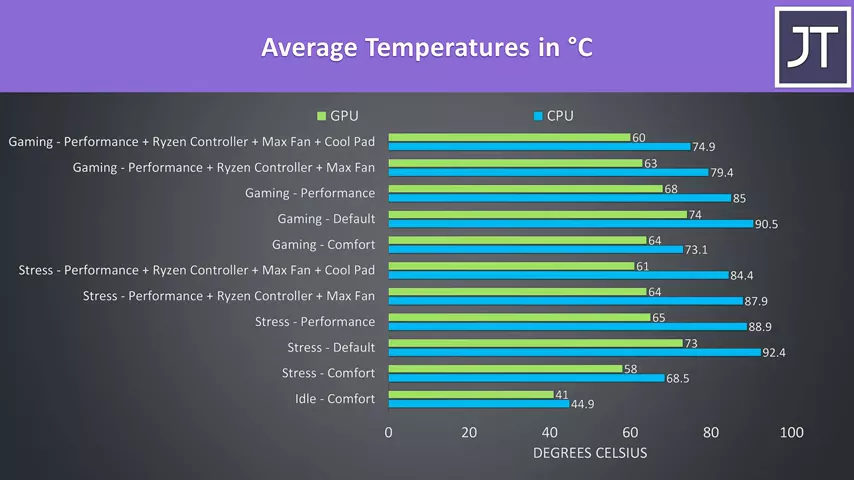 Idle results down the bottom were good. Worst case stress tests were done with the Aida64 CPU stress test with CPU only checked and the Heaven benchmark at max settings at the same time, while gaming was tested with Watch Dogs 2 as I find it to use a good combination of processor and graphics.
Idle results down the bottom were good. Worst case stress tests were done with the Aida64 CPU stress test with CPU only checked and the Heaven benchmark at max settings at the same time, while gaming was tested with Watch Dogs 2 as I find it to use a good combination of processor and graphics.
Comfort mode was running the coolest, however as you’ll hear later for some reason the fan was basically maxed out in this mode. I’m not sure if it’s a bug, or maybe HP’s definition of comfort is a cool feeling machine without considering your ears.
Default mode is warmer, but as you’ll see next it performs better too. Performance mode was a bit cooler as the fans were now louder here, though unlike the lowest mode this makes a bit more sense.
With the fans set to max speed we’re able to get a little extra improvement, and then a few more degrees can be taken off with a cooling pad, so all things considered the results with the default performance mode even under these heavy loads are quite excellent.
These are the average clock speeds while running the same tests. 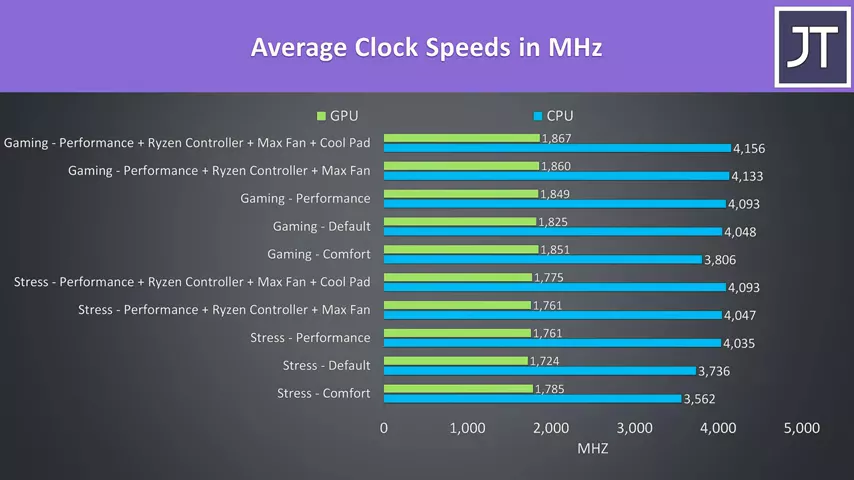 The GPU speed doesn’t change too much, as no GPU overclocking is done by default in any of these modes, so we’re mostly looking at changes to CPU performance.
The GPU speed doesn’t change too much, as no GPU overclocking is done by default in any of these modes, so we’re mostly looking at changes to CPU performance.
Comfort mode was the lowest, speeds improved in default mode, then more in performance mode, but I wasn’t really seeing any change by using the Ryzen controller software to boost the power levels. The cooling pad also didn’t change performance much as thermals weren’t a limitation, but lower temps may help a little with boosting, which is probably what the small difference is.
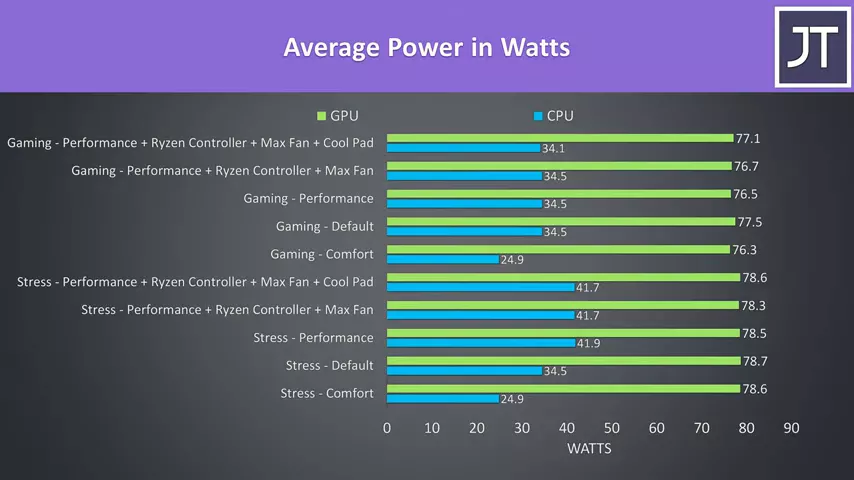 When we look at the power levels we can see that the GTX 1660 Ti was running at its 80 watt limit regardless of the mode in use, and this is why the clock speeds are basically the same, as we just saw. The CPU power limit was capped at 25 watts in the lowest comfort mode, and this is why the temperatures were so low, less power plus full fan speed. The power limit seems to raise up to 35 watts in default mode, well at least in the stress test. For some reason with this game running we weren’t seeing more than this regardless of mode in use, and the Ryzen Controller software didn’t seem to affect the processor in these CPU plus GPU workloads.
When we look at the power levels we can see that the GTX 1660 Ti was running at its 80 watt limit regardless of the mode in use, and this is why the clock speeds are basically the same, as we just saw. The CPU power limit was capped at 25 watts in the lowest comfort mode, and this is why the temperatures were so low, less power plus full fan speed. The power limit seems to raise up to 35 watts in default mode, well at least in the stress test. For some reason with this game running we weren’t seeing more than this regardless of mode in use, and the Ryzen Controller software didn’t seem to affect the processor in these CPU plus GPU workloads.
In performance mode with the stress test though, the processor was able to get to around 42 watts. Sounds low, but hey it’s running above 4.1GHz over all 8 cores so no complaints from me, assuming of course there’s no issue with HWinfo reading the sensors.
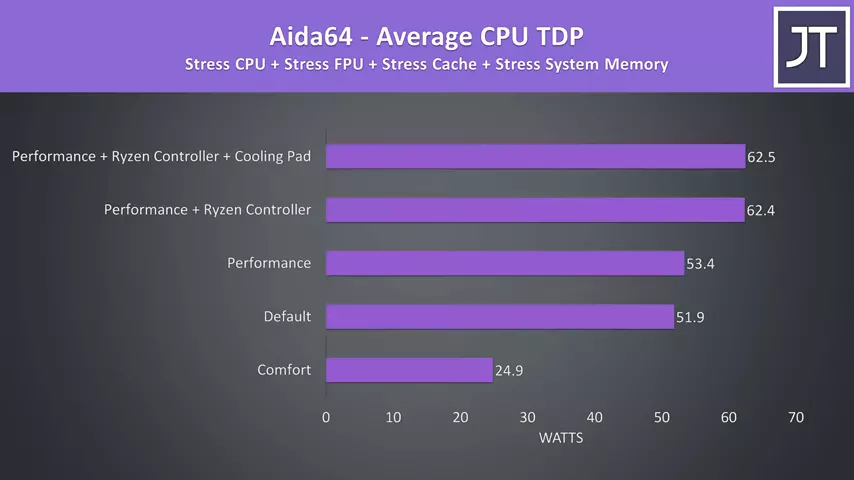 In a CPU only stress test with the GPU now idle, comfort mode still limits the processor to 25 watts, however the other modes see further boosts. In performance mode with no modifications, the CPU would indefinitely run at 53 watts all day without issue after all boosts have expired, however I was able to raise this up to 63 watts very easily with the Ryzen controller software, basically I just set everything to max and this is what we got.
In a CPU only stress test with the GPU now idle, comfort mode still limits the processor to 25 watts, however the other modes see further boosts. In performance mode with no modifications, the CPU would indefinitely run at 53 watts all day without issue after all boosts have expired, however I was able to raise this up to 63 watts very easily with the Ryzen controller software, basically I just set everything to max and this is what we got.
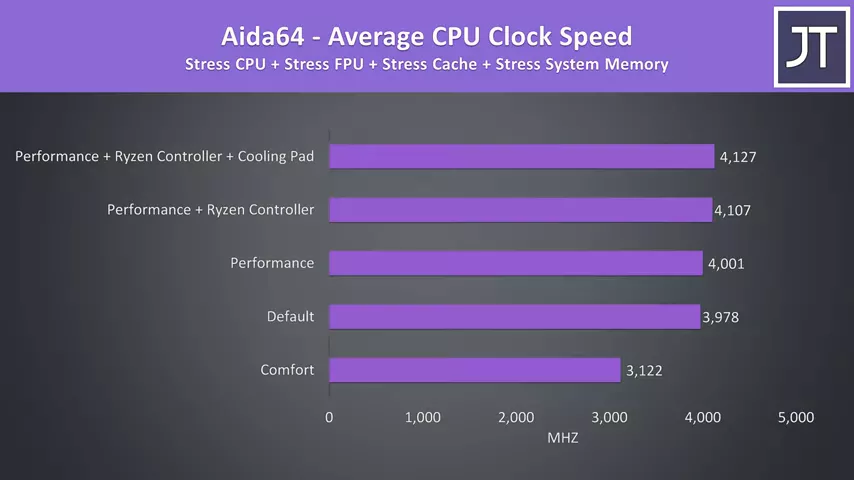 Although that improvement sounds nice, I only saw around a 100MHz boost in this stress test with Ryzen controller modifications, which makes it seem like HP’s 53 watt cap is already in a pretty good sweet spot
Although that improvement sounds nice, I only saw around a 100MHz boost in this stress test with Ryzen controller modifications, which makes it seem like HP’s 53 watt cap is already in a pretty good sweet spot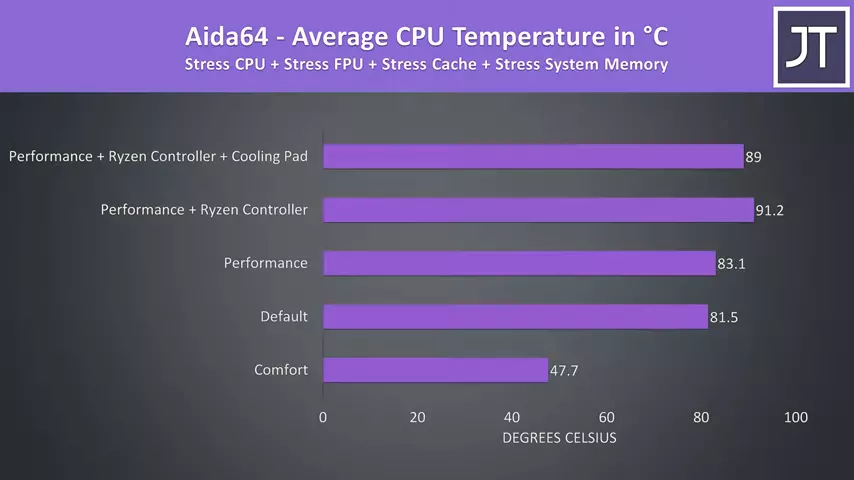 and this is further confirmed when looking at temperatures, as we’re basically seeing a 9 degree hotter processor just for 100MHz, so definitely diminishing returns at play by boosting it.
and this is further confirmed when looking at temperatures, as we’re basically seeing a 9 degree hotter processor just for 100MHz, so definitely diminishing returns at play by boosting it.
I’ve used Cinebench to show you how these different modes perform. 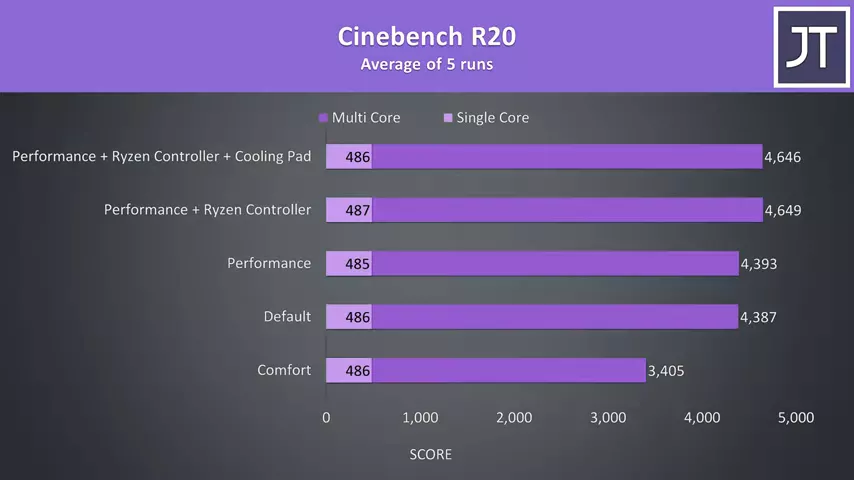 Using the Ryzen controller software to boost the limits increased the multicore score by almost 6%, otherwise single core performance was the same regardless of the mode used.
Using the Ryzen controller software to boost the limits increased the multicore score by almost 6%, otherwise single core performance was the same regardless of the mode used. 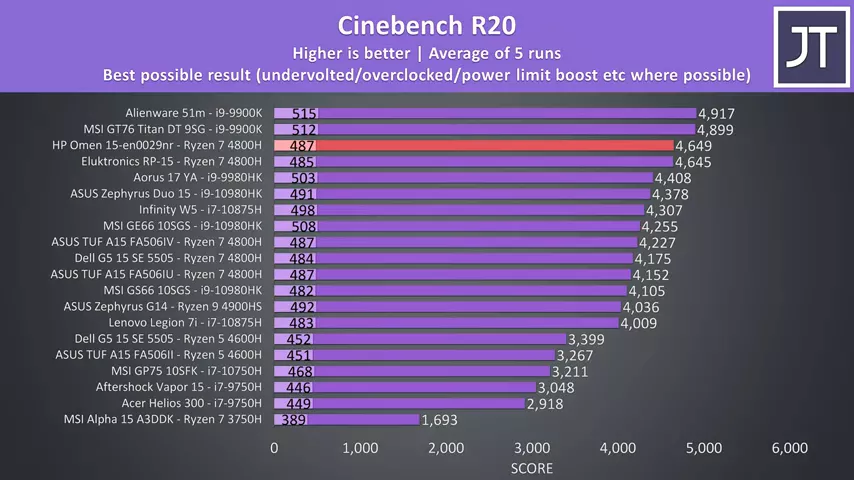 When we look at how these scores stack up against others, well it’s just ever so slightly ahead of the Eluktronics RP-15, an excellent result, and basically only being beaten by far thicker and more expensive machines with desktop tier processors.
When we look at how these scores stack up against others, well it’s just ever so slightly ahead of the Eluktronics RP-15, an excellent result, and basically only being beaten by far thicker and more expensive machines with desktop tier processors.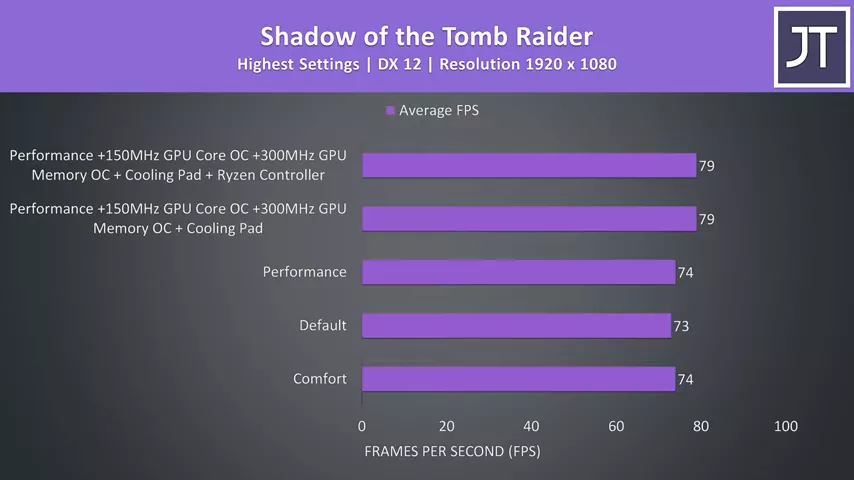 There’s not that much difference in a game when comparing the different performance modes, though this is more of a GPU heavy test, and if you recall the GTX 1660 Ti was running at its 80 watt limit no problem regardless of the mode in use.
There’s not that much difference in a game when comparing the different performance modes, though this is more of a GPU heavy test, and if you recall the GTX 1660 Ti was running at its 80 watt limit no problem regardless of the mode in use.
We could boost average FPS by almost 7% by overclocking the GPU, using a cooling pad and Ryzen controller though, well, the Ryzen controller part didn’t change anything in this CPU plus GPU load.
If you want to see more gaming benchmarks from the Ryzen based HP Omen 15, check out HP Omen 15 Game Benchmarks where I’ve tested 20 games at all setting levels.
As for the external temperatures where you’ll actually be putting your hands, at idle in comfort mode it’s in the low 30s I usually see, all normal.  With the stress tests running in this mode it’s not that much warmer, for some reason with heavy load running in comfort mode the fans max out, and as we saw earlier the CPU is capped to 25 watts, so the result is a cool exterior.
With the stress tests running in this mode it’s not that much warmer, for some reason with heavy load running in comfort mode the fans max out, and as we saw earlier the CPU is capped to 25 watts, so the result is a cool exterior.  In default mode the fans are slower and the processor is able to use more power now, so we’re seeing mid 40s in the center, just a bit warm and no issues.
In default mode the fans are slower and the processor is able to use more power now, so we’re seeing mid 40s in the center, just a bit warm and no issues.  In the highest performance mode it’s a bit cooler now, owing to the fan speed increase, and notice that the WASD keys have always been cooler than the rest and when combined with the cool wrist rest it always felt fine even after gaming for hours.
In the highest performance mode it’s a bit cooler now, owing to the fan speed increase, and notice that the WASD keys have always been cooler than the rest and when combined with the cool wrist rest it always felt fine even after gaming for hours.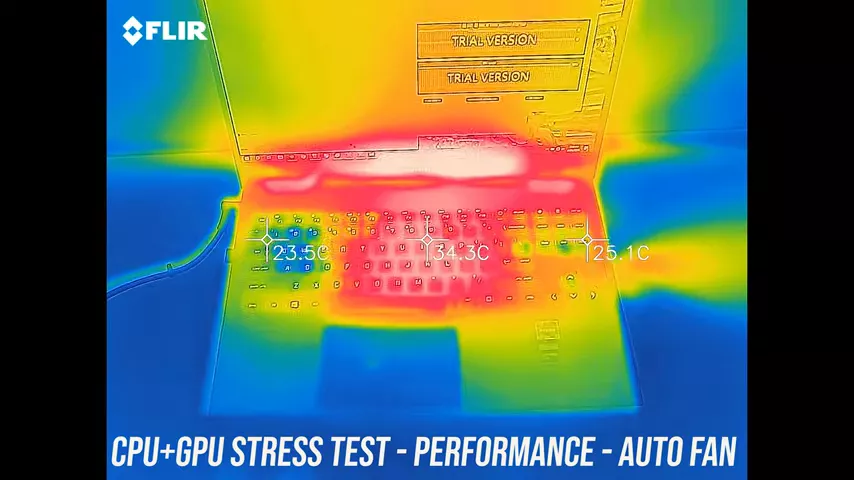 When idling in comfort mode the fan speed would occasionally ramp up a bit. As mentioned for some reason comfort mode maxes the fans out with the stress tests going, while default mode is more normal comparatively. Interestingly in performance mode, it was basically the same as with the fan manually set to maximum, but if you recall earlier I was seeing some temperature improvement with max, and I didn’t notice it ramp up higher than this.
When idling in comfort mode the fan speed would occasionally ramp up a bit. As mentioned for some reason comfort mode maxes the fans out with the stress tests going, while default mode is more normal comparatively. Interestingly in performance mode, it was basically the same as with the fan manually set to maximum, but if you recall earlier I was seeing some temperature improvement with max, and I didn’t notice it ramp up higher than this.
This is a little awkward, because in the Eluktronics RP-15 thermal testing review I already said it was the coolest Ryzen gaming laptop, and look that was the case, but perhaps no longer as the HP Omen is running cooler while also achieving higher clock speeds, and is reaching what I’d say is equivalent performance in Cinebench, a few points is margin of error stuff. To be fair to the RP-15 though, it’s using a higher wattage RTX 2060 GPU which can boost up to 110 watts, so higher temperatures should be expected there, and this does result in the RP-15 outperforming this GTX 1660 Ti configuration of Omen 15 in games, but either way these are still impressive results for a Ryzen gaming laptop and seriously put competitors like the ASUS TUF A15 to shame.
In terms of thermals there’s not much to complain about here, the main issue is that the lowest comfort mode maxes the fan out to ridiculously high levels when under load, again not sure if that’s a bug or just HP’s idea of what equals comfy, I suppose we’ll see with future updates as they come out. As things stand there’s no option for those that want the option of gaming at higher temperatures but with a quieter system, that trade off just doesn’t seem possible here.
The other thing is the lack of fan control, yeah being able to enable max speed is nice, I’m looking at you Lenovo 7i, but given how loud full speed is giving the user some level of granular control to choose the levels they’re comfortable with would have been icing on the cake. Being able to boost CPU only performance with the Ryzen controller software was also a nice bonus for the enthusiast crowd, so yeah all things considered I’m quite impressed with what the Omen 15 is offering, especially after testing out the Dell G5 SE furnace and ASUS TUF A15, this is how a Ryzen gaming laptop should be.
Let me know what you thought about the thermals from the HP Omen 15 gaming laptop down in the comments.


No comments yet